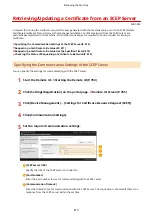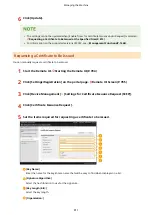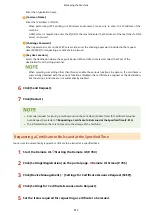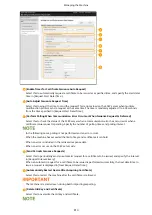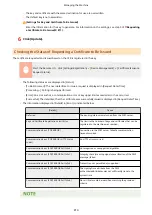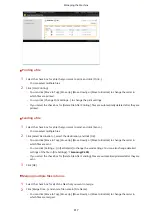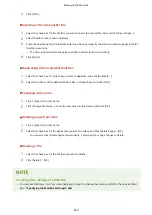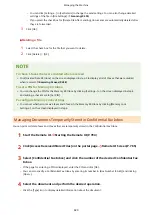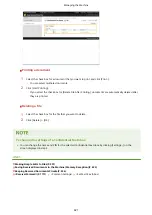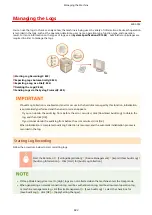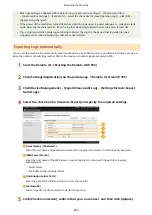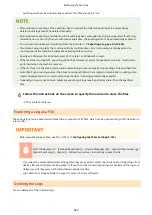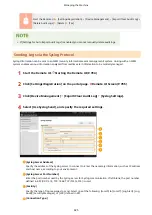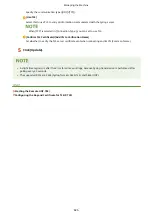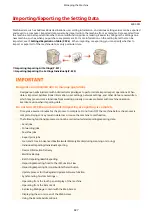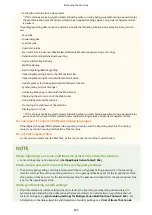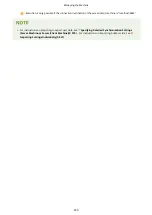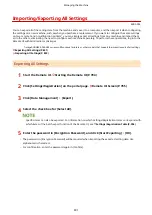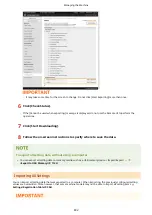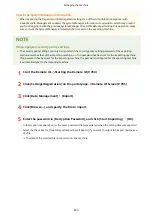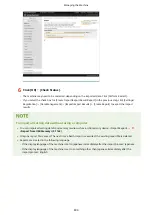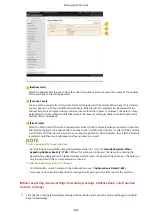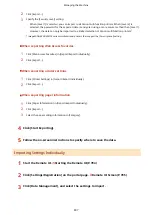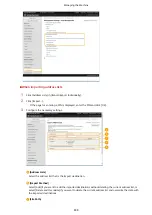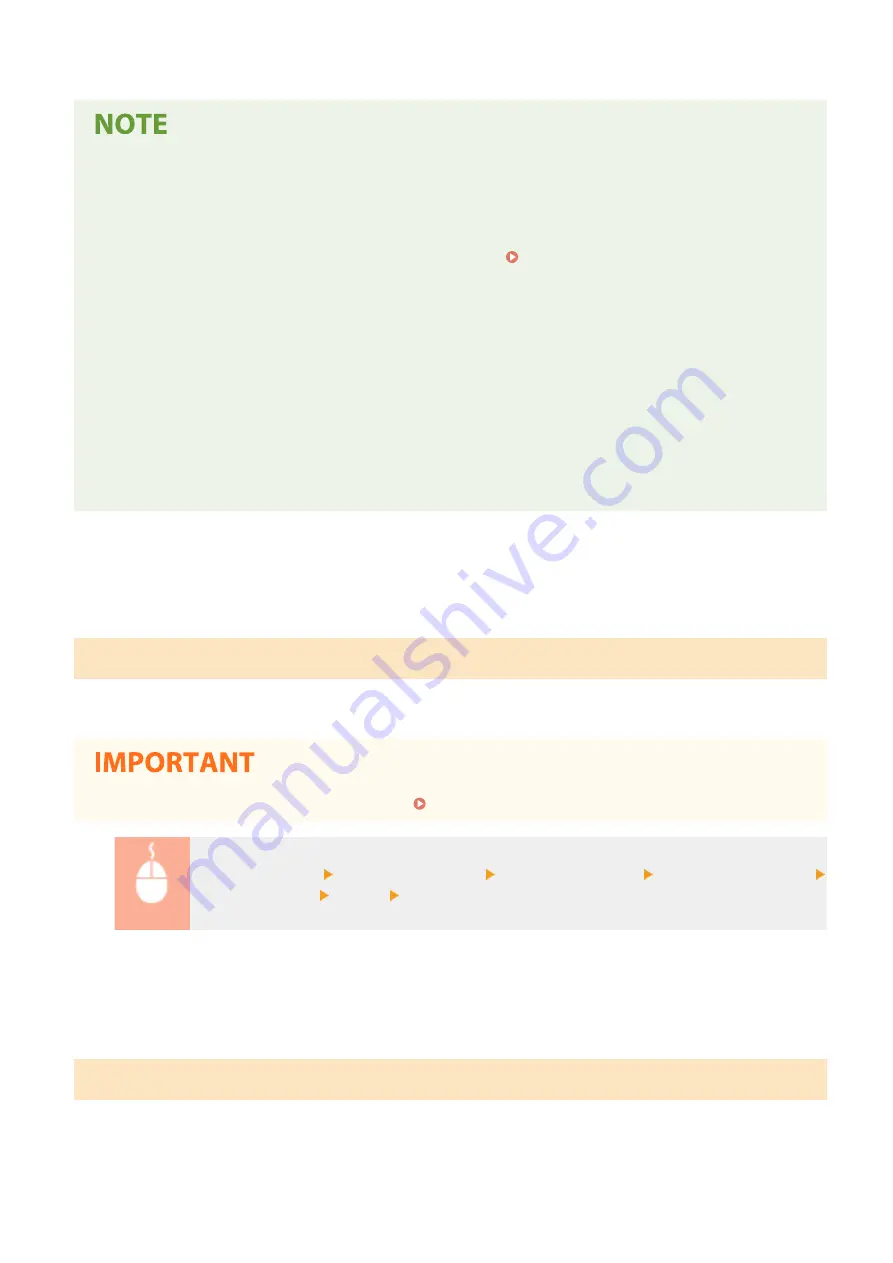
●
Audit logs will now be automatically exported. The file extension is "csv."
●
After automatic exporting of the audit logs has succeeded, the collected audit logs are automatically
deleted. Audit logs cannot be deleted manually.
●
After automatic exporting and deleting of the audit logs have succeeded, each log is generated. If other log
collections do not occur by the next automatic export time, the audit log will not be automatically exported.
●
You can also manually export audit logs from the Remote UI. Exporting a Log as a File(P. 824)
●
If automatic exporting fails, the machine will retry multiple times. An error message is displayed on the
control panel of the machine if automatic exporting fails even once.
●
Specify an SMB server for Windows Server 2012 or later, or Windows 8 or later.
●
If the machine is turned OFF, exporting will not be performed, even at the specified time. Also, it will not be
performed when the machine recovers.
●
If the machine is in the Sleep mode, it will automatically recover and perform exporting at the specified time.
●
Note that if you are using a server that does not support SMB v3.0 encrypted communication, audit log data
travels unencrypted across communication paths while it is being automatically exported.
●
Depending on your environment, automatic exporting of logs may be performed later than the specified
time.
6
Follow the instructions on the screen to specify the location to store the files.
➠
The csv files are stored.
Exporting a Log as a File
The various logs can be exported and saved to a computer as CSV files, which can be opened using a CSV file editor or
a text editor.
●
When exporting logs as files, use TLS or IPSec. Configuring the IPSec Settings(P. 743)
Start the Remote UI [Settings/Registration] [Device Management] [Export/Clear Audit Log]
[Export Audit Logs] [Export] Follow the on-screen instructions to save the file
●
If you want to automatically delete all logs after they are exported, select the check box for [Delete logs from
device after export] before clicking [Export]. If you then click [Cancel], exporting is canceled and the logs are
deleted, even if they were not finished being exported as files.
●
Log collection is stopped while the export process is being performed.
Deleting the Logs
You can delete all of the collected logs.
Managing the Machine
824
Summary of Contents for imageRUNNER ADVANCE C5535i III
Page 16: ...Setting Advanced Box to Public 79 Connecting to the Other Devices 84 Setting Up 2 ...
Page 37: ...LINKS Adapting to the Network Environment P 43 Setting Up 23 ...
Page 65: ...4 Press OK 5 Press Yes Setting Up 51 ...
Page 87: ...LINKS Faxing P 384 Options P 1513 Setting Up 73 ...
Page 119: ...Basic Operations 105 ...
Page 176: ...Starting the Remote UI P 784 Basic Operations 162 ...
Page 184: ...LINKS Hardware Specifications P 1485 Basic Operations 170 ...
Page 222: ... If you do not want to register settings select Unassigned Basic Operations 208 ...
Page 229: ...4 Press OK Basic Operations 215 ...
Page 279: ...7 Press Copying starts Copying 265 ...
Page 294: ...8 Press Start Copying Copying starts Copying 280 ...
Page 298: ... Copying starts Copying 284 ...
Page 322: ...8 Press Copying starts LINKS Making Booklets Booklet Copying P 299 Copying 308 ...
Page 337: ... Copying starts LINKS Inserting Sheets and Chapter Pages Insert Sheets P 317 Copying 323 ...
Page 344: ... Maximum number of job blocks that can be scanned 100 Copying 330 ...
Page 359: ...7 Select the number of sheets and press OK 8 Press Copying starts Copying 345 ...
Page 461: ...3 Click General Settings 4 Click Add Destination Faxing 447 ...
Page 513: ...LINKS Registering Destinations P 218 Scanning 499 ...
Page 543: ...Erasing Dark Borders When Scanning Erase Frame P 523 Scanning 529 ...
Page 549: ...Specifying E Mail Settings P 559 Scanning 535 ...
Page 641: ... N on 1 Print Comments Password to Open Doc Skip Blank Pages Using Storage Space 627 ...
Page 665: ...6 Click Fax Fax sending starts Linking with Mobile Devices 651 ...
Page 747: ...LINKS Specifying IP Addresses in Firewall Settings P 729 Managing the Machine 733 ...
Page 752: ...4 Press Apply Set Changes Yes Managing the Machine 738 ...
Page 782: ...LINKS Configuring the Forced Hold Printing Settings P 761 Managing the Machine 768 ...
Page 787: ...Restricting Copying Using a QR Code P 355 Managing the Machine 773 ...
Page 801: ...Settings Registration P 905 Managing the Machine 787 ...
Page 806: ...Starting the Remote UI P 784 Managing the Machine 792 ...
Page 1124: ... The reception speed set in RX Start Speed RX Start Speed P 1117 Settings Registration 1110 ...
Page 1237: ...6 Press OK Maintenance 1223 ...
Page 1453: ...Managing MEAP Applications P 1443 Managing MEAP Application Licenses P 1448 Appendix 1439 ...
Page 1507: ...Appendix 1493 ...
Page 1580: ...5 Close the right cover of the machine Appendix 1566 ...
Page 1595: ... 5 iproute 284 Squid 295 gst plugins base 341 webkit 352 ...
Page 1650: ... 60 libjpeg this software is based in part on the work of the Independent JPEG Group ...
Page 1663: ... 73 MD4 RSA Data Security Inc MD4 Message Digest Algorithm ...
Page 1850: ... 260 This file is distributed without any expressed or implied warranty ...
Page 2019: ...introduced by others ...