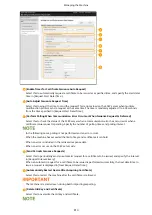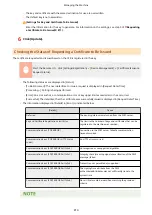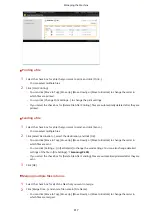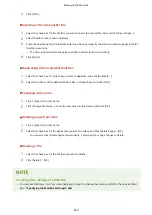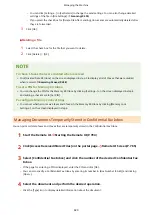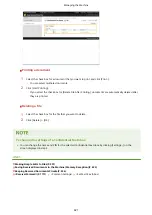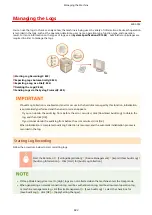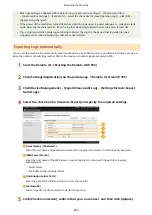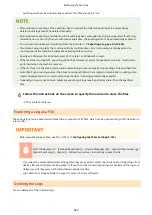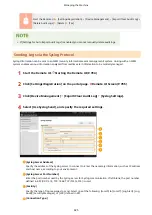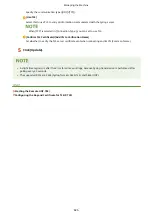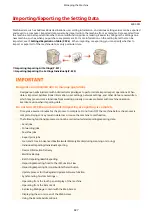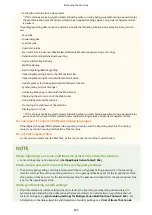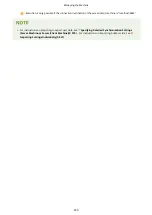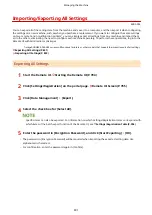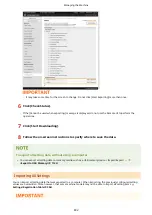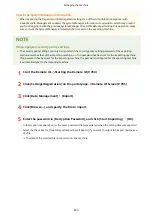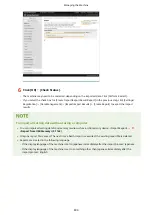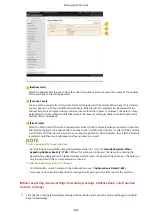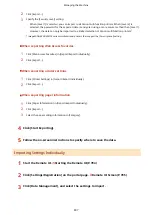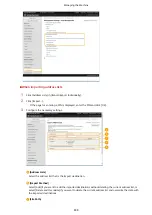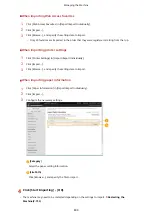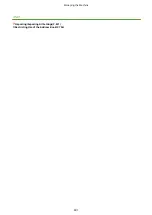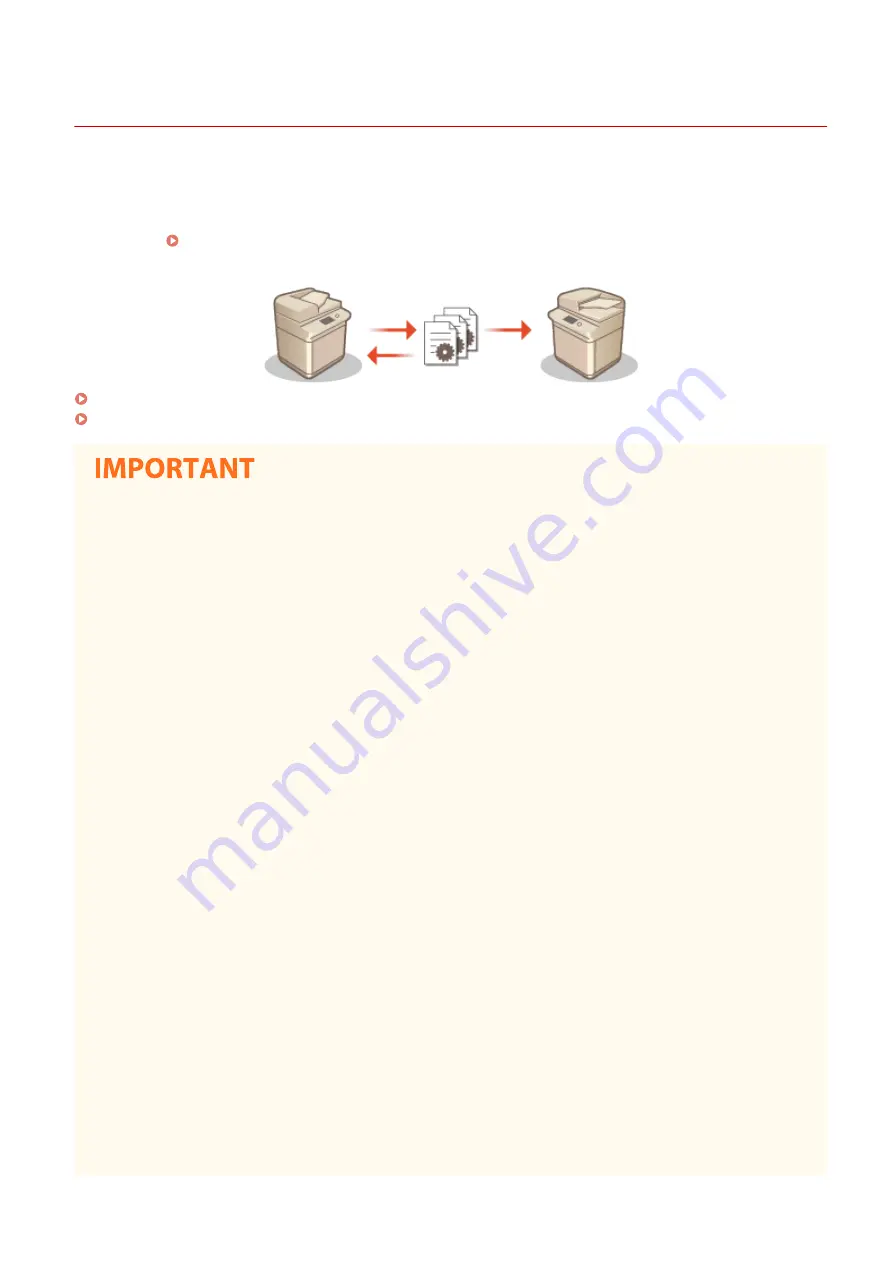
Importing/Exporting the Setting Data
4XR3-0F5
Machine data such as Address Book destinations, user setting information, and various setting values can be exported
and saved to a computer. Exported data can also be imported into the machine from a computer. Data exported from
the machine can be imported into other Canon multifunction printers, making it easier to configure the settings on a
new machine, such as when you purchase a replacement. For more information on the setting items that can be
imported, see Settings/Registration Table(P. 906) . When importing or exporting, you can specify whether to
import or export all of the machine data, or only particular data.
Importing/Exporting All Settings(P. 831)
Importing/Exporting the Settings Individually(P. 835)
Designate an administrator to manage operations
●
Designate an administrator with Administrator privileges to perform data import/export operations. When
data is imported, Address Book information, user settings, network settings, and other data are overwritten,
which may prevent some functions from working properly or cause problems with machine operation.
Exercise caution when importing data.
Do not turn OFF the machine until importing or exporting is complete
●
It may take several minutes for the process to complete. Do not turn OFF the machine before the process is
complete. Doing so may result in data loss or cause the machine to malfunction.
●
The following functions/processes cannot be carried out while importing/exporting data:
- Send jobs
- Forwarding jobs
- Fax/I-fax jobs
- Report print jobs
- Scan and Store in Advanced Box/Network/Memory Media (during scanning or storing)
- Individual Importing/Individual Exporting
- Device Information Delivery
- Mail Box Backup
- Batch Importing/Batch Exporting
- Importing/Exporting from/to the iW Function Flow
- Importing/Exporting Personal button/Shared button
- Update process for the Register/Update Software function
- Synchronizing Custom Settings
*
- Operating from the touch panel display of the machine
- Operating from the Remote UI
- Retrieving Web page content with the Web Access
- Displaying the error screen of the Web Access
- Using the Remote Address Book
Managing the Machine
827
Summary of Contents for imageRUNNER ADVANCE C5535i III
Page 16: ...Setting Advanced Box to Public 79 Connecting to the Other Devices 84 Setting Up 2 ...
Page 37: ...LINKS Adapting to the Network Environment P 43 Setting Up 23 ...
Page 65: ...4 Press OK 5 Press Yes Setting Up 51 ...
Page 87: ...LINKS Faxing P 384 Options P 1513 Setting Up 73 ...
Page 119: ...Basic Operations 105 ...
Page 176: ...Starting the Remote UI P 784 Basic Operations 162 ...
Page 184: ...LINKS Hardware Specifications P 1485 Basic Operations 170 ...
Page 222: ... If you do not want to register settings select Unassigned Basic Operations 208 ...
Page 229: ...4 Press OK Basic Operations 215 ...
Page 279: ...7 Press Copying starts Copying 265 ...
Page 294: ...8 Press Start Copying Copying starts Copying 280 ...
Page 298: ... Copying starts Copying 284 ...
Page 322: ...8 Press Copying starts LINKS Making Booklets Booklet Copying P 299 Copying 308 ...
Page 337: ... Copying starts LINKS Inserting Sheets and Chapter Pages Insert Sheets P 317 Copying 323 ...
Page 344: ... Maximum number of job blocks that can be scanned 100 Copying 330 ...
Page 359: ...7 Select the number of sheets and press OK 8 Press Copying starts Copying 345 ...
Page 461: ...3 Click General Settings 4 Click Add Destination Faxing 447 ...
Page 513: ...LINKS Registering Destinations P 218 Scanning 499 ...
Page 543: ...Erasing Dark Borders When Scanning Erase Frame P 523 Scanning 529 ...
Page 549: ...Specifying E Mail Settings P 559 Scanning 535 ...
Page 641: ... N on 1 Print Comments Password to Open Doc Skip Blank Pages Using Storage Space 627 ...
Page 665: ...6 Click Fax Fax sending starts Linking with Mobile Devices 651 ...
Page 747: ...LINKS Specifying IP Addresses in Firewall Settings P 729 Managing the Machine 733 ...
Page 752: ...4 Press Apply Set Changes Yes Managing the Machine 738 ...
Page 782: ...LINKS Configuring the Forced Hold Printing Settings P 761 Managing the Machine 768 ...
Page 787: ...Restricting Copying Using a QR Code P 355 Managing the Machine 773 ...
Page 801: ...Settings Registration P 905 Managing the Machine 787 ...
Page 806: ...Starting the Remote UI P 784 Managing the Machine 792 ...
Page 1124: ... The reception speed set in RX Start Speed RX Start Speed P 1117 Settings Registration 1110 ...
Page 1237: ...6 Press OK Maintenance 1223 ...
Page 1453: ...Managing MEAP Applications P 1443 Managing MEAP Application Licenses P 1448 Appendix 1439 ...
Page 1507: ...Appendix 1493 ...
Page 1580: ...5 Close the right cover of the machine Appendix 1566 ...
Page 1595: ... 5 iproute 284 Squid 295 gst plugins base 341 webkit 352 ...
Page 1650: ... 60 libjpeg this software is based in part on the work of the Independent JPEG Group ...
Page 1663: ... 73 MD4 RSA Data Security Inc MD4 Message Digest Algorithm ...
Page 1850: ... 260 This file is distributed without any expressed or implied warranty ...
Page 2019: ...introduced by others ...