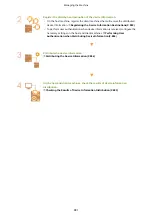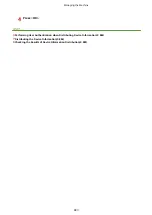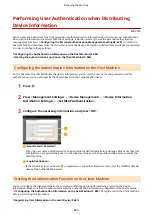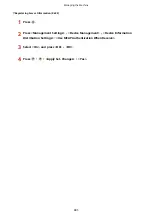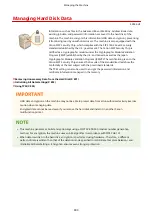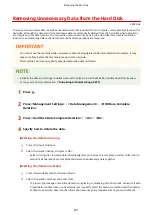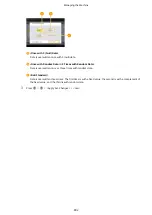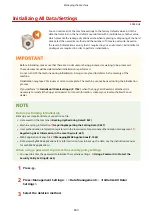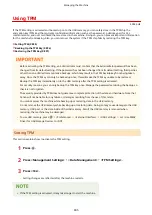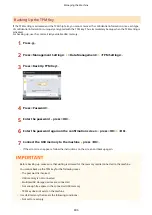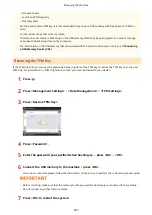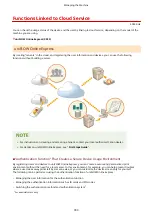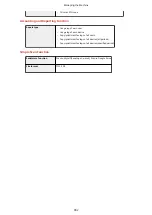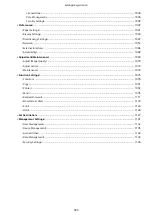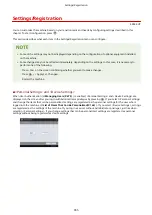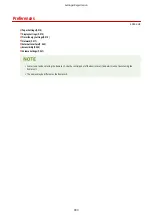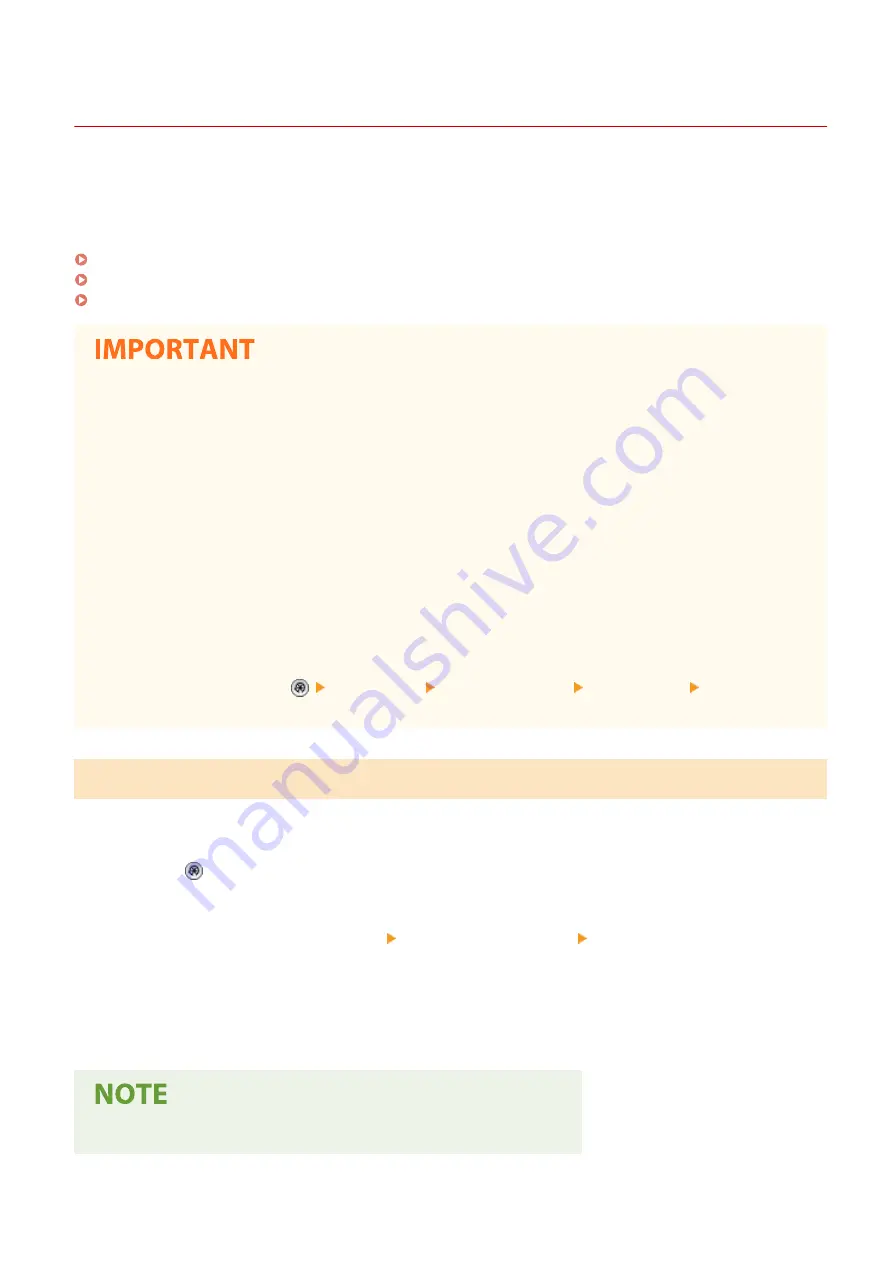
Using TPM
4XR3-0H4
If the TPM setting is activated and backed up on to the USB memory, you can safely store in the TPM chip the
encryption key (TPM key) that encrypts confidential information such as the password, public key pair for SSL
communication, and user certificate that are stored in the machine. Doing so, you can prevent important information
for the machine from leaking. Also, you can recover the system if the TPM chip fails by restoring the TPM key.
Setting TPM(P. 895)
Backing Up the TPM Key(P. 896)
Restoring the TPM Key(P. 897)
●
Before activating the TPM setting, an administrator must confirm that the Administrator password has been
changed from its default setting. If the password has not been changed from its default setting, third parties
other than an administrator can make backups, which may result in the TPM backup key from being taken
away. Since the TPM key can only be backed up once, this will make the TPM key unable to be restored.
●
Backup the TPM key immediately on to the USB memory after the TPM setting is activated.
●
For security reasons, you can only backup the TPM key once. Manage the password set during the backup so
that it is not forgotten.
●
The security provided by TPM does not guarantee complete protection of the data and hardware. Note that
Canon will not be liable for any failure or damages resulting from the use of this mode.
●
You cannot access the machine while backing up or restoring data in the USB memory.
●
Do not remove the USB memory while backing up or restoring data. Doing so may cause damage to the USB
memory, USB port, or the data inside of the USB memory. Also if the USB memory is removed when
restoring, the machine may be damaged.
●
To use USB memory, press
<Preferences> <External Interface> <USB Settings> set <Use MEAP
Driver for USB Storage Device> to <Off>.
Setting TPM
This section explains how to activate the TPM setting.
1
Press .
2
Press <Management Settings> <Data Management> <TPM Settings>.
3
Press <Yes>.
●
Setting changes are reflected after the machine restarts.
●
If the TPM setting is activated, it may take longer to start the machine.
Managing the Machine
895
Summary of Contents for imageRUNNER ADVANCE C5535i III
Page 16: ...Setting Advanced Box to Public 79 Connecting to the Other Devices 84 Setting Up 2 ...
Page 37: ...LINKS Adapting to the Network Environment P 43 Setting Up 23 ...
Page 65: ...4 Press OK 5 Press Yes Setting Up 51 ...
Page 87: ...LINKS Faxing P 384 Options P 1513 Setting Up 73 ...
Page 119: ...Basic Operations 105 ...
Page 176: ...Starting the Remote UI P 784 Basic Operations 162 ...
Page 184: ...LINKS Hardware Specifications P 1485 Basic Operations 170 ...
Page 222: ... If you do not want to register settings select Unassigned Basic Operations 208 ...
Page 229: ...4 Press OK Basic Operations 215 ...
Page 279: ...7 Press Copying starts Copying 265 ...
Page 294: ...8 Press Start Copying Copying starts Copying 280 ...
Page 298: ... Copying starts Copying 284 ...
Page 322: ...8 Press Copying starts LINKS Making Booklets Booklet Copying P 299 Copying 308 ...
Page 337: ... Copying starts LINKS Inserting Sheets and Chapter Pages Insert Sheets P 317 Copying 323 ...
Page 344: ... Maximum number of job blocks that can be scanned 100 Copying 330 ...
Page 359: ...7 Select the number of sheets and press OK 8 Press Copying starts Copying 345 ...
Page 461: ...3 Click General Settings 4 Click Add Destination Faxing 447 ...
Page 513: ...LINKS Registering Destinations P 218 Scanning 499 ...
Page 543: ...Erasing Dark Borders When Scanning Erase Frame P 523 Scanning 529 ...
Page 549: ...Specifying E Mail Settings P 559 Scanning 535 ...
Page 641: ... N on 1 Print Comments Password to Open Doc Skip Blank Pages Using Storage Space 627 ...
Page 665: ...6 Click Fax Fax sending starts Linking with Mobile Devices 651 ...
Page 747: ...LINKS Specifying IP Addresses in Firewall Settings P 729 Managing the Machine 733 ...
Page 752: ...4 Press Apply Set Changes Yes Managing the Machine 738 ...
Page 782: ...LINKS Configuring the Forced Hold Printing Settings P 761 Managing the Machine 768 ...
Page 787: ...Restricting Copying Using a QR Code P 355 Managing the Machine 773 ...
Page 801: ...Settings Registration P 905 Managing the Machine 787 ...
Page 806: ...Starting the Remote UI P 784 Managing the Machine 792 ...
Page 1124: ... The reception speed set in RX Start Speed RX Start Speed P 1117 Settings Registration 1110 ...
Page 1237: ...6 Press OK Maintenance 1223 ...
Page 1453: ...Managing MEAP Applications P 1443 Managing MEAP Application Licenses P 1448 Appendix 1439 ...
Page 1507: ...Appendix 1493 ...
Page 1580: ...5 Close the right cover of the machine Appendix 1566 ...
Page 1595: ... 5 iproute 284 Squid 295 gst plugins base 341 webkit 352 ...
Page 1650: ... 60 libjpeg this software is based in part on the work of the Independent JPEG Group ...
Page 1663: ... 73 MD4 RSA Data Security Inc MD4 Message Digest Algorithm ...
Page 1850: ... 260 This file is distributed without any expressed or implied warranty ...
Page 2019: ...introduced by others ...