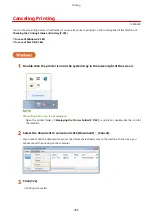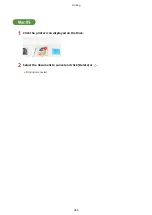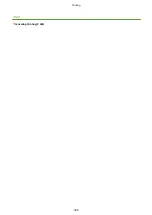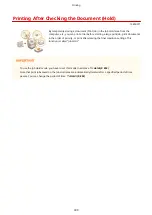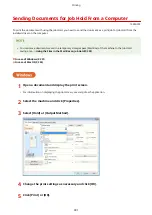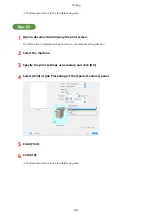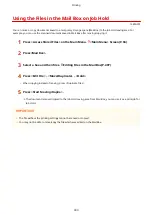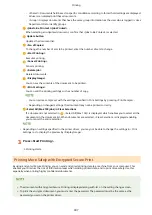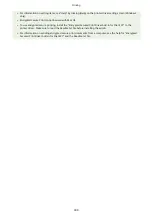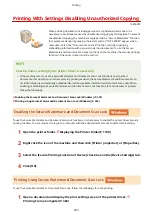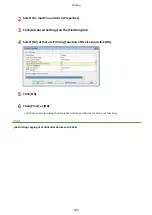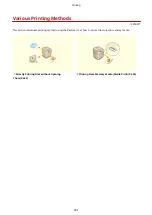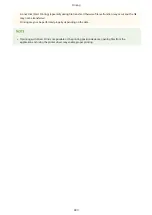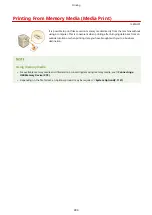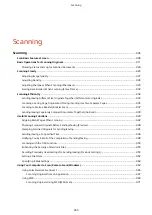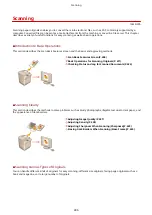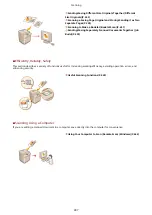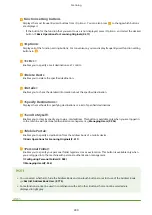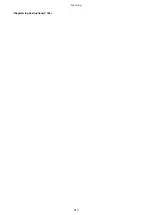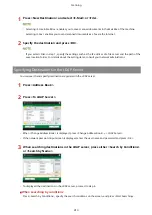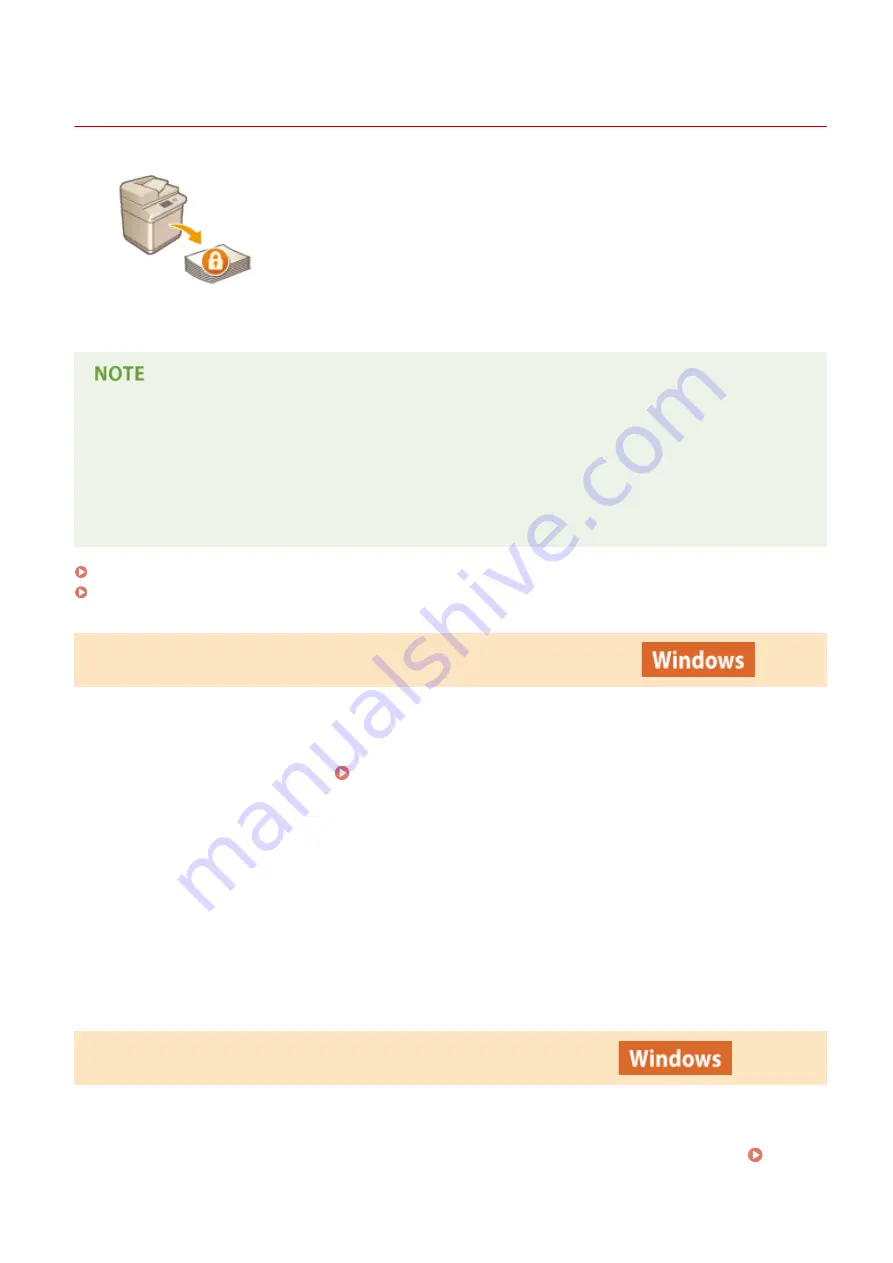
Printing With Settings Disabling Unauthorized Copying
13WK-076
When printing documents including personal or confidential information, it is
necessary to avoid leaks caused by unauthorized copying by third parties. To prevent
unauthorized copying, the machine is equipped with a "Secure Watermark" function
that prompts attention by making characters such as "TOP SECRET" appear when
reproduced. Also, the "Document Scan Lock" function restricts copying by
embedding information with a special code into documents. To use the Secure
Watermark and Document Scan Lock functions on the machine, the security printing
function of the printer driver must be set first.
Check whether setting by the printer driver is necessary
●
If the machine is set to use the Secure Watermark and Document Scan Lock functions on all printed
documents, this operation is not necessary. By printing as usual, the Secure Watermark and Document Scan
Lock information is automatically embedded (Forced Secure Watermark/Forced Document Scan Lock). When
enabling or disabling the Secure Watermark and Document Scan Lock functions for each document printed,
follow the followings.
Enabling the Secure Watermark and Document Scan Lock
To use the Secure Watermark and Document Scan Lock functions, it is necessary to enable the printer driver security
printing function. You are required to log in to a computer with the administrator account to perform this setting.
1
Open the printer folder. Displaying the Printer Folder(P. 1139)
2
Right click the icon of the machine and then click [Printer properties] or [Properties].
3
Select the [Secure Printing Function of Device] check box on the [Device Settings] tab.
4
Click [OK].
Printing Using Secure Watermark/Document Scan Lock
To use the Secure Watermark or Document Scan Lock, follow the followings for each printing.
1
Open a document and display the print setting screen of the printer driver.
Printing From a Computer(P. 382)
Printing
399
Summary of Contents for imagerunner advance C5535i
Page 73: ...LINKS Faxing P 314 Options P 1088 Setting Up 61 ...
Page 190: ... If you do not want to register settings select Unassigned Basic Operations 178 ...
Page 249: ...8 Press Start Copying Copying starts Copying 237 ...
Page 273: ...7 Press OK Close 8 Press Copying starts Copying 261 ...
Page 275: ...8 Press Copying starts LINKS Making Booklets Booklet Copying P 255 Copying 263 ...
Page 290: ... Copying starts LINKS Inserting Sheets and Chapter Pages Insert Sheets P 272 Copying 278 ...
Page 311: ...8 Press Copying starts Copying 299 ...
Page 330: ...Registering Destinations P 186 Faxing 318 ...
Page 346: ...Checking Status and Log for Sent and Received Documents P 361 Faxing 334 ...
Page 379: ...3 Click General Settings 4 Click Add Destination Faxing 367 ...
Page 400: ...LINKS Canceling Printing P 385 Printing 388 ...
Page 422: ...Registering Destinations P 186 Scanning 410 ...
Page 448: ...Erasing Dark Borders When Scanning Erase Frame P 430 Scanning 436 ...
Page 453: ...Specifying E Mail Settings P 462 Scanning 441 ...
Page 547: ...6 Click Fax Fax sending starts Linking with Mobile Devices 535 ...
Page 613: ...LINKS Specifying IP Addresses in Firewall Settings P 597 Managing the Machine 601 ...
Page 615: ...4 Press Apply Set Changes Yes Managing the Machine 603 ...
Page 644: ...LINKS Configuring the Forced Hold Printing Settings P 625 Managing the Machine 632 ...
Page 663: ...Settings Registration P 731 Managing the Machine 651 ...
Page 668: ...Starting the Remote UI P 648 Managing the Machine 656 ...
Page 677: ...Managing the Machine 665 ...
Page 836: ...Consumables 898 Maintenance 824 ...
Page 855: ...Adjusting Color Tone P 874 Maintenance 843 ...
Page 912: ...Waste Toner Container WT 202 Maintenance 900 ...
Page 922: ...Binding Location Long Edge Troubleshooting 910 ...
Page 1055: ... 6 When the auxiliary tray is extended Appendix 1043 ...
Page 1084: ...Managing MEAP Applications P 1076 Managing MEAP Application Licenses P 1081 Appendix 1072 ...
Page 1132: ...5 Close the right cover of the machine Appendix 1120 ...
Page 1150: ...Manual Display Settings 13WK 0J7 Appendix 1138 ...
Page 1175: ...Adjust Image Quality Adjust Action Maintenance Adjustment Maintenance ...
Page 1204: ...Settings Version Version Display Only Yes Yes No No No ...
Page 1219: ... 5 webkit 266 OSGi Release 4 336 ...
Page 1273: ... 59 libjpeg this software is based in part on the work of the Independent JPEG Group ...
Page 1280: ... 66 MD4 RSA Data Security Inc MD4 Message Digest Algorithm ...
Page 1302: ... 88 Department s Table of Denial Orders ...
Page 1450: ... 236 This file is distributed without any expressed or implied warranty ...