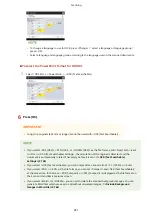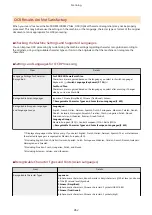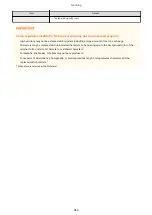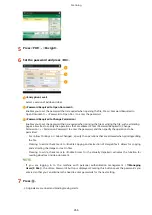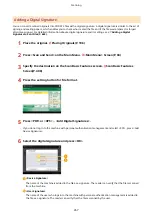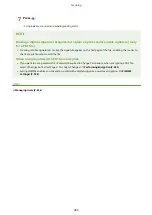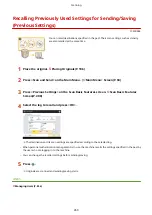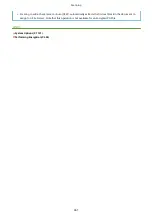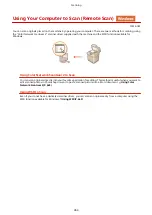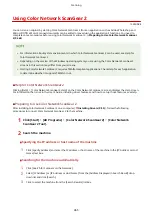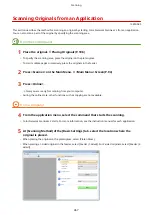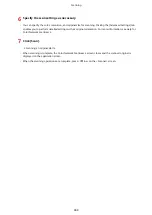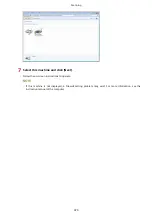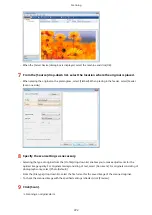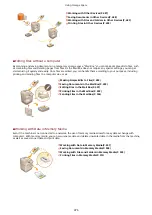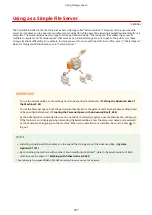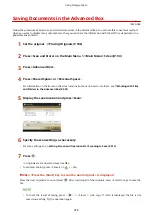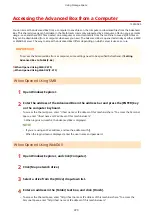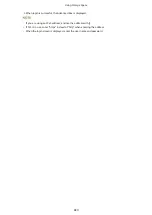Using Color Network ScanGear 2
13WK-08E
You can scan an original by starting Color Network ScanGear 2 from an application such as Adobe Photoshop and
Microsoft Office Word. Scanned documents can be edited or saved using the application's functions. You need to
complete some procedures before using Color Network ScanGear 2. Preparing to Use Color Network ScanGear
●
For information about system environments in which Color Network ScanGear 2 can be used, see Help for
Color Network ScanGear 2.
●
Depending on the version of the Windows operating system you are using, the Color Network ScanGear 2
screens in this section may differ from your screens.
●
Starting Color Network ScanGear 2 requires TWAIN-compliant applications. Check Help for each application
to determine whether it supports TWAIN or not.
◼
Help for Color Network ScanGear 2
Clicking [Help] [Color Network ScanGear 2 Help] on the Color Network ScanGear 2 screen displays the Help screen.
For information that is not in the User's Guide, including driver features and how to set up those features, see Help.
◼
Preparing to Use Color Network ScanGear 2
After installing Color Network ScanGear 2 on a computer ( Installing Drivers(P. 59) ), follow the following
procedures to connect Color Network ScanGear 2 to the machine.
1
Click [Start] [All Programs] [Color Network ScanGear 2] [Color Network
ScanGear 2 Tool].
2
Search the machine.
Specifying the IP address or host name of the machine
1
Click [Specify Address] and enter the IP address or host name of the machine in the [IP Address or Host
Name] text box.
Searching for the machine automatically
1
Click [Search for Scanners on the Network].
2
Select [IP Address] or [IP Address or Host Name] from the [Address Displayed in Search Result] drop-
down list and click [Search].
3
Click to select the machine from the [Search Results] list box.
Scanning
465
Summary of Contents for imagerunner advance C5535i
Page 73: ...LINKS Faxing P 314 Options P 1088 Setting Up 61 ...
Page 190: ... If you do not want to register settings select Unassigned Basic Operations 178 ...
Page 249: ...8 Press Start Copying Copying starts Copying 237 ...
Page 273: ...7 Press OK Close 8 Press Copying starts Copying 261 ...
Page 275: ...8 Press Copying starts LINKS Making Booklets Booklet Copying P 255 Copying 263 ...
Page 290: ... Copying starts LINKS Inserting Sheets and Chapter Pages Insert Sheets P 272 Copying 278 ...
Page 311: ...8 Press Copying starts Copying 299 ...
Page 330: ...Registering Destinations P 186 Faxing 318 ...
Page 346: ...Checking Status and Log for Sent and Received Documents P 361 Faxing 334 ...
Page 379: ...3 Click General Settings 4 Click Add Destination Faxing 367 ...
Page 400: ...LINKS Canceling Printing P 385 Printing 388 ...
Page 422: ...Registering Destinations P 186 Scanning 410 ...
Page 448: ...Erasing Dark Borders When Scanning Erase Frame P 430 Scanning 436 ...
Page 453: ...Specifying E Mail Settings P 462 Scanning 441 ...
Page 547: ...6 Click Fax Fax sending starts Linking with Mobile Devices 535 ...
Page 613: ...LINKS Specifying IP Addresses in Firewall Settings P 597 Managing the Machine 601 ...
Page 615: ...4 Press Apply Set Changes Yes Managing the Machine 603 ...
Page 644: ...LINKS Configuring the Forced Hold Printing Settings P 625 Managing the Machine 632 ...
Page 663: ...Settings Registration P 731 Managing the Machine 651 ...
Page 668: ...Starting the Remote UI P 648 Managing the Machine 656 ...
Page 677: ...Managing the Machine 665 ...
Page 836: ...Consumables 898 Maintenance 824 ...
Page 855: ...Adjusting Color Tone P 874 Maintenance 843 ...
Page 912: ...Waste Toner Container WT 202 Maintenance 900 ...
Page 922: ...Binding Location Long Edge Troubleshooting 910 ...
Page 1055: ... 6 When the auxiliary tray is extended Appendix 1043 ...
Page 1084: ...Managing MEAP Applications P 1076 Managing MEAP Application Licenses P 1081 Appendix 1072 ...
Page 1132: ...5 Close the right cover of the machine Appendix 1120 ...
Page 1150: ...Manual Display Settings 13WK 0J7 Appendix 1138 ...
Page 1175: ...Adjust Image Quality Adjust Action Maintenance Adjustment Maintenance ...
Page 1204: ...Settings Version Version Display Only Yes Yes No No No ...
Page 1219: ... 5 webkit 266 OSGi Release 4 336 ...
Page 1273: ... 59 libjpeg this software is based in part on the work of the Independent JPEG Group ...
Page 1280: ... 66 MD4 RSA Data Security Inc MD4 Message Digest Algorithm ...
Page 1302: ... 88 Department s Table of Denial Orders ...
Page 1450: ... 236 This file is distributed without any expressed or implied warranty ...