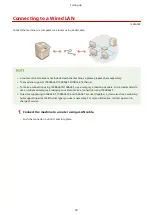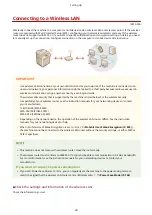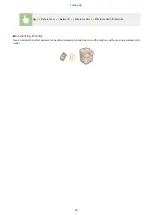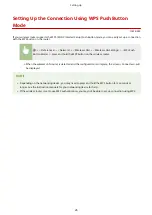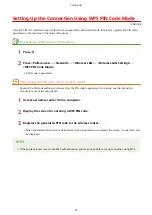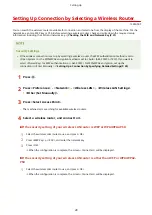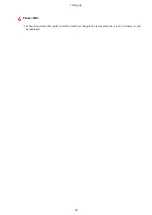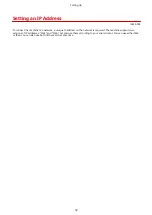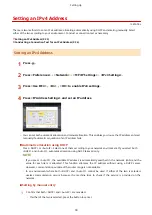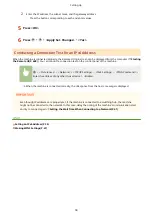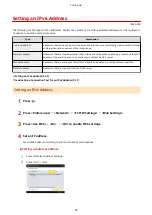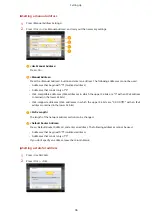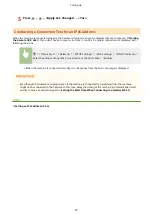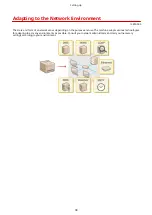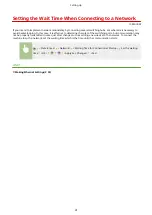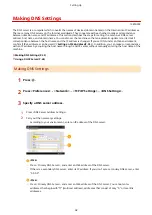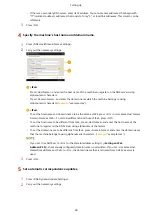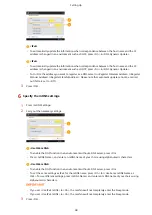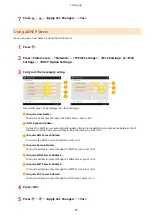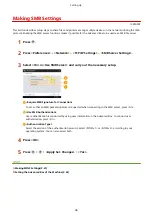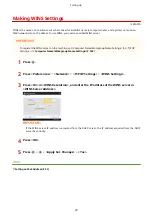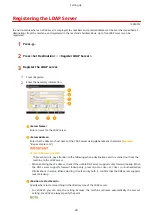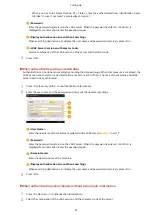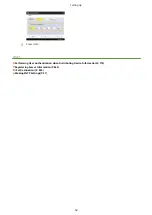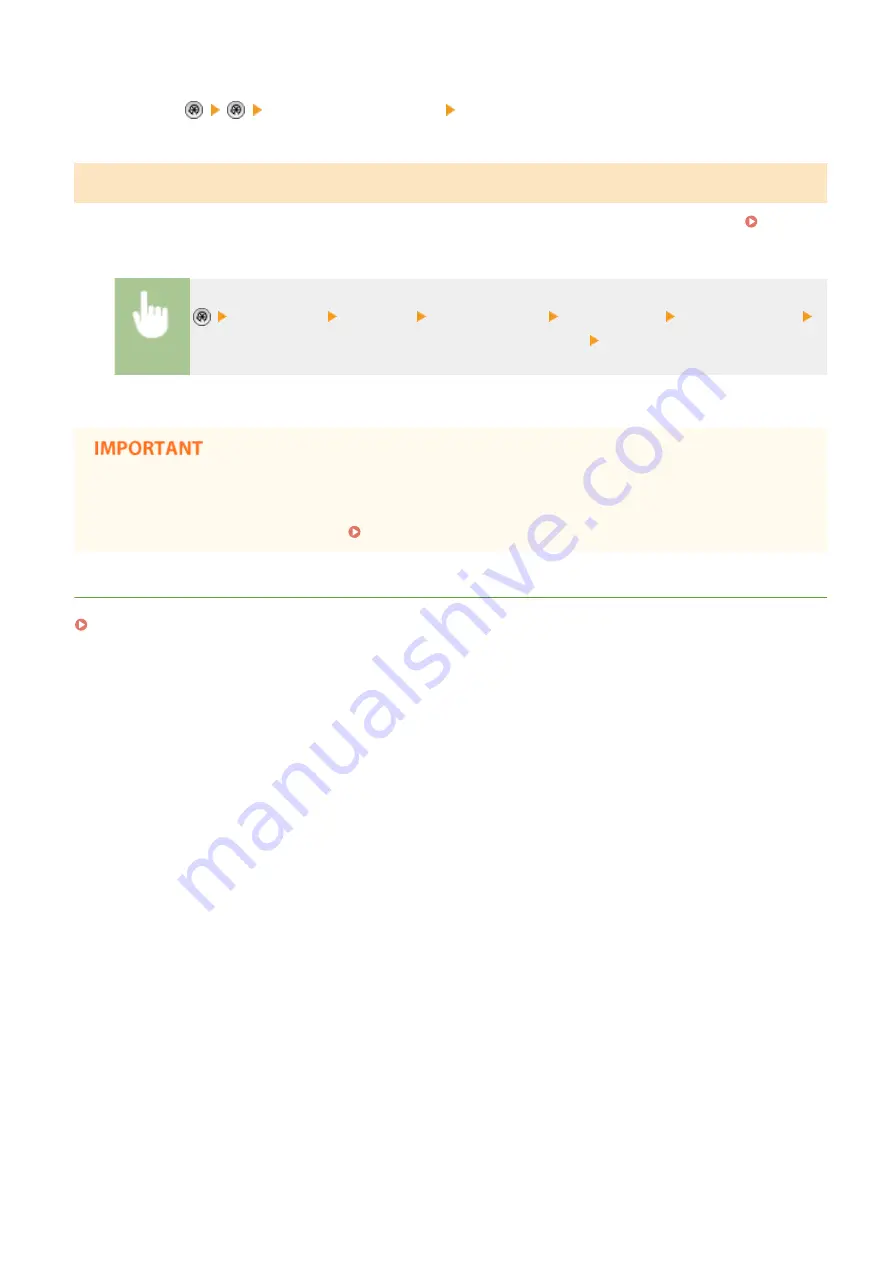
5
Press <Apply Set. Changes> <Yes>.
Conducting a Connection Test for an IPv6 Address
When the machine is connected properly, the Remote UI login screen can be displayed from a computer ( Starting
the Remote UI(P. 648) ). If you don't have a computer to check it, confirm if a proper connection is completed with
following the steps.
<Preferences> <Network> <TCP/IP Settings> <IPv6 Settings> <PING Command>
Enter the address of any other in-use device or the host name <Enable>
➠
When the machine is connected correctly, the <Response from the host.> message is displayed.
●
Even though IP addresses are properly set, if the machine is connected to a switching hub, the machine
might not be connected to the network. In this case, delay the timing of the machine's communication start
and try to make a connection again. Setting the Wait Time When Connecting to a Network(P. 41)
LINKS
Setting an IPv4 Address(P. 33)
Setting Up
37
Summary of Contents for imagerunner advance C5535i
Page 73: ...LINKS Faxing P 314 Options P 1088 Setting Up 61 ...
Page 190: ... If you do not want to register settings select Unassigned Basic Operations 178 ...
Page 249: ...8 Press Start Copying Copying starts Copying 237 ...
Page 273: ...7 Press OK Close 8 Press Copying starts Copying 261 ...
Page 275: ...8 Press Copying starts LINKS Making Booklets Booklet Copying P 255 Copying 263 ...
Page 290: ... Copying starts LINKS Inserting Sheets and Chapter Pages Insert Sheets P 272 Copying 278 ...
Page 311: ...8 Press Copying starts Copying 299 ...
Page 330: ...Registering Destinations P 186 Faxing 318 ...
Page 346: ...Checking Status and Log for Sent and Received Documents P 361 Faxing 334 ...
Page 379: ...3 Click General Settings 4 Click Add Destination Faxing 367 ...
Page 400: ...LINKS Canceling Printing P 385 Printing 388 ...
Page 422: ...Registering Destinations P 186 Scanning 410 ...
Page 448: ...Erasing Dark Borders When Scanning Erase Frame P 430 Scanning 436 ...
Page 453: ...Specifying E Mail Settings P 462 Scanning 441 ...
Page 547: ...6 Click Fax Fax sending starts Linking with Mobile Devices 535 ...
Page 613: ...LINKS Specifying IP Addresses in Firewall Settings P 597 Managing the Machine 601 ...
Page 615: ...4 Press Apply Set Changes Yes Managing the Machine 603 ...
Page 644: ...LINKS Configuring the Forced Hold Printing Settings P 625 Managing the Machine 632 ...
Page 663: ...Settings Registration P 731 Managing the Machine 651 ...
Page 668: ...Starting the Remote UI P 648 Managing the Machine 656 ...
Page 677: ...Managing the Machine 665 ...
Page 836: ...Consumables 898 Maintenance 824 ...
Page 855: ...Adjusting Color Tone P 874 Maintenance 843 ...
Page 912: ...Waste Toner Container WT 202 Maintenance 900 ...
Page 922: ...Binding Location Long Edge Troubleshooting 910 ...
Page 1055: ... 6 When the auxiliary tray is extended Appendix 1043 ...
Page 1084: ...Managing MEAP Applications P 1076 Managing MEAP Application Licenses P 1081 Appendix 1072 ...
Page 1132: ...5 Close the right cover of the machine Appendix 1120 ...
Page 1150: ...Manual Display Settings 13WK 0J7 Appendix 1138 ...
Page 1175: ...Adjust Image Quality Adjust Action Maintenance Adjustment Maintenance ...
Page 1204: ...Settings Version Version Display Only Yes Yes No No No ...
Page 1219: ... 5 webkit 266 OSGi Release 4 336 ...
Page 1273: ... 59 libjpeg this software is based in part on the work of the Independent JPEG Group ...
Page 1280: ... 66 MD4 RSA Data Security Inc MD4 Message Digest Algorithm ...
Page 1302: ... 88 Department s Table of Denial Orders ...
Page 1450: ... 236 This file is distributed without any expressed or implied warranty ...