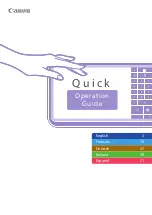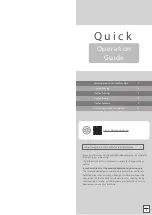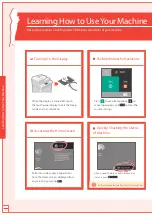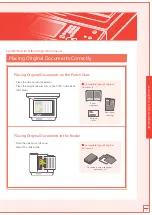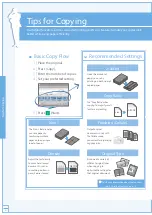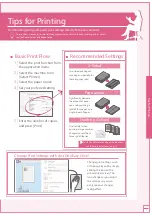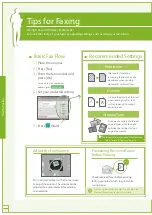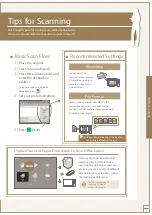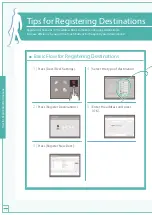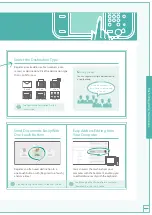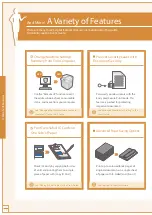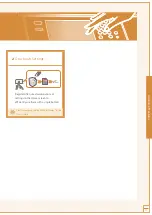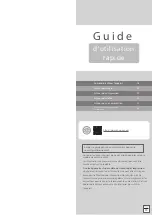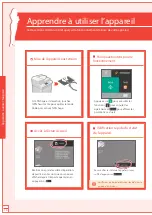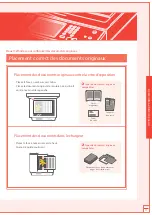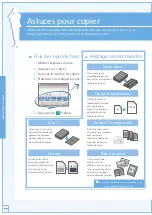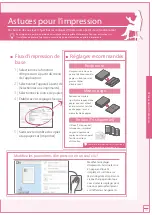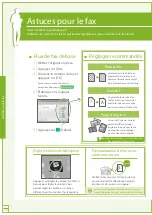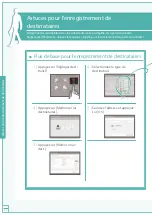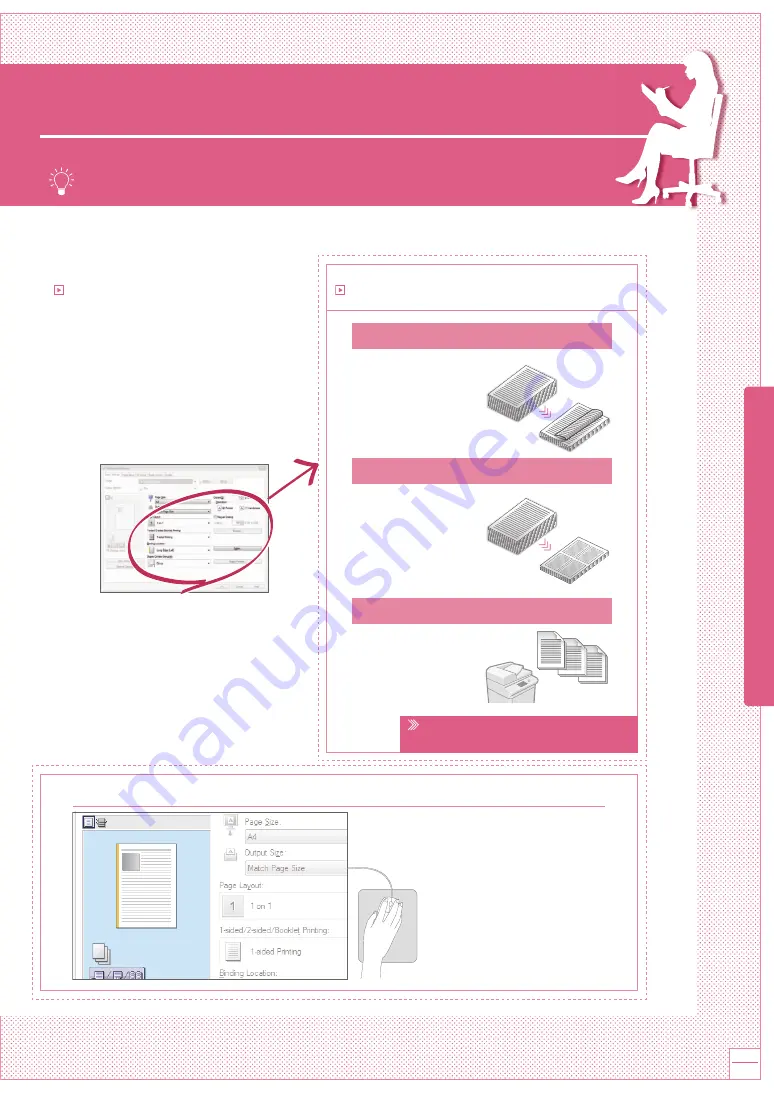
Tips for Printing
Don’t bother getting up! Specify print settings directly from your computer.
To print from a computer, first install the printer driver. For instructions on installing printer drivers,
see the Printer Driver Installation Guide.
Recommended Settings
For further information about the functions,
see “A Variety of Features,” on p.12.
Basic Print Flow
1 |
Select the print function from
the application menu.
2 |
Select the machine from
[Select Printer].
3 |
Select the paper source.
4 |
Set your preferred setting.
5 |
Enter the number of copies,
and press [Print].
2-Sided
Two-sided printing can
save paper, especially for
those big copy jobs!
Page Layout
Significantly decrease
the amount of paper
you use by printing a
total of four pages on a
single sheet of paper.
Finishing (Collate)
Use [Collate] when
printing a large number
of copies to sort them
for easy distribution.
C
B
A
Change Print Settings with Just One Easy Click!
Change print settings, such
as the page layout, by simply
clicking the icon on the
printer driver screen. The
icon changes as you adjust
the settings, so you can
easily see your changes
taking effect.
Quick Operation
Guide
7
Tips f
or P
rin
ting