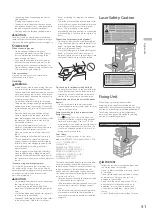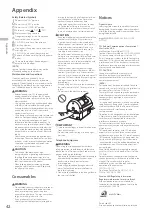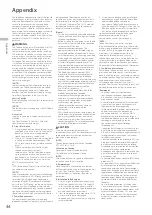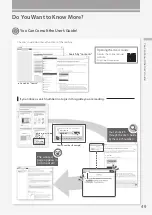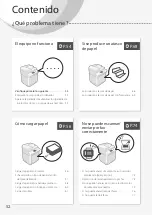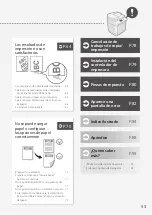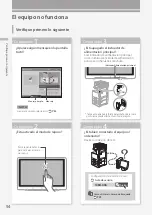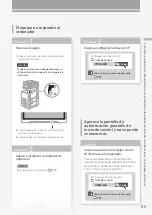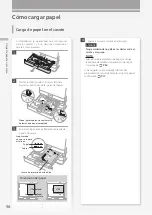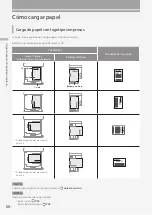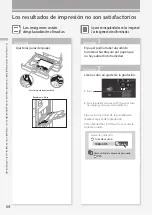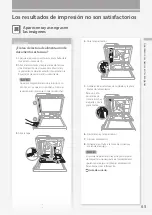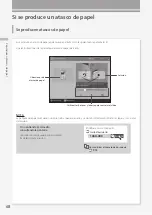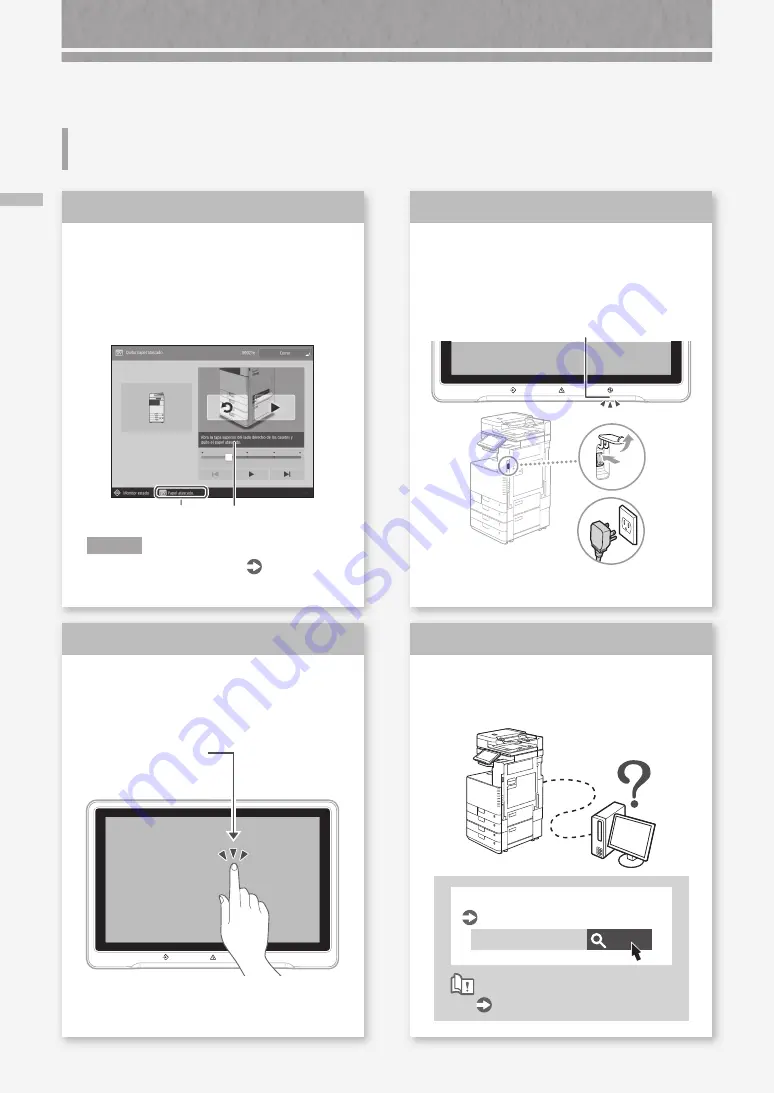
Verifique primero lo siguiente
54
¿Aparece algún mensaje en la pantalla
táctil?
Mensaje
Mensaje simple
N O T A
Si aparece un mensaje de error
Compruebe
1
¿Está apagado el indicador de
alimentación principal?
Si el indicador de alimentación principal
no se ilumina al encender la alimentación
principal, compruebe el enchufe.
Indicador Alimentación principal
*
I(ON)
* Tenga en cuenta que la forma del enchufe o de la toma
de corriente podría diferir en función de la región.
Compruebe
3
¿Está activado el modo de reposo?
Pulse la pantalla táctil
para cancelar el modo
de reposo.
Compruebe
2
¿Está bien conectado el equipo al
ordenador?
Revise la conexión de red.
Buscar
108A-006
Configuración del entorno de red
Guía de usuario
Cómo utilizar el número de búsqueda
Compruebe
4
El equipo no funciona
Verifique primero lo siguiente