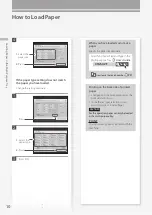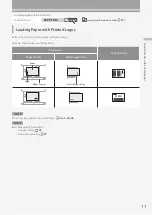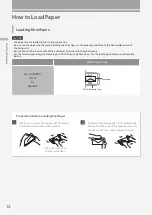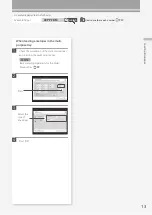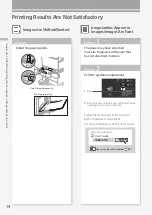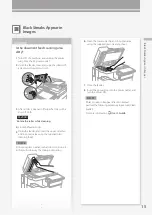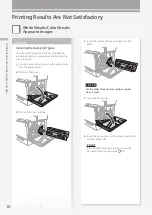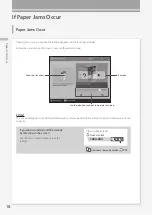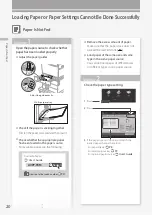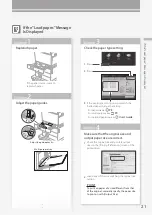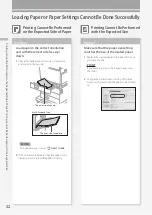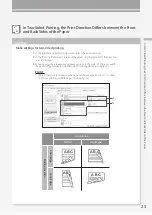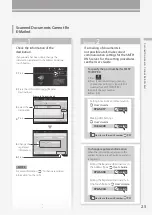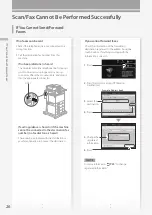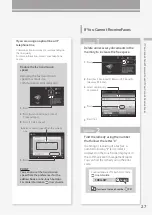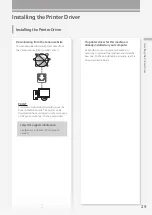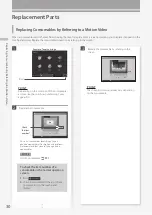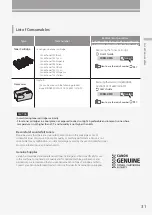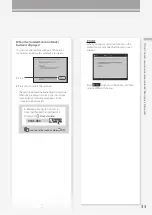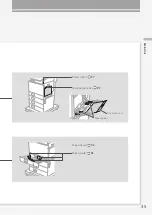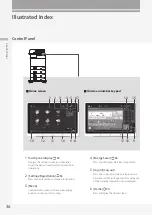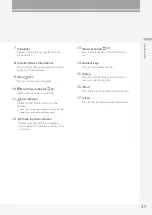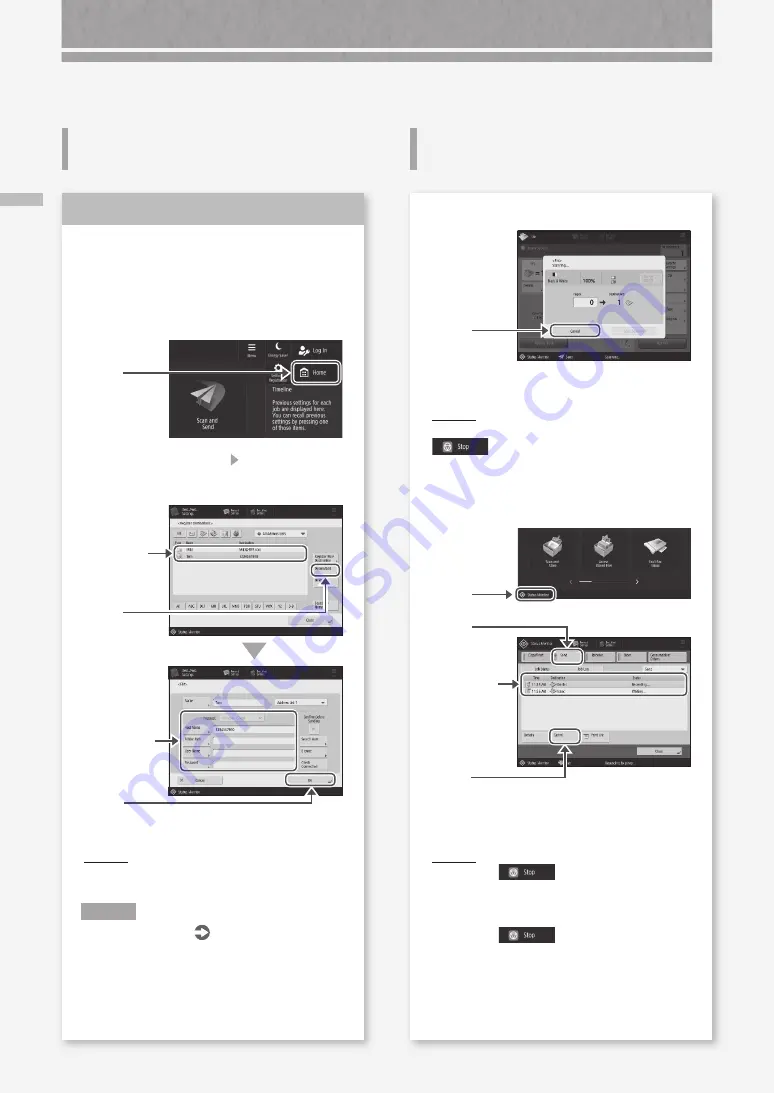
24
If Y
ou C
an
no
t S
en
d D
oc
um
en
ts t
o a S
er
ve
r U
sin
g [
Sc
an a
nd S
en
d
]/S
to
p
p
in
g S
ca
nn
in
g
/F
ax
in
g
If You Cannot Send Documents
to a Server Using [Scan and Send]
Stopping Scanning/Faxing
Scan/Fax Cannot Be Performed Successfully
Check the server information.
If you have updated something including the login
password for the server (computer), change the
information registered to the address book/one-
touch buttons.
1.
Press
2.
Press [Dest./Fwd. Settings] [Register
Destinations].
6.
Press
4.
Press
3.
Select the
destination.
5.
Change the
registered
information.
Example: Address book
POINT
To check the connection after changing the
registered information, press [Check Connection].
N O T E
For more information
P.25
"To change
registered information"
Solution
To stop the paper feed
1.
Press
2.
Press [Yes].
POINT
You can also stop the paper feed by pressing
.
To cancel the sending of scanned data
1.
Press
2.
Press
3.
Select the
document
you want to
cancel.
4.
Press
5.
Press [Yes].
POINT
• If you press
while a send/fax job is
being processed and the [Fax] or [Scan and Send]
screen is being displayed, a pop-up screen that
directly cancels the ongoing job appears.
• If you press
on the Home screen, the
current send/print job is paused, and [Send Jobs]
or [Print Jobs] appears.