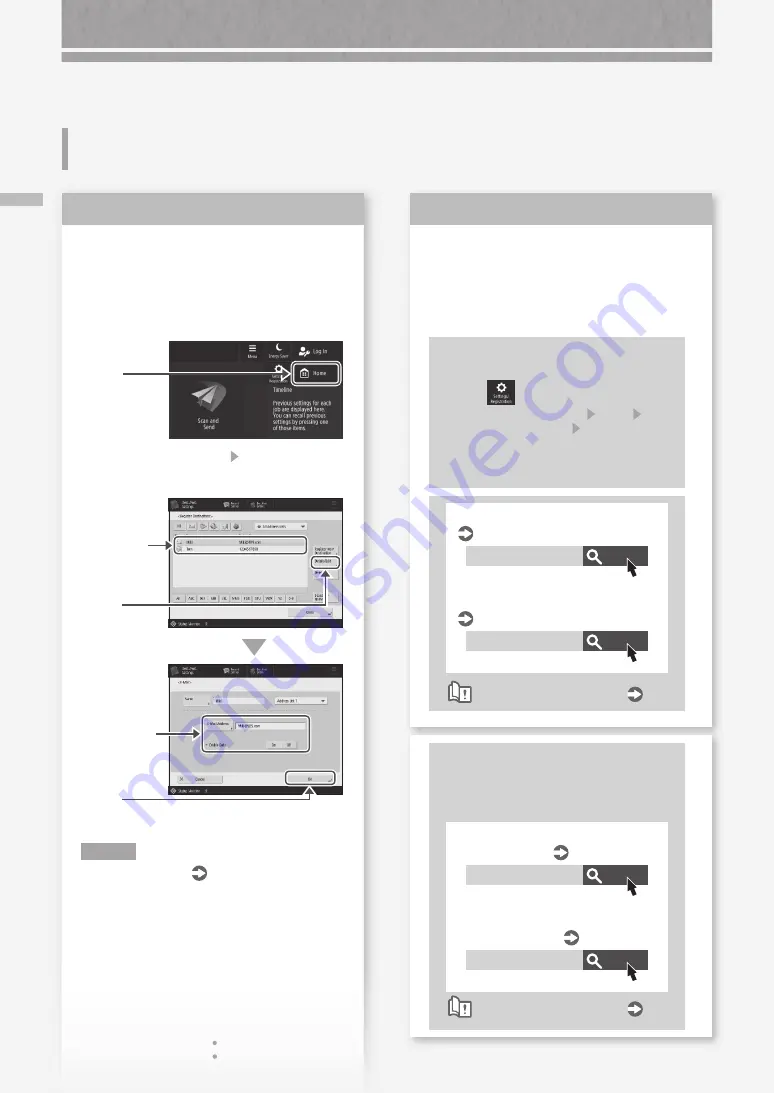
Sc
an
ne
d D
oc
um
en
ts C
an
no
t B
e E
-M
ail
ed
28
Scanned Documents Cannot Be
E-Mailed
Check the information of the
destination.
If any update has been done, change the
information registered to the address book/one-
touch buttons.
1.
Press
2.
Press [Dest./Fwd. Settings] [Register
Destinations].
Example: Address book
4.
Press
3.
Select the
destination.
5.
Change the
registered
information.
6.
Press
N O T E
For more information "To change registered
information" on the right
Solution
1
If e-mailing of documents is
not possible at all, make correct
communication settings for the SMTP/
DNS server. For the setting procedures,
see the User's Guide.
To specify the port number for SMTP
TX/POP RX
1.
Press
.
2.
Press [Function Settings] [Send]
[E-Mail/I-Fax Settings] [Specify Port
Number for SMTP TX/POP RX].
3.
Specify the port number.
4.
Press [OK].
Search
0YAS-017
Search
0YRY-00X
Setting E-mail/I-Fax Communication
User's Guide
Making DNS Settings
User's Guide
How to use the search number
P.51
Solution
2
To change registered information
When the information registered to the
address book/one-touch buttons, edit and
re-register it.
Search
0YAS-038
Search
0YAS-03A
Editing the Registered Destinations in
the Address Book
User's Guide
Editing the Registered Destinations in
One-Touch Buttons
User's Guide
How to use the search number
P.51
Scan/Fax Cannot Be Performed Successfully
Summary of Contents for imageRUNNER ADVANCE DX C5870i
Page 1: ...FAQ Guide...
Page 2: ......
Page 37: ...If the Contact your service representative Message Is Displayed 37...
Page 50: ...50...
Page 52: ...52...
Page 87: ...87 Si aparece el mensaje P ngase en contacto con su servicio al cliente...
















































