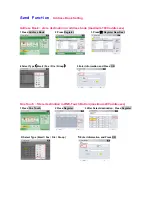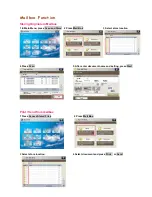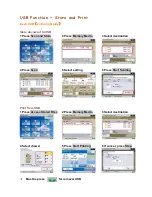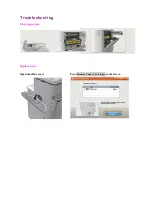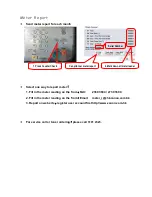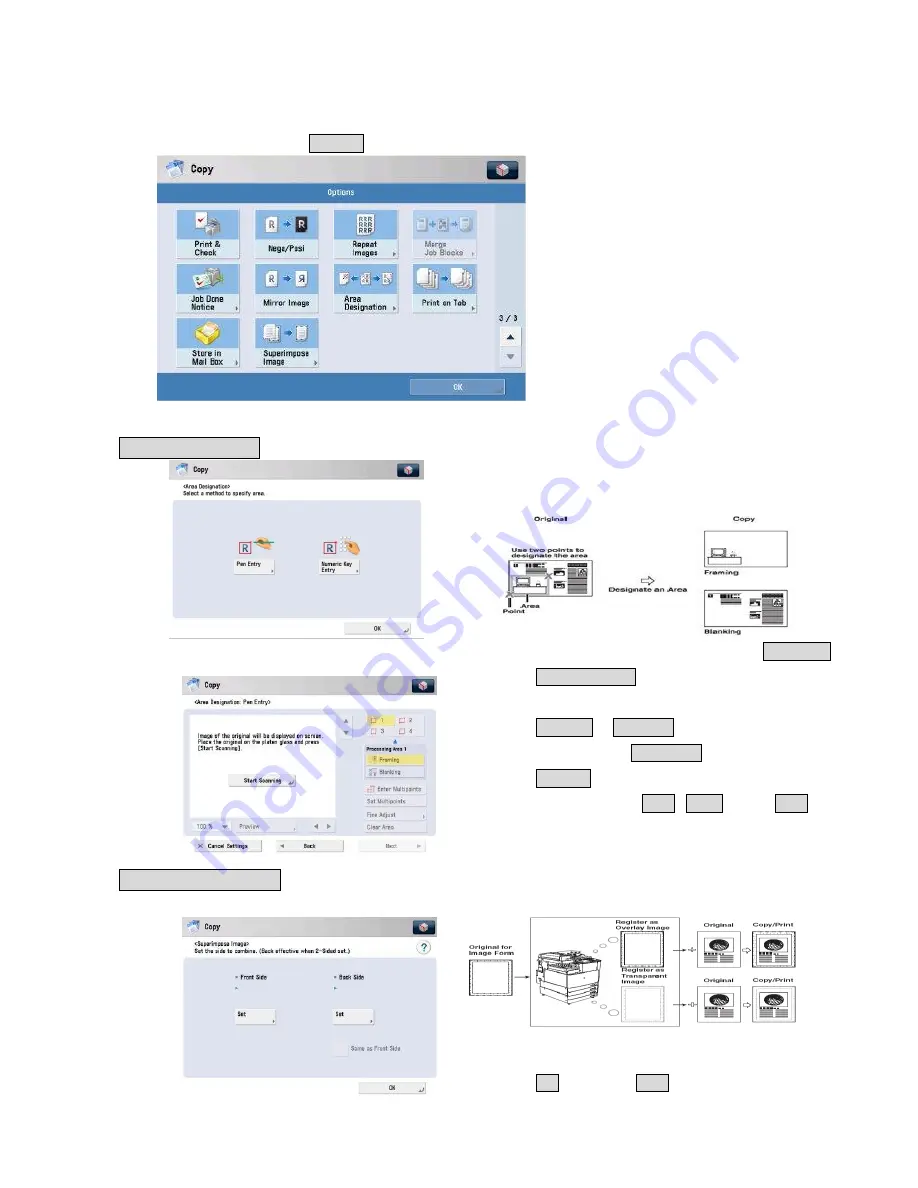
Copy – Special Features
In Copy Layout, Press Options to enter Special Feature, and press 3/3 to next page
Area Designation
Select corresponding part of the image which show /
do not show in the copy output
1.
Place document on the glass platen, select
Pen Entry
2.
Press
Start Scanning
3.
Select the area by pointing the corresponding part
4.
Press
Framing
or
Blanking
5.
For reset area, press
Clear Area
cancel the selection
6.
Press
Preview
to view the output image
7.
After all settings, press
Next
/
Done
,
press
Start
Superimpose Image
Store the master layout into the copier
1.
Select 1-sided / 2-sides copy
2.
Select required layout type
3.
Press
OK
, then press
Start
Summary of Contents for imageRUNNER ADVANCE
Page 14: ...Send Function PDF Reader Extension For Adobe Reader X vision Sticky Note ...
Page 15: ...Send Function PDF Reader Extension Stamps ...
Page 16: ...Send Function PDF Reader Extension Attach File or Record Audio ...
Page 17: ...Send Function PDF Reader Extension Hightlight Typewriter ...
Page 18: ...Send Function PDF Reader Extension Underline Cross Out Show Drawing Markups ...