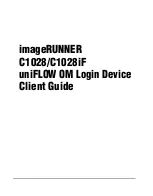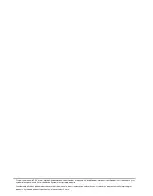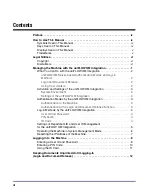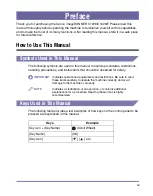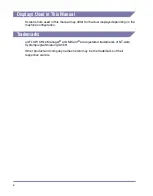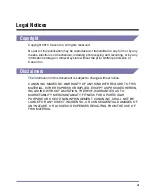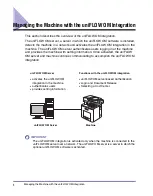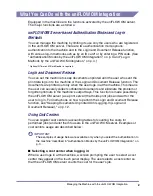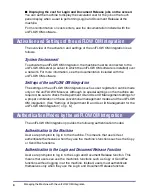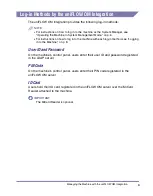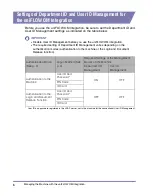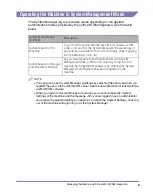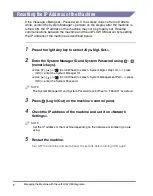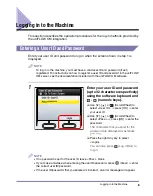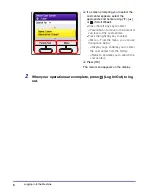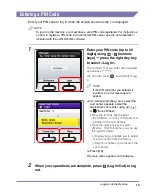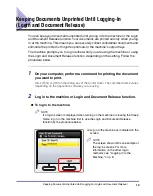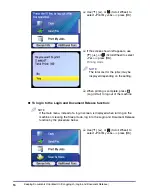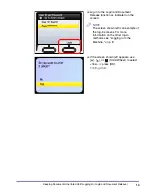v
Displays Used in This Manual
Screen shots used in this manual may differ from actual displays depending on the
machine configuration.
Trademarks
uniFLOW Office Manager
®
and MiCard
®
are registered trademarks of NT-ware
Systemprogrammierung GmbH.
Other product and company names herein may be the trademarks of their
respective owners.