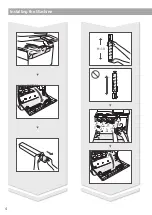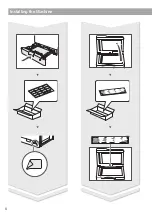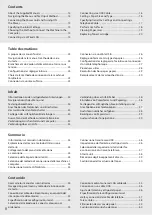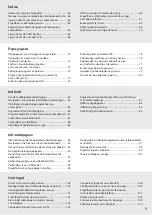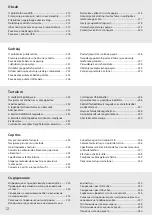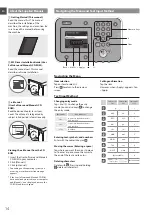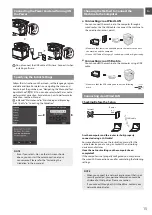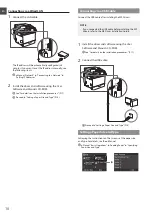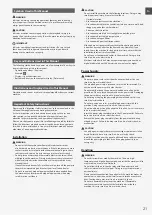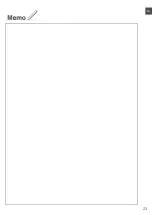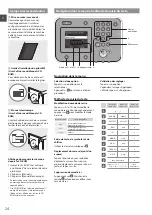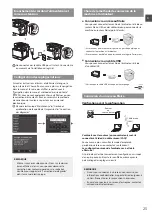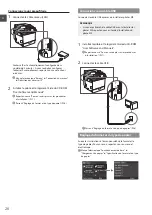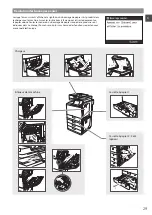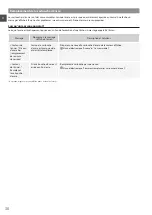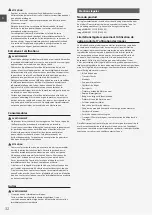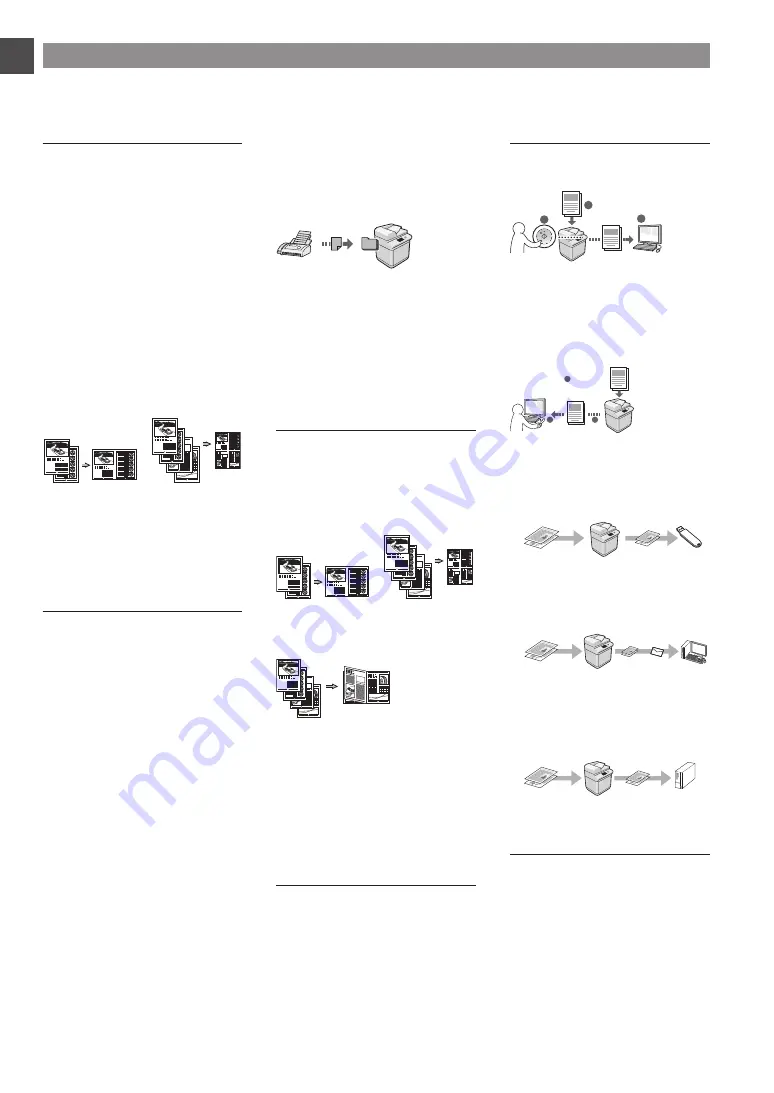
18
En
Perform Useful Tasks
You can use various functions in this machine. Following functions are the overview of the main functions that you can use routinely.
Copy
Enlarged/Reduced Copies
You can enlarge or reduce standard
size documents to copy on standard
size paper or specify the copy ratio in
percentage.
2-Sided Copying
You can copy 1-sided documents on
both sides of paper.
Collating
You can sort copies into sets arranged
in page order.
Reduced Layout
You can reduce multiple documents to
copy them onto one sheet.
2 on 1
4 on 1
Copying ID Card
You can make a copy of a 2-sided card
onto one side of paper.
Fax
Sending a Document Directly from a
Computer (PC Fax)
In addition to the normal sending and
receiving faxes, you can use the PC fax.
Sending
You can register fax destinations in
the address book. You can specify the
destinations using various methods,
enabling you to send documents
quickly and easily.
•
Destination search
•
Favorites list
•
Coded dialing
•
Destination Group
•
LDAP server
•
Specifying from the sending history
•
Sequential broadcast
Receiving
●
Receiving in the memory
You can store the received documents
in the memory. You can print the stored
documents at any time, and if you do
not need them, you can delete them.
●
Remote Receiving
If an external telephone is connected,
you can switch to the fax receiving
mode immediately by dialing the ID
number for fax receiving using the
dial buttons of the telephone during a
phone call.
Enlarged/Reduced Printing
2-Sided Printing
Reduced Layout
You can reduce multiple documents to
print them onto one sheet.
2 on 1
4 on 1
Booklet Printing
Poster Printing
Watermark Printing
Displaying a Preview before
Printing
Selecting a “Profile”
Network Settings
This machine comes equipped with a
network interface that you can construct
a network environment easily. You can
print a document, use the PC fax, and
use the network scan from all computers
which are connected with the machine.
The machine supports to increase work
efficiency as a shared machine in the
office.
Scan
Saving the Documents Using the
Operation Panel of the Machine
1
3
Documents
Data
2
Saving the Documents Using
Operations from a Computer
●
Scanning from an Application
●
Scanning with the WIA Driver*
1
2
3
Data
Documents
Saving in a USB Memory
You can save scanned documents
in a USB memory connected to the
machine.
Documents
Data
Emailing scanned documents
You can send scanned documents to
your e-mail application.
Documents
Data E-mail
+
Sending scanned documents to a file
server
You can send scanned documents to a
file server.
Documents
Data
File server
Remote UI
You can understand the condition of
the machine from the computers on the
network. You can access the machine
and manage jobs or specify various
settings via network.
* Windows/XP/Vista/7/8/8.1 Only
Summary of Contents for ImageRUNNER C1325iF
Page 3: ...3 ...
Page 4: ...4 Installing the Machine 9 10 2 3 4 1 ...
Page 5: ...5 A4 LTR LGL 1 2 ...
Page 6: ...6 Installing the Machine ...
Page 7: ...7 ...
Page 23: ...23 En ...
Page 33: ...33 Fr ...
Page 53: ...53 It ...
Page 63: ...63 Es ...
Page 73: ...73 Pt Notas ...
Page 83: ...83 El Σημειωσεισ ...
Page 93: ...93 Da Note ...
Page 103: ...103 Nl Aantekeningen ...
Page 113: ...113 Ca ...
Page 123: ...123 Sv Anteckningar ...
Page 133: ...133 Fi Muistiinpanoja ...
Page 143: ...143 Ru Для заметок ...
Page 153: ...153 Uk Нотатки ...
Page 163: ...163 Lv Piezīmes ...
Page 173: ...173 Lt Pastabos ...
Page 183: ...183 Et ...
Page 193: ...193 Pl Notatki ...
Page 203: ...203 Cs ...
Page 213: ...213 Sk ...
Page 223: ...223 Sl Note ...
Page 233: ...233 Hr Bilješke ...
Page 243: ...243 Hu Jegyzetek ...
Page 253: ...253 Ro Notă ...
Page 263: ...263 Bg Бележки ...
Page 273: ...273 Tr ...
Page 283: ...283 Ar Ar ...