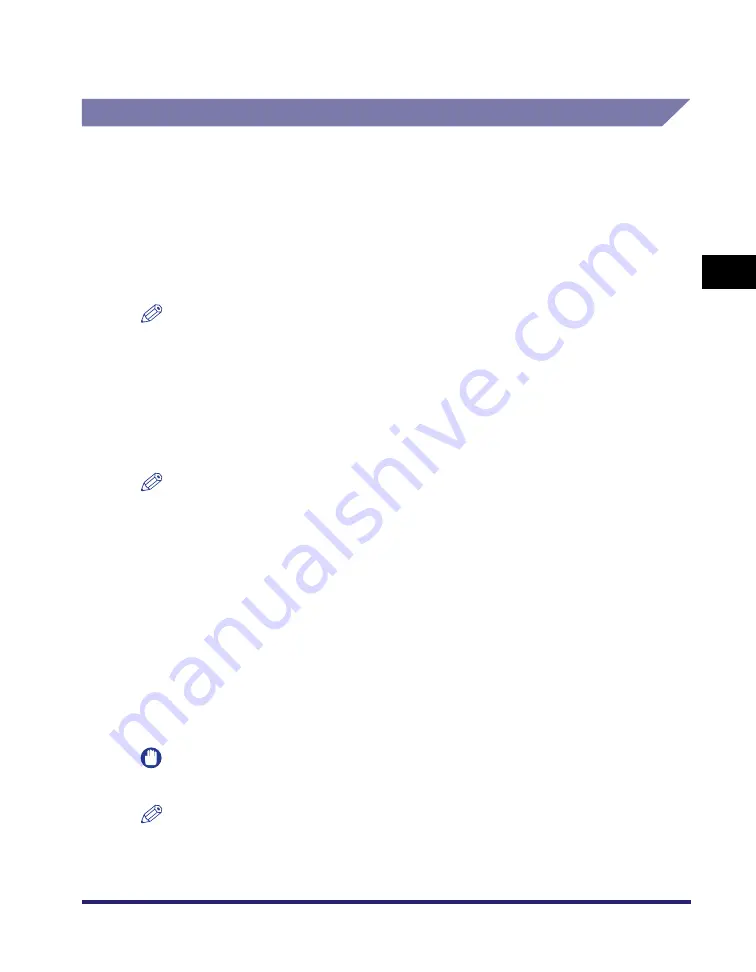
System Configuration
3-5
3
Option
al Equi
pment
* The Saddle Finisher-Y2, Puncher Unit-M1, and Buffer Pass Unit-E2 are not available for the Color imageRUNNER
C2550.
System Options
By installing system related optional accessories, the user can expand the
functionality of the machine. This section describes the system related optional
accessories and their functions.
■
Color PCL Printer Kit
The Color PCL Printer Kit can be available only to the Color imageRUNNER C3480/
C3080/C2550, and is well-suited for users who are using Microsoft Office applications. It
supports PCL 5c emulation printing solutions.
NOTE
•
For the Color imageRUNNER C3480i/C3080i, the machine is equipped with the PCL
Printer function as standard, therefore you do not need to activate this option.
•
For the Color imageRUNNER C3480/C3080/C2550, to use the PCL Printer function, the
Color PCL Printer Kit must be activated for use.
■
Color PS Printer Kit
The Color PS Printer Kit supports PostScript 3 emulation printing solutions.
NOTE
To use the features of the Color PS Printer Kit, it must be activated by registering a
license key, after the memory of the machine has been expanded to 1,536 MB.
■
1200dpi Print Expansion Board
This expansion board enables you to print at resolutions of 1200 dpi using the printer
driver, and is optional for the Color imageRUNNER C2550. (Standard-equipped for Color
imageRUNNER C3480/C3480i/C3080/C3080i.)
■
imagePASS
imagePASS is a piggyback printer controller which attaches to the back of the machine.
imagePASS supports Adobe Genuine PostScript 3 and PCL5c, and is suited for office
environments in which larger print volumes are frequently processed, or for users who use
Adobe PostScript or other PostScript applications.
IMPORTANT
imagePASS is not available for the Color imageRUNNER C2550.
NOTE
imagePASS cannot be used with the optional Color PS Printer Kit.
Summary of Contents for ImageRunner C2550
Page 2: ......
Page 3: ...Color imageRUNNER C3480 C3480i C3080 C3080i C2550 Reference Guide 0 Ot ...
Page 44: ...System Settings 1 26 1 Before You Start Using This Machine ...
Page 104: ...Available Paper Stock 2 60 2 Basic Operations ...
Page 248: ...Priority Printing 5 16 5 Checking Job and Device Status ...
Page 276: ...Current Date and Time 6 28 6 System Manager Settings 3 Press OK ...
Page 490: ...When the Power Does Not Turn ON 8 94 8 Troubleshooting ...
Page 510: ...Index 9 20 9 Appendix Z Zoom Fine Adjustment 4 66 ...
Page 511: ......
















































