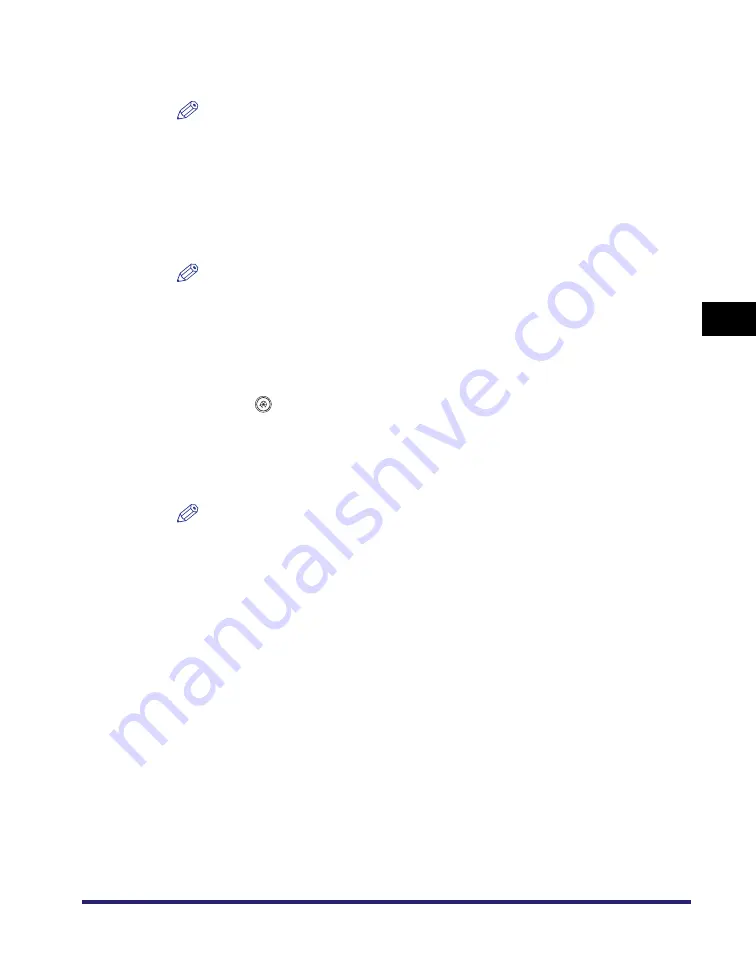
Specifying Common Settings
4-45
4
C
u
sto
m
iz
ing Settings
2
Select the desired image form
➞
press [Details].
NOTE
To check the image of the stored form, press [Check Print]
➞
select the paper size
➞
press [Start Print]. (See Chapter 4, "Special Copying and Mail Box Features," in
3
Check the detailed information
➞
press [Done].
If you want to change the name of the image form, press [Change Form Name].
NOTE
For instructions on entering characters, see "Entering Characters from the Touch
Panel Display," on p. 2-24.
Erasing an Image Form
1
Press
(Additional Functions)
➞
[Common Settings]
➞
[Register Form for Form Composition].
2
Select the image form that you want to erase
➞
press [Erase].
NOTE
To check the image of the stored form, press [Check Print]
➞
select the paper size
➞
press [Start Print]. (See Chapter 4, "Special Copying and Mail Box Features," in
3
Press [Yes].
Summary of Contents for ImageRunner C2550
Page 2: ......
Page 3: ...Color imageRUNNER C3480 C3480i C3080 C3080i C2550 Reference Guide 0 Ot ...
Page 44: ...System Settings 1 26 1 Before You Start Using This Machine ...
Page 104: ...Available Paper Stock 2 60 2 Basic Operations ...
Page 248: ...Priority Printing 5 16 5 Checking Job and Device Status ...
Page 276: ...Current Date and Time 6 28 6 System Manager Settings 3 Press OK ...
Page 490: ...When the Power Does Not Turn ON 8 94 8 Troubleshooting ...
Page 510: ...Index 9 20 9 Appendix Z Zoom Fine Adjustment 4 66 ...
Page 511: ......
















































