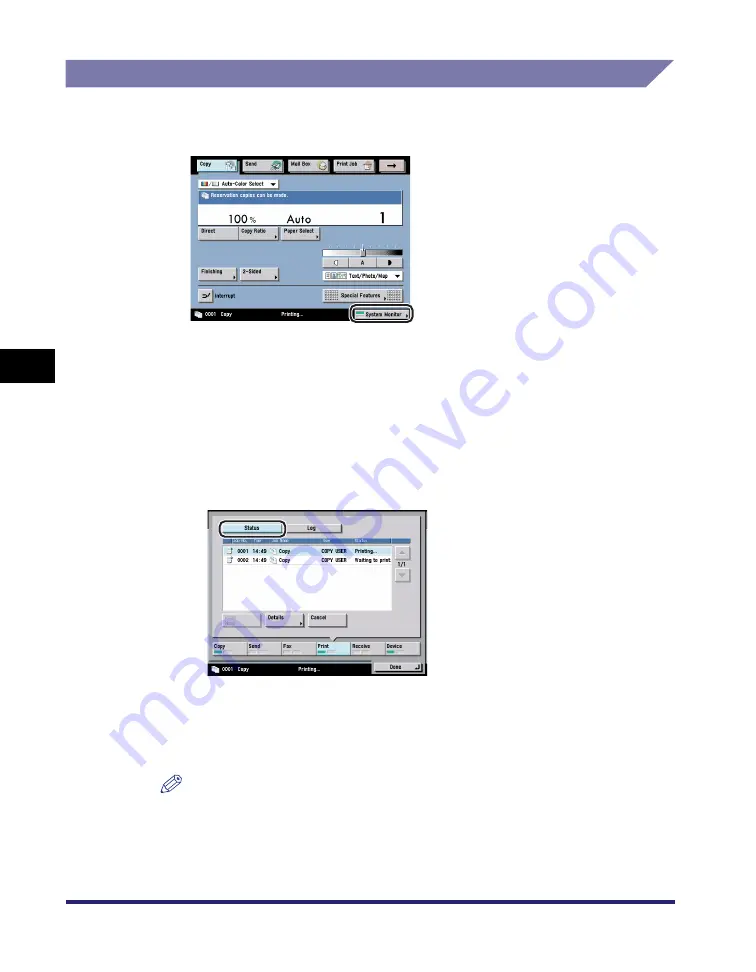
Checking Job Status
5-6
5
C
hec
king
Jo
b a
nd
De
vice
Sta
tu
s
Checking Job Status from the System Monitor Screen
1
Press [System Monitor].
2
From the keys located at the bottom of the System Monitor
screen, select the job type that you want to check or change,
or press [Device] to display the current status of the machine.
●
If a job type ([Copy], [Send], [Fax], [Print], or [Receive]) is selected:
❑
Press [Status] to check the jobs currently being processed or waiting to be
processed.
The example above shows the screen that is displayed when [Print] is
selected.
If [Fax] is selected, press [Send Job Status] or [Received Job Status] instead.
If [Receive] is selected, press [Forwarding Status].
NOTE
For instructions on checking the status of Send, Fax, or Receive jobs, see Chapter
8, "Checking/Changing the Send/Receive Status," in the
Summary of Contents for ImageRunner C2550
Page 2: ......
Page 3: ...Color imageRUNNER C3480 C3480i C3080 C3080i C2550 Reference Guide 0 Ot ...
Page 44: ...System Settings 1 26 1 Before You Start Using This Machine ...
Page 104: ...Available Paper Stock 2 60 2 Basic Operations ...
Page 248: ...Priority Printing 5 16 5 Checking Job and Device Status ...
Page 276: ...Current Date and Time 6 28 6 System Manager Settings 3 Press OK ...
Page 490: ...When the Power Does Not Turn ON 8 94 8 Troubleshooting ...
Page 510: ...Index 9 20 9 Appendix Z Zoom Fine Adjustment 4 66 ...
Page 511: ......
















































