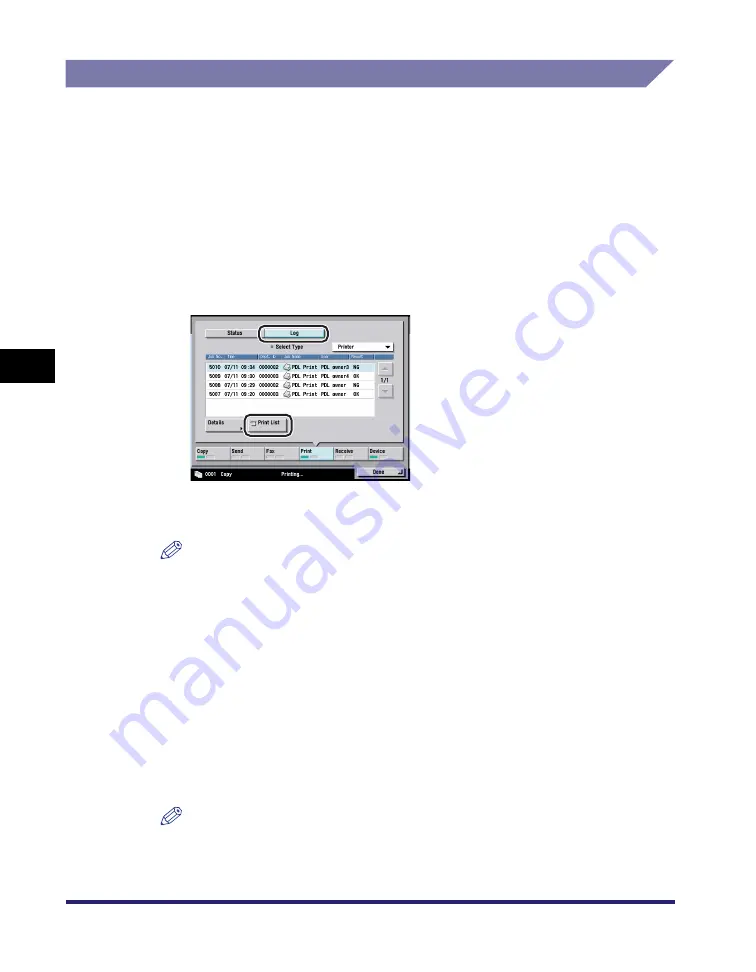
Job Details
5-12
5
C
hec
king
Jo
b a
nd
De
vice
Sta
tu
s
Printing the Copy/Print Log
Printing Copy/Print Log from the System Monitor Screen
1
Press [System Monitor]
➞
select the job type ([Copy] or
[Print]).
If necessary, see the screen shot in step 1 of "Checking Job Status from the
System Monitor Screen," on p. 5-6.
2
Press [Log]
➞
[Print List].
If you selected [Print], press the Select Type drop-down list
➞
select the type of
job whose log you want to print
➞
press [Print List].
NOTE
The log can be printed only if 11" x 17", LGL, LTR, or LTRR (plain, recycled, or
color paper) is loaded in one of the paper sources that are set to 'On' when you
press [Other] to select a paper source in Drawer Eligibility For APS/ADS in
Common Settings (from the Additional Functions screen). (See "Auto Paper
Selection/Auto Drawer Switching," on p. 4-33.)
3
Press [Yes].
If you selected [Copy], the Copy Log List is printed. If you selected [Print], the Print
Log List is printed.
4
Press [Done].
NOTE
For samples of the Copy and Print Logs, see "Sample Reports," on p. 9-2.
Summary of Contents for ImageRunner C2550
Page 2: ......
Page 3: ...Color imageRUNNER C3480 C3480i C3080 C3080i C2550 Reference Guide 0 Ot ...
Page 44: ...System Settings 1 26 1 Before You Start Using This Machine ...
Page 104: ...Available Paper Stock 2 60 2 Basic Operations ...
Page 248: ...Priority Printing 5 16 5 Checking Job and Device Status ...
Page 276: ...Current Date and Time 6 28 6 System Manager Settings 3 Press OK ...
Page 490: ...When the Power Does Not Turn ON 8 94 8 Troubleshooting ...
Page 510: ...Index 9 20 9 Appendix Z Zoom Fine Adjustment 4 66 ...
Page 511: ......
















































