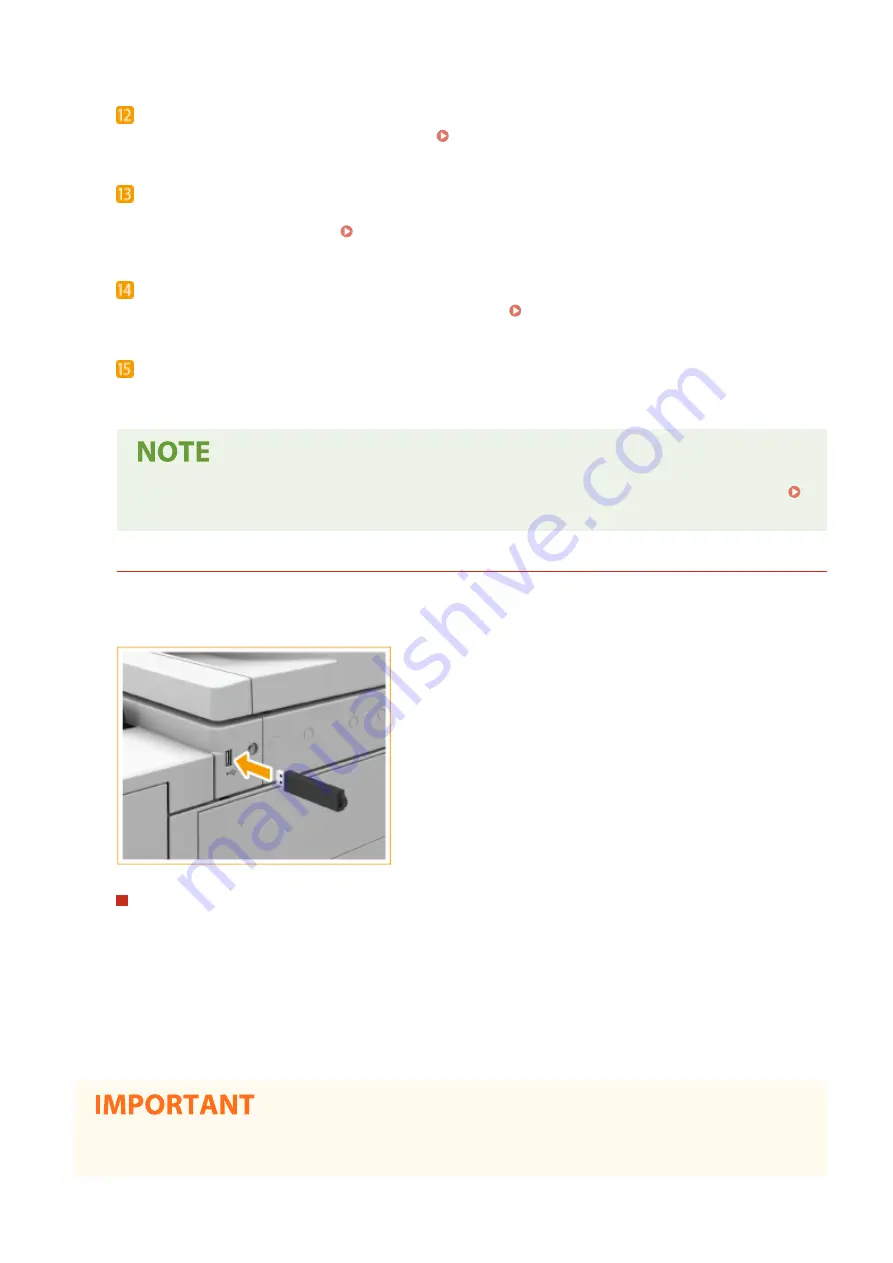
Paper drawer 1
Load the type of paper that you frequently use. Paper Drawer(P. 106)
Paper drawer 2
Load the type of paper that you frequently use. You can load paper that cannot be loaded in the paper
drawer 1, such as A3 size paper. Paper Drawer(P. 106)
Waste toner container cover
Open this cover when replacing the waste toner container. Replacing the Waste Toner Container(P. 600)
Toner Code
This code indicates the type of genuine toner that can be used with the machine. Use toner with a code that
includes the same letters as the code on the front cover of the machine.
●
For more information about the configuration of optional equipment installed on the machine, see
Options(P. 740) .
Connecting a USB Memory Device
You can connect a USB memory device to the USB ports located on the right side of the machine, and directly
print data from the USB memory device. Originals scanned using the machine can also be saved directly to the
USB memory device.
Disconnecting the USB memory device
1
Select <Status Monitor>.
2
Select <Rmv. Mem. Media>.
Wait until the <The memory media can be safely removed.> message is displayed.
3
Remove the memory media.
●
Make sure to follow the proper procedure when removing the memory media. Failure to do so may cause
the memory media or machine to malfunction.
Basic Operations
99
Summary of Contents for imageRUNNER C3025
Page 1: ...imageRUNNER C3025i C3025 User s Guide USRMA 1888 00 2017 06 en Copyright CANON INC 2017 ...
Page 84: ... Menu Preferences Network Device Settings Management On Setting Up 75 ...
Page 116: ...LINKS Loading Paper in the Paper Drawer P 135 Optional Equipment P 742 Basic Operations 107 ...
Page 160: ...Basic Operations 151 ...
Page 179: ...5 Select Apply LINKS Basic Operation P 121 Basic Operations 170 ...
Page 201: ... Start Use this button to start copying Copying 192 ...
Page 215: ...LINKS Basic Copy Operations P 193 Copying 206 ...
Page 228: ... Sending and Receiving Faxes via the Internet Using Internet Fax I Fax P 250 Faxing 219 ...
Page 330: ...LINKS Checking Status and Log for Scanned Originals P 303 Scanning 321 ...
Page 333: ...LINKS Using ScanGear MF P 325 Scanning 324 ...
Page 361: ...6 Click Fax Fax sending starts Linking with Mobile Devices 352 ...
Page 367: ...Updating the Firmware 444 Initializing Settings 446 Managing the Machine 358 ...
Page 444: ...5 Click Edit 6 Specify the required settings 7 Click OK Managing the Machine 435 ...
Page 567: ... Only When Error Occurs Setting Menu List 558 ...
Page 633: ...5 Select Apply Maintenance 624 ...
Page 772: ...Appendix 763 ...
Page 802: ... 18 MD4 RSA Data Security Inc MD4 Message Digest Algorithm ...
















































