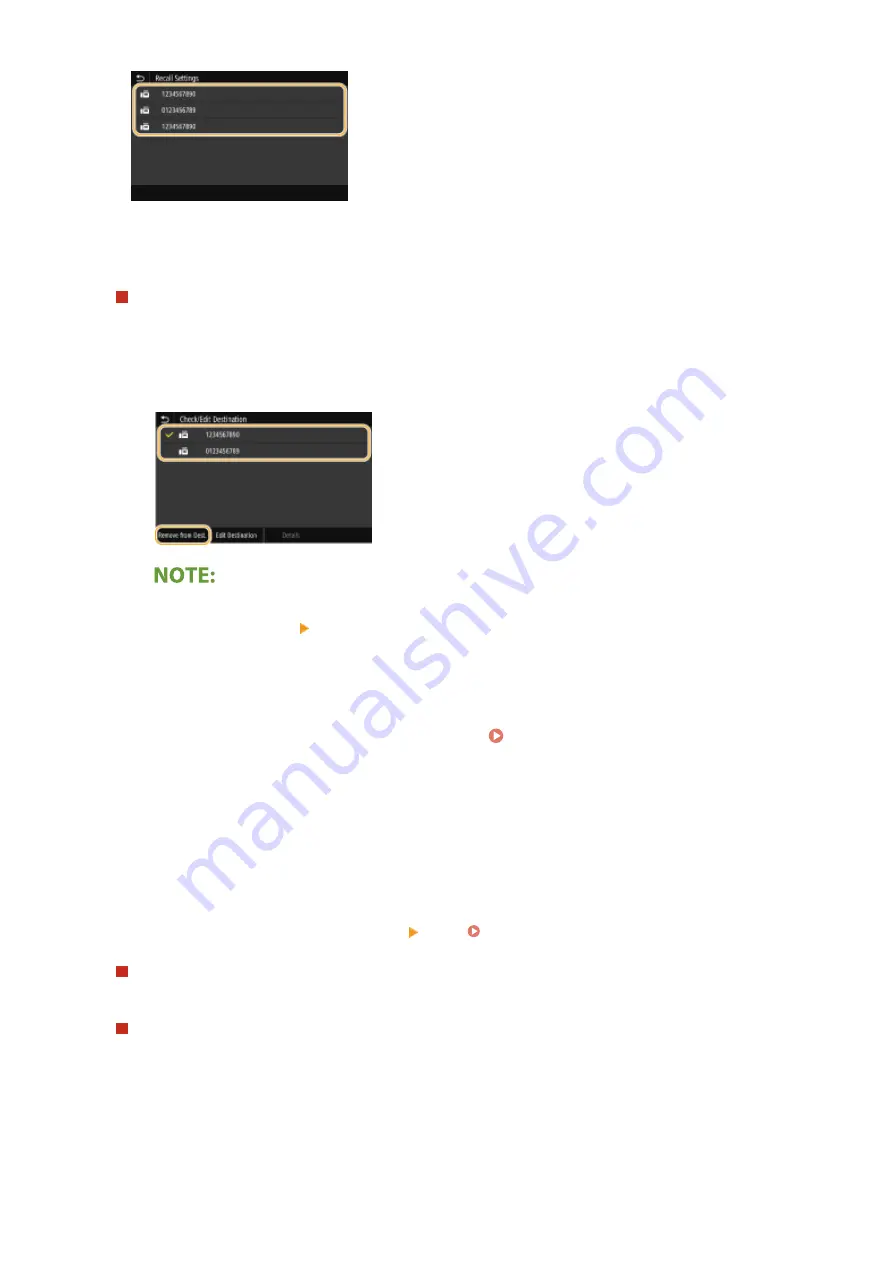
➠
The selected destination and the fax settings used at the time are specified. You can also change the
settings before sending.
To delete destinations
When you transmitted to multiple destinations, you can delete destinations as necessary.
1
Select <Confirm Destination>.
2
Select the check box for the destination to be deleted, and select <Remove from Dest.>.
●
If you select the Group Dial check box, you can view the destinations registered in the group by
selecting <Details> <Destination>
3
Select <Yes>.
6
Specify the scanning settings as necessary. Basic Operations for Sending
Faxes(P. 221)
7
Select <Start>.
●
If the <Confirm Destination> screen is displayed, check whether the destination is correct, and then select
<Start Scanning>.
➠
Scanning of the original starts.
●
If you want to cancel, select <Cancel> <Yes>. Canceling Sending Faxes(P. 229)
When placing originals in the feeder in step 1
When scanning is complete, the faxes are sent.
When placing originals on the platen glass in step 1
When scanning is complete, follow the procedures below.
1
Select the original size.
●
When there is only one page to be scanned, proceed to step 3.
2
Place the next original on the platen glass, and select <Scan Next>.
●
Repeat this step until you finish scanning all of the pages.
Faxing
235
Summary of Contents for imageRUNNER C3025
Page 1: ...imageRUNNER C3025i C3025 User s Guide USRMA 1888 00 2017 06 en Copyright CANON INC 2017 ...
Page 84: ... Menu Preferences Network Device Settings Management On Setting Up 75 ...
Page 116: ...LINKS Loading Paper in the Paper Drawer P 135 Optional Equipment P 742 Basic Operations 107 ...
Page 160: ...Basic Operations 151 ...
Page 179: ...5 Select Apply LINKS Basic Operation P 121 Basic Operations 170 ...
Page 201: ... Start Use this button to start copying Copying 192 ...
Page 215: ...LINKS Basic Copy Operations P 193 Copying 206 ...
Page 228: ... Sending and Receiving Faxes via the Internet Using Internet Fax I Fax P 250 Faxing 219 ...
Page 330: ...LINKS Checking Status and Log for Scanned Originals P 303 Scanning 321 ...
Page 333: ...LINKS Using ScanGear MF P 325 Scanning 324 ...
Page 361: ...6 Click Fax Fax sending starts Linking with Mobile Devices 352 ...
Page 367: ...Updating the Firmware 444 Initializing Settings 446 Managing the Machine 358 ...
Page 444: ...5 Click Edit 6 Specify the required settings 7 Click OK Managing the Machine 435 ...
Page 567: ... Only When Error Occurs Setting Menu List 558 ...
Page 633: ...5 Select Apply Maintenance 624 ...
Page 772: ...Appendix 763 ...
Page 802: ... 18 MD4 RSA Data Security Inc MD4 Message Digest Algorithm ...
















































