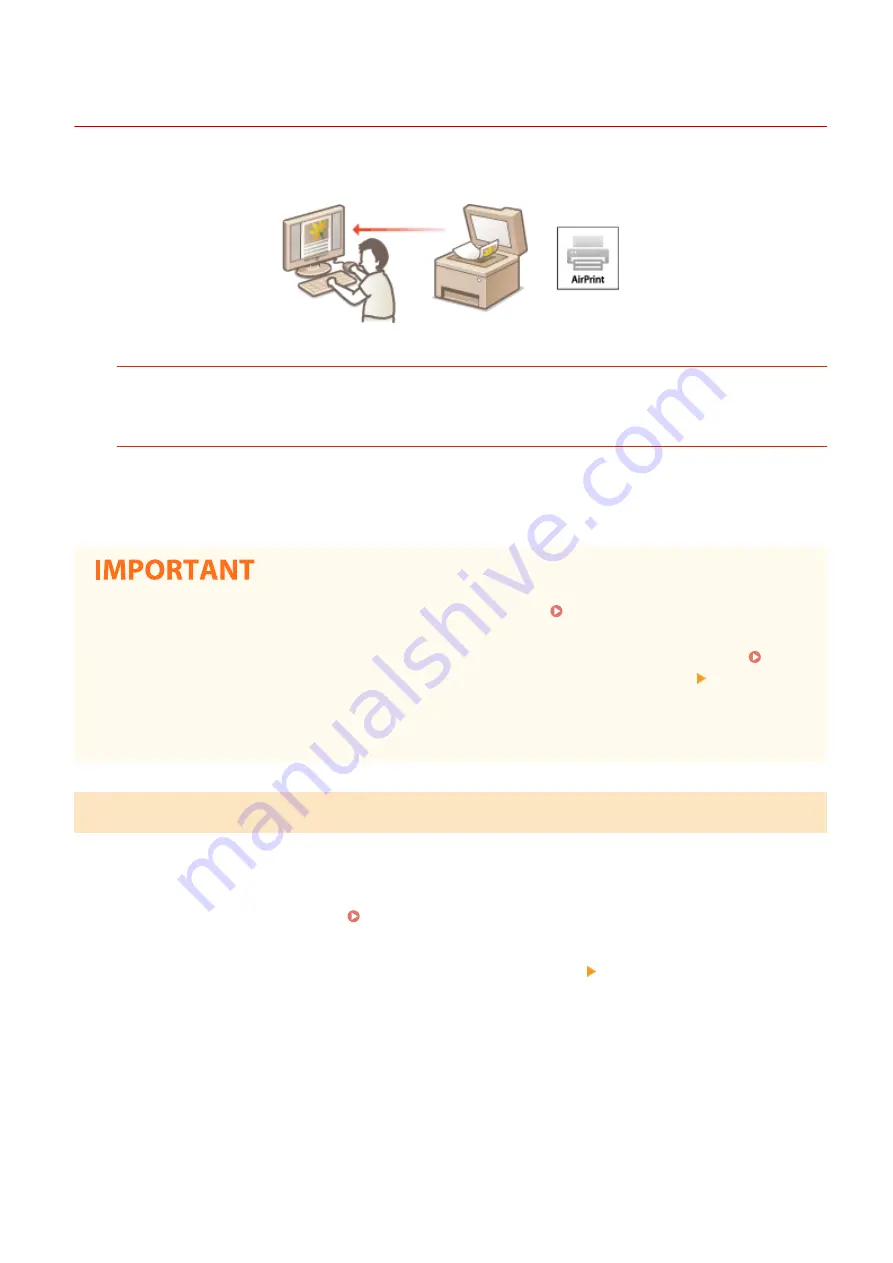
Scanning with AirPrint
19YU-06H
You can use AirPrint to transfer the data scanned by the machine directly to a Mac.
System Requirements
To scan with AirPrint, you need a Mac with OS X 10.9 or later installed. To scan using TLS, you need a Mac with
OS X 10.11 or later installed.
Network Environment
One of the following environments is required.
●
An environment where an Apple device and the machine are connected to the same LAN
●
An environment where a Mac is connected to the machine via USB
●
For scanning, it is required to set <Use Network Link Scan> to <On>. Changing the Setting of Functions
Available with AirPrint(P. 343)
●
Before scanning, it is required to put the machine into online state. When the auto online function ( <Auto
Online>(P. 490) ) is set to <Off>, first put the machine into online state by selecting <Scan> <Remote
Scanner>, then start the procedure for scanning.
●
You cannot scan while settings for operations are being made, or while the machine is performing any
operation whatsoever.
Scanning from a Mac
1
Make sure that the machine is turned ON and connected to the Mac.
●
For how to make sure of this, see Setting Up the Network Environment(P. 12) .
2
Add the machine to the Mac from [System Preferences] [Printers & Scanners].
●
If the machine has already been added, this operation is not required.
3
Select this machine from the list of printers in [Printers & Scanners].
4
Click [Scan].
Linking with Mobile Devices
349
Summary of Contents for imageRUNNER C3025
Page 1: ...imageRUNNER C3025i C3025 User s Guide USRMA 1888 00 2017 06 en Copyright CANON INC 2017 ...
Page 84: ... Menu Preferences Network Device Settings Management On Setting Up 75 ...
Page 116: ...LINKS Loading Paper in the Paper Drawer P 135 Optional Equipment P 742 Basic Operations 107 ...
Page 160: ...Basic Operations 151 ...
Page 179: ...5 Select Apply LINKS Basic Operation P 121 Basic Operations 170 ...
Page 201: ... Start Use this button to start copying Copying 192 ...
Page 215: ...LINKS Basic Copy Operations P 193 Copying 206 ...
Page 228: ... Sending and Receiving Faxes via the Internet Using Internet Fax I Fax P 250 Faxing 219 ...
Page 330: ...LINKS Checking Status and Log for Scanned Originals P 303 Scanning 321 ...
Page 333: ...LINKS Using ScanGear MF P 325 Scanning 324 ...
Page 361: ...6 Click Fax Fax sending starts Linking with Mobile Devices 352 ...
Page 367: ...Updating the Firmware 444 Initializing Settings 446 Managing the Machine 358 ...
Page 444: ...5 Click Edit 6 Specify the required settings 7 Click OK Managing the Machine 435 ...
Page 567: ... Only When Error Occurs Setting Menu List 558 ...
Page 633: ...5 Select Apply Maintenance 624 ...
Page 772: ...Appendix 763 ...
Page 802: ... 18 MD4 RSA Data Security Inc MD4 Message Digest Algorithm ...
















































