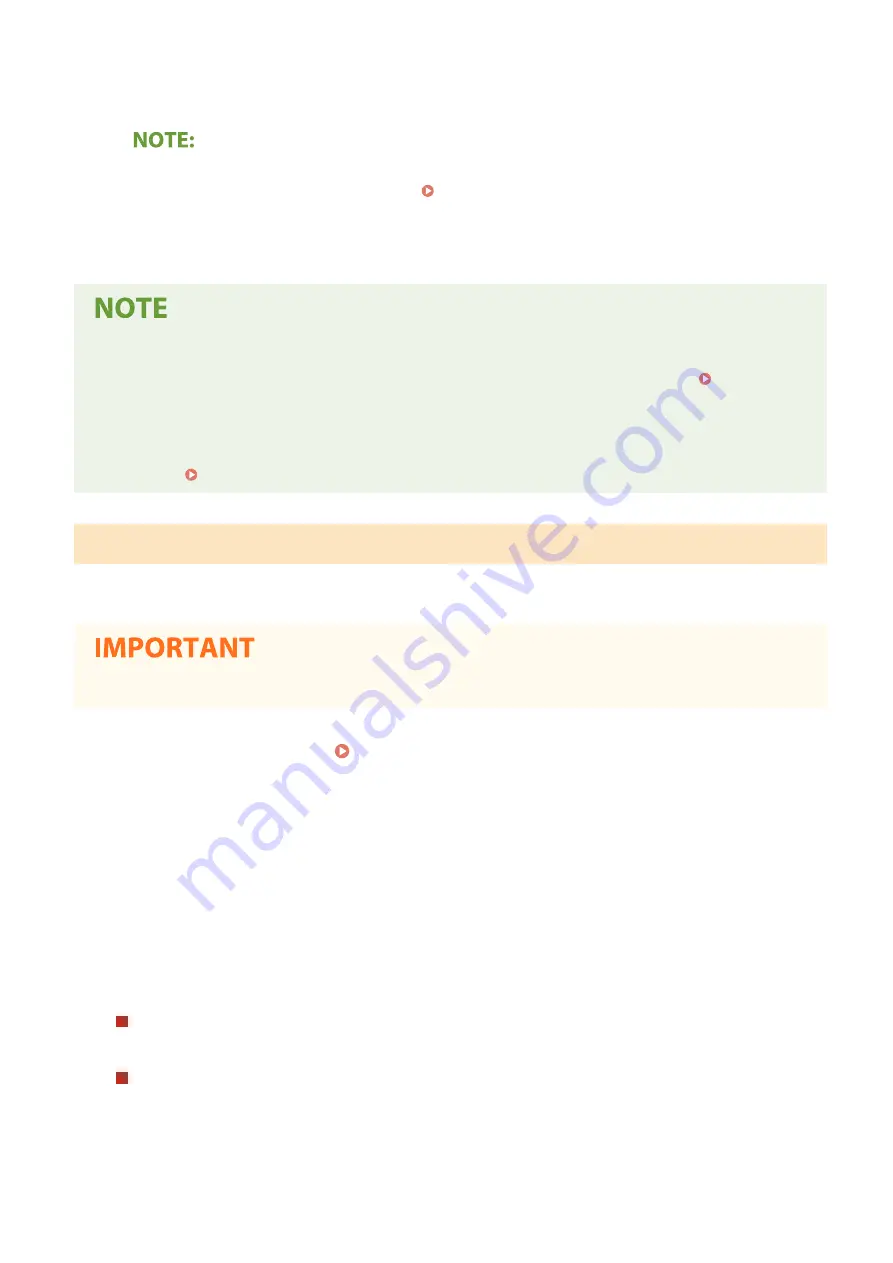
Select the check box to enable Department ID Management. If you do not want to use Department ID
Management, clear the check box.
●
For information about the [Allow Print Jobs with Unknown IDs]/[Allow Scan Jobs with Unknown IDs]/[Allow
Black & White Copy Jobs] check boxes, see Blocking Jobs When Department ID Is Unknown(P. 368) .
6
Click [OK].
Using the operation panel
●
You can also switch Department ID Management On/Off from <Menu> in the Home screen. <Department
ID Management>(P. 570)
Logging in to the machine
●
When you try to operate the machine when Department ID Management is enabled, the login screen is
displayed. Logging in to the Machine(P. 126)
Enabling the Department ID Management for Jobs from a Computer
When you want to enable Department ID Management for jobs from a computer, you need to specify the department
ID and PIN using the driver pre-installed on each computer.
●
To perform the following procedure, log in to your computer with an administrator account.
1
Open the printer folder. Displaying the Printer Folder(P. 764)
2
Right-click the driver icon for this machine, and click [Printer properties] or
[Properties].
3
Click the [Device Settings] tab.
4
Enable the Department ID Management function.
Printer driver
Select the [Use Department ID Management] check box.
Fax driver
Select [Department ID Management] under [User Management].
5
Click [Settings] found to the right.
Managing the Machine
367
Summary of Contents for imageRUNNER C3025
Page 1: ...imageRUNNER C3025i C3025 User s Guide USRMA 1888 00 2017 06 en Copyright CANON INC 2017 ...
Page 84: ... Menu Preferences Network Device Settings Management On Setting Up 75 ...
Page 116: ...LINKS Loading Paper in the Paper Drawer P 135 Optional Equipment P 742 Basic Operations 107 ...
Page 160: ...Basic Operations 151 ...
Page 179: ...5 Select Apply LINKS Basic Operation P 121 Basic Operations 170 ...
Page 201: ... Start Use this button to start copying Copying 192 ...
Page 215: ...LINKS Basic Copy Operations P 193 Copying 206 ...
Page 228: ... Sending and Receiving Faxes via the Internet Using Internet Fax I Fax P 250 Faxing 219 ...
Page 330: ...LINKS Checking Status and Log for Scanned Originals P 303 Scanning 321 ...
Page 333: ...LINKS Using ScanGear MF P 325 Scanning 324 ...
Page 361: ...6 Click Fax Fax sending starts Linking with Mobile Devices 352 ...
Page 367: ...Updating the Firmware 444 Initializing Settings 446 Managing the Machine 358 ...
Page 444: ...5 Click Edit 6 Specify the required settings 7 Click OK Managing the Machine 435 ...
Page 567: ... Only When Error Occurs Setting Menu List 558 ...
Page 633: ...5 Select Apply Maintenance 624 ...
Page 772: ...Appendix 763 ...
Page 802: ... 18 MD4 RSA Data Security Inc MD4 Message Digest Algorithm ...
















































