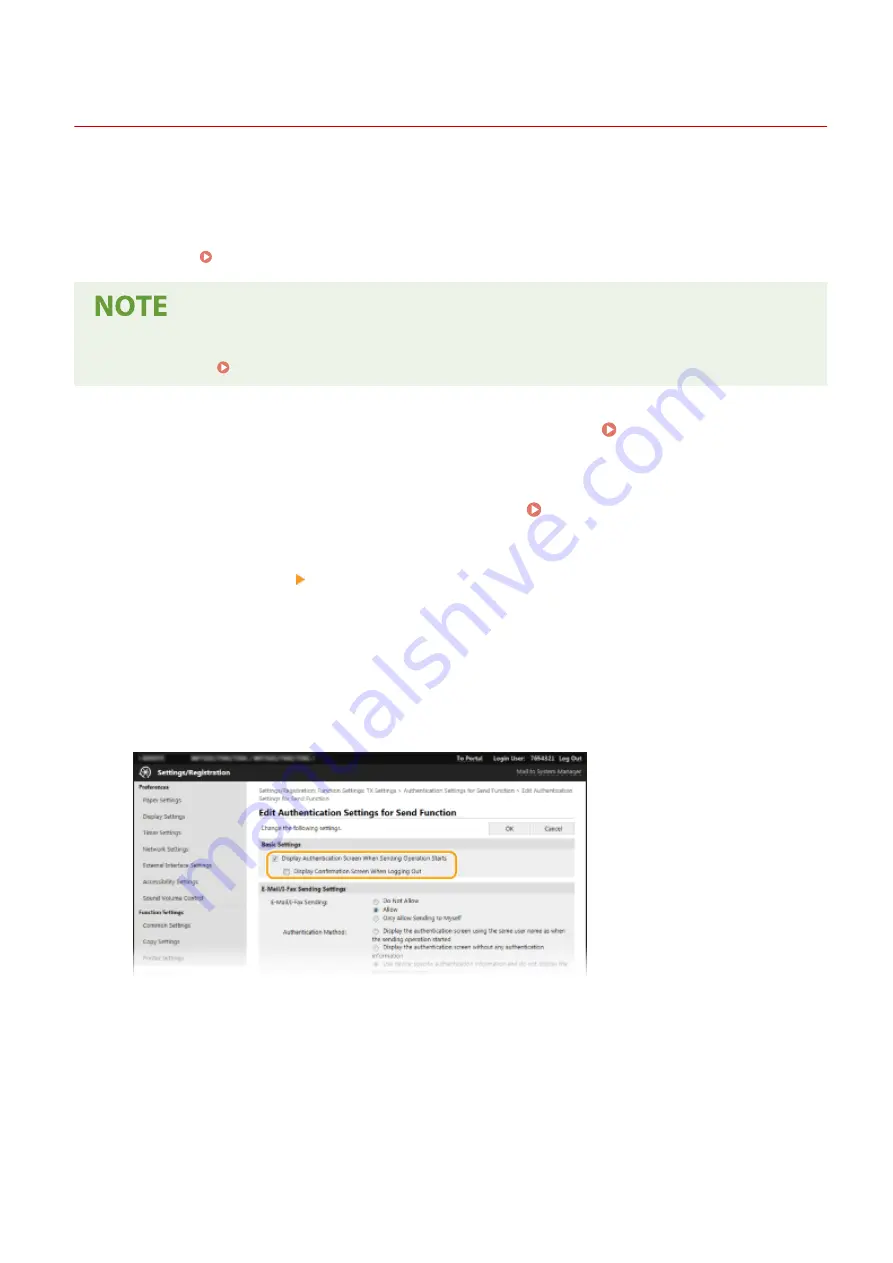
LDAP Server Authentication
19YU-070
If your system has an LDAP server installed, you can ensure that LDAP server authentication is carried out when the
send function is used. This enables you to prevent unauthorized use by third parties and information disclosure. Once
the authorization settings are enabled, the Authorized Send screen appears when the fax or scan function is used and
operation can only continue if it is correctly authorized by the LDAP server. Use the settings described here to
configure LDAP server authentication. For more information about registering the server to be used for
authentication, see Registering LDAP Servers(P. 62) .
●
For more information about the basic operations to be performed when setting the machine from the
Remote UI, see Setting Up Menu Options from Remote UI(P. 434) .
1
Start the Remote UI and log in to System Manager Mode. Starting Remote
UI(P. 427)
2
Click [Settings/Registration] on the Portal page. Remote UI Screen(P. 428)
3
Select [TX Settings] [Authentication Settings for Send Function].
4
Click [Edit].
5
Select the [Display Authentication Screen When Sending Operation Starts] check box
and select whether a confirmation screen is displayed at logout.
[Display Authentication Screen When Sending Operation Starts]
Select the check box to display the Authorized Send login screen when the fax or scan function is used (LDAP
server authentication).
[Display Confirmation Screen When Logging Out]
Select the check box to display a screen that allows you to selectively log out when you are logged on for
both Authorized Send and Department ID Management. If you clear this check box, no selection screen is
displayed when you log out and you are logged out from both Authorized Send and Department ID
Management.
Managing the Machine
372
Summary of Contents for imageRUNNER C3025
Page 1: ...imageRUNNER C3025i C3025 User s Guide USRMA 1888 00 2017 06 en Copyright CANON INC 2017 ...
Page 84: ... Menu Preferences Network Device Settings Management On Setting Up 75 ...
Page 116: ...LINKS Loading Paper in the Paper Drawer P 135 Optional Equipment P 742 Basic Operations 107 ...
Page 160: ...Basic Operations 151 ...
Page 179: ...5 Select Apply LINKS Basic Operation P 121 Basic Operations 170 ...
Page 201: ... Start Use this button to start copying Copying 192 ...
Page 215: ...LINKS Basic Copy Operations P 193 Copying 206 ...
Page 228: ... Sending and Receiving Faxes via the Internet Using Internet Fax I Fax P 250 Faxing 219 ...
Page 330: ...LINKS Checking Status and Log for Scanned Originals P 303 Scanning 321 ...
Page 333: ...LINKS Using ScanGear MF P 325 Scanning 324 ...
Page 361: ...6 Click Fax Fax sending starts Linking with Mobile Devices 352 ...
Page 367: ...Updating the Firmware 444 Initializing Settings 446 Managing the Machine 358 ...
Page 444: ...5 Click Edit 6 Specify the required settings 7 Click OK Managing the Machine 435 ...
Page 567: ... Only When Error Occurs Setting Menu List 558 ...
Page 633: ...5 Select Apply Maintenance 624 ...
Page 772: ...Appendix 763 ...
Page 802: ... 18 MD4 RSA Data Security Inc MD4 Message Digest Algorithm ...
















































