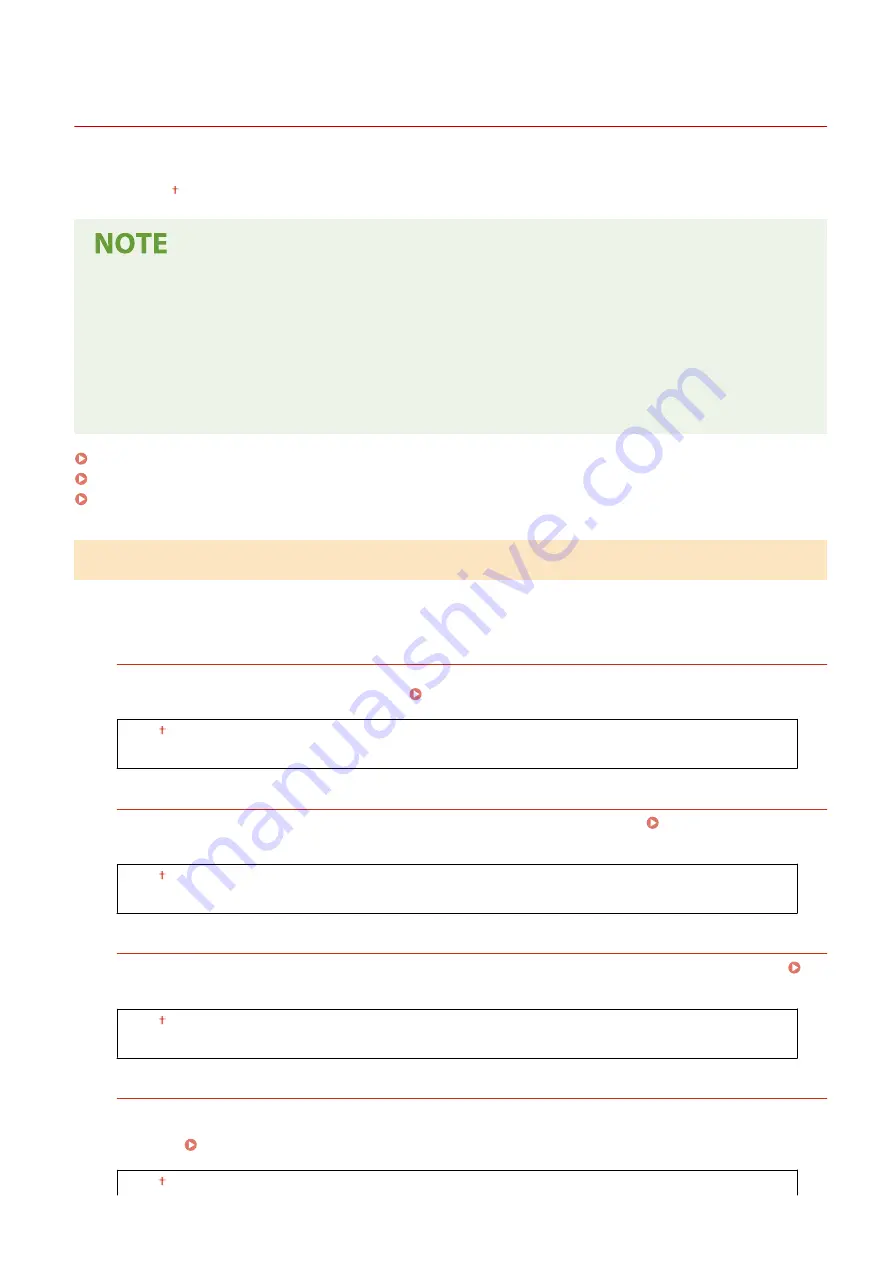
<Send>
19YU-08Y
All the settings related to sending faxes or scanned originals are listed with descriptions. Default settings are marked
with a dagger ( ).
Asterisks (
*
)
●
Settings marked with "
*1
" may not be displayed depending on the model you are using, options, or other
setting items.
●
Settings marked with "
*2
" may be unavailable or vary or have different defaults depending on your country
or region.
●
Settings marked with "
*3
" cannot be imported or exported.
<Common Settings>(P. 539)
<Scan and Send Settings>(P. 540)
<Fax Settings>(P. 545)
<Common Settings>
Specify the confirmation method used to restrict destinations at the time of sending faxes, e-mails, or I-Faxes or to
prevent transmission errors.
<Restrict New Destinations>
Select whether to limit the fax numbers and e-mail/I-Fax addresses that can be specified as destinations to
those already registered in the Address Book. Restricting New Destinations that Can Be Specified(P. 415)
<Off>
<On>
<Restrict Resending from Log>
Select whether to prevent a destination from being selected from the sent job logs. Disabling Use of
Previously Used Destinations(P. 415)
<Off>
<On>
<Confirm When Coded Dial TX>
Select whether to display the details of an entered coded dial number when it is selected as a destination.
Displaying Destinations in Address Book(P. 415)
<Off>
<On>
<Confirm Dest. Before Sending>
Specify whether to display the destination confirmation screen when sending faxes, e-mails, or I-Faxes. If <Only
for Sequential Broadcast> is selected, the confirmation screen is displayed only when multiple destinations are
specified. Checking Destinations when Sending Data(P. 416)
<Off>
Setting Menu List
539
Summary of Contents for imageRUNNER C3025
Page 1: ...imageRUNNER C3025i C3025 User s Guide USRMA 1888 00 2017 06 en Copyright CANON INC 2017 ...
Page 84: ... Menu Preferences Network Device Settings Management On Setting Up 75 ...
Page 116: ...LINKS Loading Paper in the Paper Drawer P 135 Optional Equipment P 742 Basic Operations 107 ...
Page 160: ...Basic Operations 151 ...
Page 179: ...5 Select Apply LINKS Basic Operation P 121 Basic Operations 170 ...
Page 201: ... Start Use this button to start copying Copying 192 ...
Page 215: ...LINKS Basic Copy Operations P 193 Copying 206 ...
Page 228: ... Sending and Receiving Faxes via the Internet Using Internet Fax I Fax P 250 Faxing 219 ...
Page 330: ...LINKS Checking Status and Log for Scanned Originals P 303 Scanning 321 ...
Page 333: ...LINKS Using ScanGear MF P 325 Scanning 324 ...
Page 361: ...6 Click Fax Fax sending starts Linking with Mobile Devices 352 ...
Page 367: ...Updating the Firmware 444 Initializing Settings 446 Managing the Machine 358 ...
Page 444: ...5 Click Edit 6 Specify the required settings 7 Click OK Managing the Machine 435 ...
Page 567: ... Only When Error Occurs Setting Menu List 558 ...
Page 633: ...5 Select Apply Maintenance 624 ...
Page 772: ...Appendix 763 ...
Page 802: ... 18 MD4 RSA Data Security Inc MD4 Message Digest Algorithm ...
















































