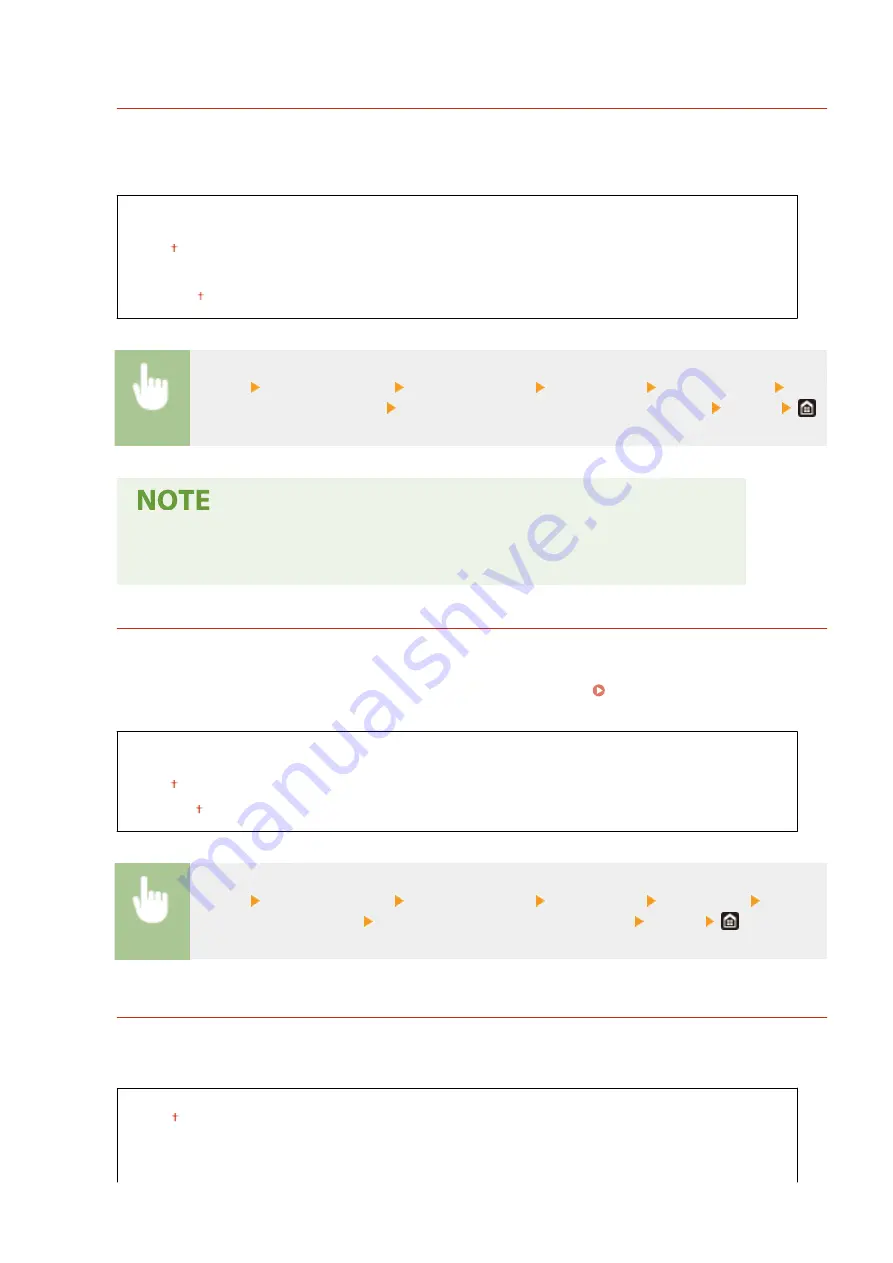
<Incoming Ring>
*2
Specify settings for sounding a ring to notify you of incoming faxes. This feature is only available when <Auto>
or <Fax/Tel (Auto Switch)> is selected for the receive mode. Specify how many times the incoming call rings
when the machine receives a fax call. You can also disable the settings to prevent the incoming call from
ringing.
<Use Incoming Ring>
<Off>
<On>
<Number of Rings>
1 to 2 to 99 (time(s))
<Menu> <Function Settings> <Receive/Forward> <Fax Settings> <Incoming Ring> Select
<On> in <Use Incoming Ring> Enter the desired number in <Number of Rings> <Apply>
●
When <On> is specified, you need to connect your telephone to the machine beforehand.
●
When <Off> is specified, the machine does not enter sleep mode.
<Remote RX>
*1
Specify settings for receiving a fax by operating a telephone that is connected to the machine (Remote
Reception). When a fax is sent to the machine, you can receive it just by picking up the handset of the telephone
and entering a specific ID number by using the telephone. This feature can save you the trouble of going all the
way to the machine. For instructions on how to use Remote Reception, see Using a Telephone to Receive
Faxes (Remote Reception)(P. 232) .
<Use Remote RX>
<Off>
<On>
00 to 25 to 99
<Menu> <Function Settings> <Receive/Forward> <Fax Settings> <Remote RX> Select
<On> in <Use Remote RX> Enter the ID number in <Remote RX ID> <Apply>
<Switch to Auto RX>
Specify settings for automatically receiving a fax after the machine has rung for a specified time period. This
feature is only available when <Manual> is selected for the receive mode. By using this feature, faxes can be
received even when no one is available to pick up the handset.
<Use Switch to Auto RX>
<Off>
<On>
<Ring Time Until Auto RX>
Setting Menu List
555
Summary of Contents for imageRUNNER C3025
Page 1: ...imageRUNNER C3025i C3025 User s Guide USRMA 1888 00 2017 06 en Copyright CANON INC 2017 ...
Page 84: ... Menu Preferences Network Device Settings Management On Setting Up 75 ...
Page 116: ...LINKS Loading Paper in the Paper Drawer P 135 Optional Equipment P 742 Basic Operations 107 ...
Page 160: ...Basic Operations 151 ...
Page 179: ...5 Select Apply LINKS Basic Operation P 121 Basic Operations 170 ...
Page 201: ... Start Use this button to start copying Copying 192 ...
Page 215: ...LINKS Basic Copy Operations P 193 Copying 206 ...
Page 228: ... Sending and Receiving Faxes via the Internet Using Internet Fax I Fax P 250 Faxing 219 ...
Page 330: ...LINKS Checking Status and Log for Scanned Originals P 303 Scanning 321 ...
Page 333: ...LINKS Using ScanGear MF P 325 Scanning 324 ...
Page 361: ...6 Click Fax Fax sending starts Linking with Mobile Devices 352 ...
Page 367: ...Updating the Firmware 444 Initializing Settings 446 Managing the Machine 358 ...
Page 444: ...5 Click Edit 6 Specify the required settings 7 Click OK Managing the Machine 435 ...
Page 567: ... Only When Error Occurs Setting Menu List 558 ...
Page 633: ...5 Select Apply Maintenance 624 ...
Page 772: ...Appendix 763 ...
Page 802: ... 18 MD4 RSA Data Security Inc MD4 Message Digest Algorithm ...
















































