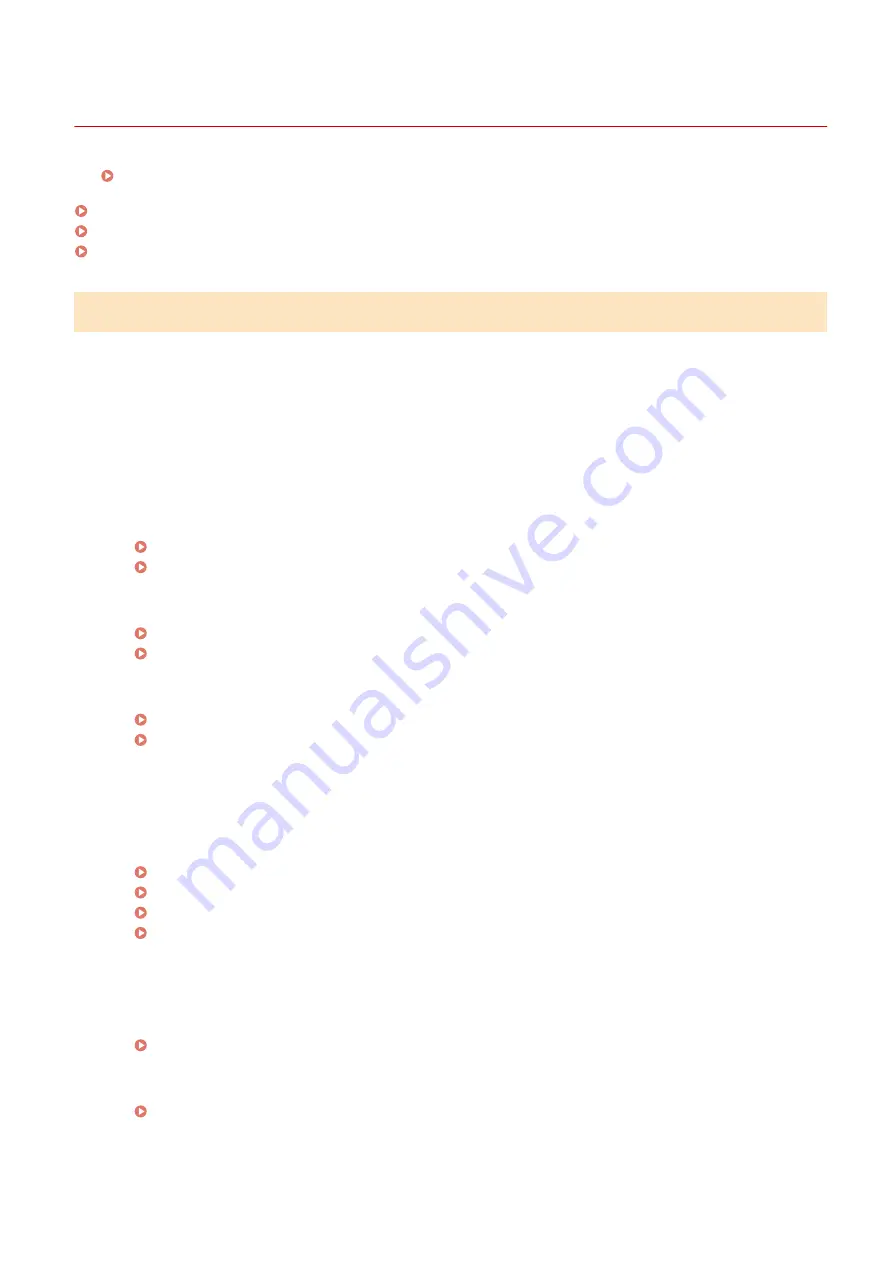
Settings Problems
19YU-0FH
See Common Problems(P. 637) also.
Problems with the Wireless/Wired LAN Connection(P. 638)
Problem with the USB Connection(P. 641)
Problem with the Print Server(P. 641)
Problems with the Wireless/Wired LAN Connection
The wireless LAN and wired LAN cannot be connected at the same time.
●
The wireless LAN and wired LAN cannot be connected at the same time. The following can be used at the
same time: a USB cable and a wireless LAN, or a USB cable and a wired LAN.
Remote UI is not displayed.
●
Are <Use HTTP> and <Use Remote UI> set to <On>?
Disabling HTTP Communication(P. 422)
Disabling Remote UI(P. 423)
●
If the machine is connected to a wireless LAN, check that the Wi-Fi icon is displayed in the Home screen and
that the IP address is set correctly, and then start the Remote UI again.
Home Screen(P. 116)
Viewing Network Settings(P. 36)
●
If the machine is connected to a wired LAN, check that the cable is connected firmly and the IP address is set
correctly, and then start the Remote UI again.
Connecting to a Wired LAN(P. 15)
Viewing Network Settings(P. 36)
●
Are you using a proxy server? If so, add the machine's IP address to the [Exceptions] list (addresses that do
not use the proxy server) in the Web browser's proxy settings dialog.
●
Is communication not limited by the firewall on your computer? If IP addresses are or an MAC address is
incorrectly entered, the Remote UI cannot be displayed. In that case, you need to use the operation panel to
set <IPv4 Address Filter>, <IPv6 Address Filter>, or <MAC Address Filter> to <Off>.
Restricting Communication by Using Firewalls(P. 378)
<IPv4 Address Filter> (P. 472)
<IPv6 Address Filter> (P. 473)
<MAC Address Filter> (P. 473)
A connection to a network cannot be established.
●
The IP address may not be set correctly. Set the IP address again.
●
When you connect the machine to a computer via wireless LAN, check whether the machine is properly
installed and ready to connect to the network.
When the Machine Cannot Connect to the Wireless LAN(P. 639)
Troubleshooting
638
Summary of Contents for imageRUNNER C3025
Page 1: ...imageRUNNER C3025i C3025 User s Guide USRMA 1888 00 2017 06 en Copyright CANON INC 2017 ...
Page 84: ... Menu Preferences Network Device Settings Management On Setting Up 75 ...
Page 116: ...LINKS Loading Paper in the Paper Drawer P 135 Optional Equipment P 742 Basic Operations 107 ...
Page 160: ...Basic Operations 151 ...
Page 179: ...5 Select Apply LINKS Basic Operation P 121 Basic Operations 170 ...
Page 201: ... Start Use this button to start copying Copying 192 ...
Page 215: ...LINKS Basic Copy Operations P 193 Copying 206 ...
Page 228: ... Sending and Receiving Faxes via the Internet Using Internet Fax I Fax P 250 Faxing 219 ...
Page 330: ...LINKS Checking Status and Log for Scanned Originals P 303 Scanning 321 ...
Page 333: ...LINKS Using ScanGear MF P 325 Scanning 324 ...
Page 361: ...6 Click Fax Fax sending starts Linking with Mobile Devices 352 ...
Page 367: ...Updating the Firmware 444 Initializing Settings 446 Managing the Machine 358 ...
Page 444: ...5 Click Edit 6 Specify the required settings 7 Click OK Managing the Machine 435 ...
Page 567: ... Only When Error Occurs Setting Menu List 558 ...
Page 633: ...5 Select Apply Maintenance 624 ...
Page 772: ...Appendix 763 ...
Page 802: ... 18 MD4 RSA Data Security Inc MD4 Message Digest Algorithm ...
















































