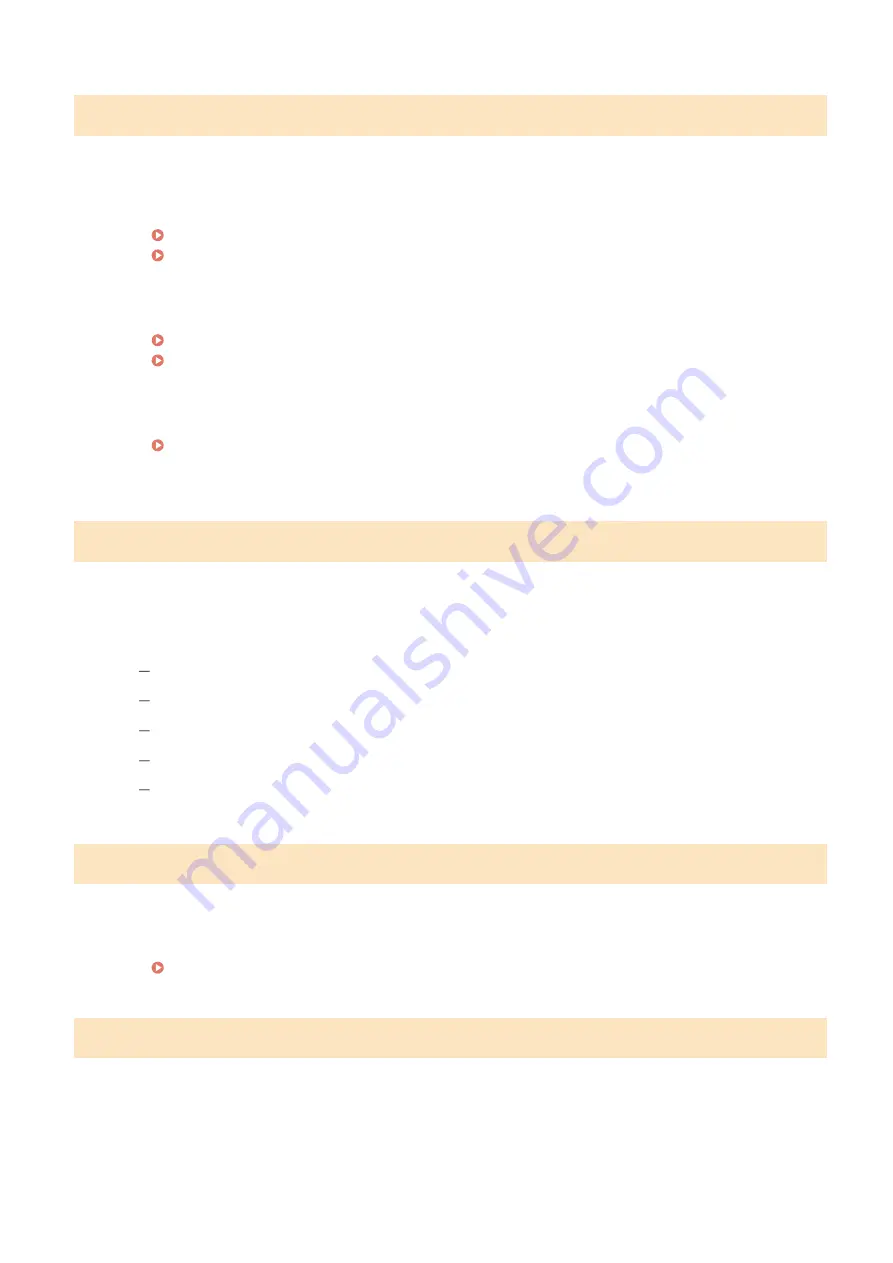
Cannot find the access point.
When automatic setting with WPS was attempted, a wireless router could not be detected within a
specific period of time.
●
Connect again paying attention to the time limit.
Setting Up Connection Using WPS Push Button Mode(P. 18)
Setting Up Connection Using WPS PIN Code Mode(P. 20)
An SSID or network key of a wireless router was entered manually, but the entry was incorrect.
●
Check the SSID and network key, and enter the correct ones again.
Checking the SSID and Network Key(P. 28)
Setting Up Connection by Specifying Detailed Settings(P. 25)
A wireless router could not be detected due to setting problems of the network to be connected.
●
Check whether the machine is properly installed and ready to connect to the network.
●
If the problem persists, check the security settings of the wireless router.
Cannot print RX data.
Received documents cannot be printed due to some specific situation.
●
Check if there has occurred one of the following situations. If messages including causes and solutions
appear on the display, check the contents.
A cover is open.
There is no paper loaded.
The paper is jammed.
The toner cartridge is consumed.
An error has occurred.
Cannot receive the fax. Make sure the fax was sent correctly by the sender.
The recipient's machine did not respond within 35 seconds.
●
Ask the sender to send the fax again. If you hear a beep, select <Start Receiving> to receive the fax.
Cannot scan from the feeder when Book->2 Pages is set.
You are using a function that cannot be used when an original is placed in the feeder.
●
Place the original on the platen glass.
Troubleshooting
655
Summary of Contents for imageRUNNER C3025
Page 1: ...imageRUNNER C3025i C3025 User s Guide USRMA 1888 00 2017 06 en Copyright CANON INC 2017 ...
Page 84: ... Menu Preferences Network Device Settings Management On Setting Up 75 ...
Page 116: ...LINKS Loading Paper in the Paper Drawer P 135 Optional Equipment P 742 Basic Operations 107 ...
Page 160: ...Basic Operations 151 ...
Page 179: ...5 Select Apply LINKS Basic Operation P 121 Basic Operations 170 ...
Page 201: ... Start Use this button to start copying Copying 192 ...
Page 215: ...LINKS Basic Copy Operations P 193 Copying 206 ...
Page 228: ... Sending and Receiving Faxes via the Internet Using Internet Fax I Fax P 250 Faxing 219 ...
Page 330: ...LINKS Checking Status and Log for Scanned Originals P 303 Scanning 321 ...
Page 333: ...LINKS Using ScanGear MF P 325 Scanning 324 ...
Page 361: ...6 Click Fax Fax sending starts Linking with Mobile Devices 352 ...
Page 367: ...Updating the Firmware 444 Initializing Settings 446 Managing the Machine 358 ...
Page 444: ...5 Click Edit 6 Specify the required settings 7 Click OK Managing the Machine 435 ...
Page 567: ... Only When Error Occurs Setting Menu List 558 ...
Page 633: ...5 Select Apply Maintenance 624 ...
Page 772: ...Appendix 763 ...
Page 802: ... 18 MD4 RSA Data Security Inc MD4 Message Digest Algorithm ...
















































