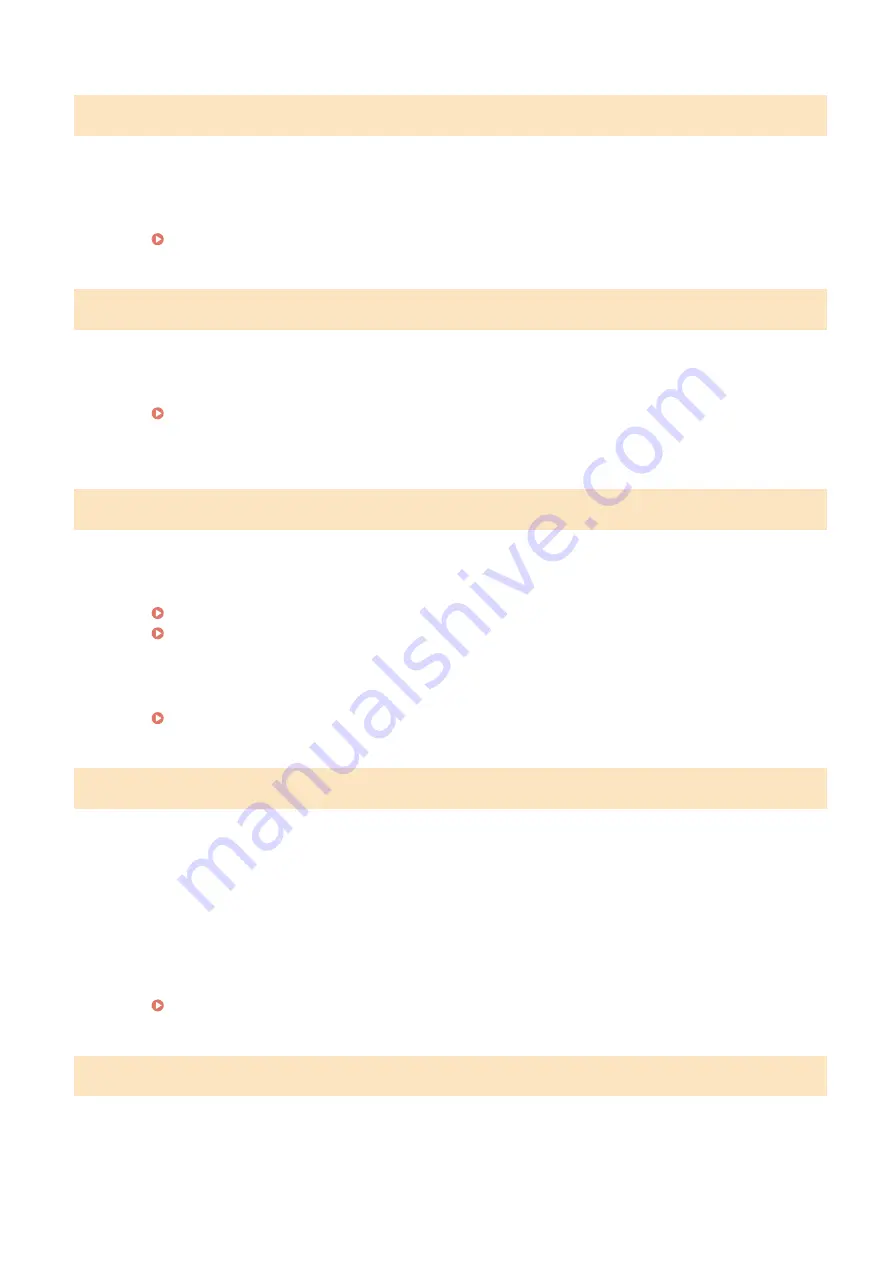
#401
A scanned original could not be stored to a USB memory device due to insufficient memory space.
●
Delete unnecessary data to free space in the USB memory device, or connect a different USB memory
device.
Connecting a USB Memory Device(P. 99)
#406
A scanned document could not be stored to a USB memory device due to an error.
●
Remove the USB memory device, and connect it again.
Connecting a USB Memory Device(P. 99)
●
Reduce the number of originals to scan.
#408
Read failed because the USB memory device was removed while data was being read from it.
●
Check that the USB memory device has not been removed and then read the data again.
Connecting a USB Memory Device(P. 99)
Printing from a USB Memory Device (Memory Media Print)(P. 272)
The connected USB memory device is using an unsupported format.
●
Check that the USB memory device is using a format supported by this machine.
Connecting a USB Memory Device(P. 99)
#701
Authentication failed because an incorrect Department ID or PIN was entered when the Department ID
Management was activated.
●
Enter the correct Department ID and PIN.
Continuing operating without entering a Department ID was attempted even though unknown-ID jobs
(functions that permit operations without a Department ID and PIN) were disabled in the Department ID
Management.
●
Enable unknown-ID jobs in System Manager Mode in Remote UI.
Blocking Jobs When Department ID Is Unknown(P. 368)
#703
Data could not be written because the memory space that was allocated for images was full when
sending an e-mail/I-Fax or storing to a shared folder/FTP server.
●
If another sending document is queued, wait for a while until it is completed, and send again.
Troubleshooting
670
Summary of Contents for imageRUNNER C3025
Page 1: ...imageRUNNER C3025i C3025 User s Guide USRMA 1888 00 2017 06 en Copyright CANON INC 2017 ...
Page 84: ... Menu Preferences Network Device Settings Management On Setting Up 75 ...
Page 116: ...LINKS Loading Paper in the Paper Drawer P 135 Optional Equipment P 742 Basic Operations 107 ...
Page 160: ...Basic Operations 151 ...
Page 179: ...5 Select Apply LINKS Basic Operation P 121 Basic Operations 170 ...
Page 201: ... Start Use this button to start copying Copying 192 ...
Page 215: ...LINKS Basic Copy Operations P 193 Copying 206 ...
Page 228: ... Sending and Receiving Faxes via the Internet Using Internet Fax I Fax P 250 Faxing 219 ...
Page 330: ...LINKS Checking Status and Log for Scanned Originals P 303 Scanning 321 ...
Page 333: ...LINKS Using ScanGear MF P 325 Scanning 324 ...
Page 361: ...6 Click Fax Fax sending starts Linking with Mobile Devices 352 ...
Page 367: ...Updating the Firmware 444 Initializing Settings 446 Managing the Machine 358 ...
Page 444: ...5 Click Edit 6 Specify the required settings 7 Click OK Managing the Machine 435 ...
Page 567: ... Only When Error Occurs Setting Menu List 558 ...
Page 633: ...5 Select Apply Maintenance 624 ...
Page 772: ...Appendix 763 ...
Page 802: ... 18 MD4 RSA Data Security Inc MD4 Message Digest Algorithm ...
















































