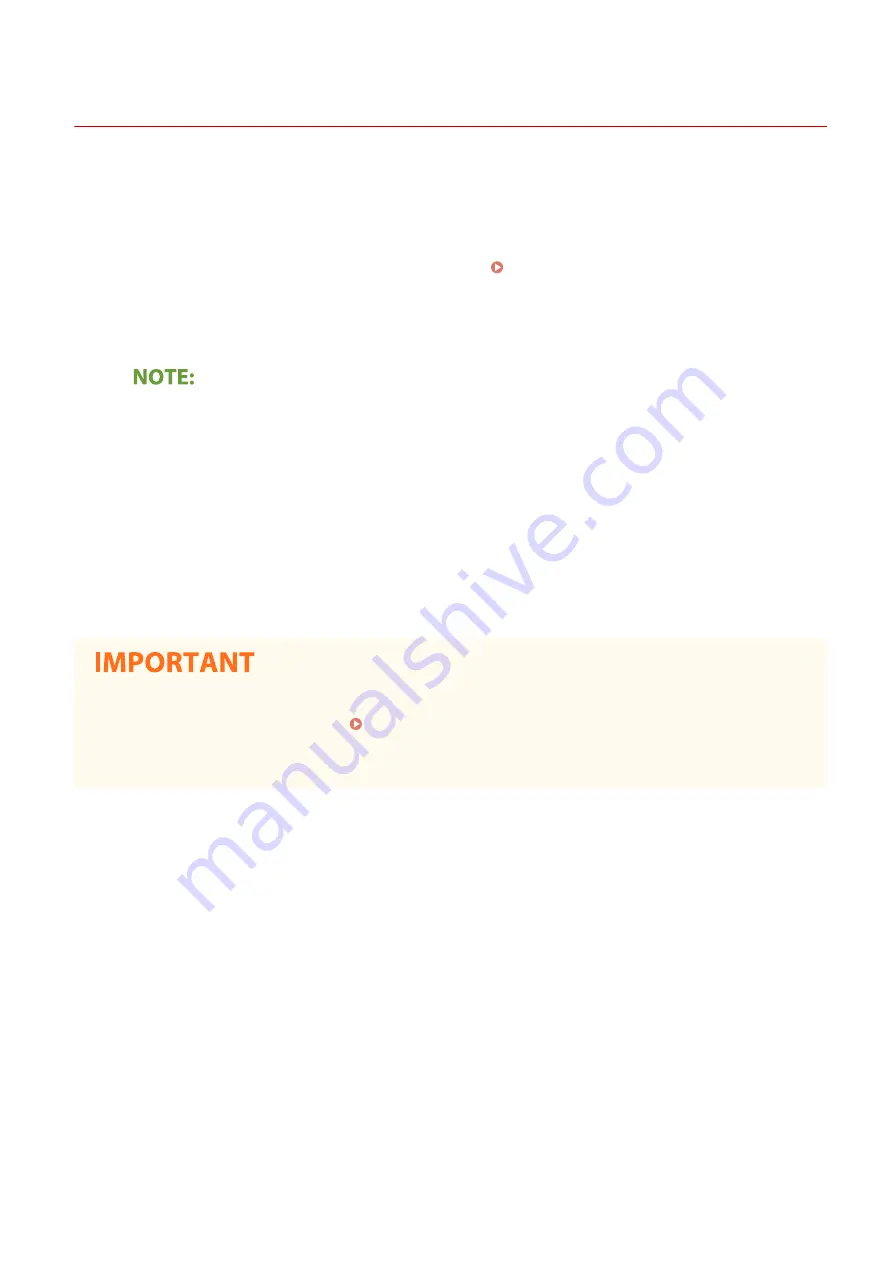
Installing Drivers
19YU-019
Install the various drivers and associated software on your computer.
1
Make the necessary preparation before proceeding with the installation.
●
Install the optional devices on the main unit in advance. Optional Equipment(P. 742)
●
If the machine is supplied with a DVD/CD-ROM, insert the DVD/CD-ROM into the drive on the computer.
●
You can download drivers and software you are going to use from the Canon website (http://
www.canon.com/).
●
When new versions of drivers and software become available, they will be uploaded to the Canon website.
You can download them as necessary after checking their system requirements.
●
Depending on your machine or environmental conditions, some functions may not be available.
●
Some of the drivers are not supported depending on the OS. For more information about the supported
status of the latest OS, see the Canon website.
2
Proceed with the installation.
●
For more information about the installation procedure, see the manuals for the drivers and software you are
going to use.
●
Installation of drivers is impossible if sending and receiving of the IP address are not permitted in [Firewall
Settings]. For more information, see Specifying IP Addresses for Firewall Settings(P. 379) .
●
If sending and receiving of the IP address of the computer on which drivers are installed become disabled by
[Firewall Settings], it is no longer possible to perform printing or send faxes from that printer.
Setting Up
76
Summary of Contents for imageRUNNER C3025
Page 1: ...imageRUNNER C3025i C3025 User s Guide USRMA 1888 00 2017 06 en Copyright CANON INC 2017 ...
Page 84: ... Menu Preferences Network Device Settings Management On Setting Up 75 ...
Page 116: ...LINKS Loading Paper in the Paper Drawer P 135 Optional Equipment P 742 Basic Operations 107 ...
Page 160: ...Basic Operations 151 ...
Page 179: ...5 Select Apply LINKS Basic Operation P 121 Basic Operations 170 ...
Page 201: ... Start Use this button to start copying Copying 192 ...
Page 215: ...LINKS Basic Copy Operations P 193 Copying 206 ...
Page 228: ... Sending and Receiving Faxes via the Internet Using Internet Fax I Fax P 250 Faxing 219 ...
Page 330: ...LINKS Checking Status and Log for Scanned Originals P 303 Scanning 321 ...
Page 333: ...LINKS Using ScanGear MF P 325 Scanning 324 ...
Page 361: ...6 Click Fax Fax sending starts Linking with Mobile Devices 352 ...
Page 367: ...Updating the Firmware 444 Initializing Settings 446 Managing the Machine 358 ...
Page 444: ...5 Click Edit 6 Specify the required settings 7 Click OK Managing the Machine 435 ...
Page 567: ... Only When Error Occurs Setting Menu List 558 ...
Page 633: ...5 Select Apply Maintenance 624 ...
Page 772: ...Appendix 763 ...
Page 802: ... 18 MD4 RSA Data Security Inc MD4 Message Digest Algorithm ...















































