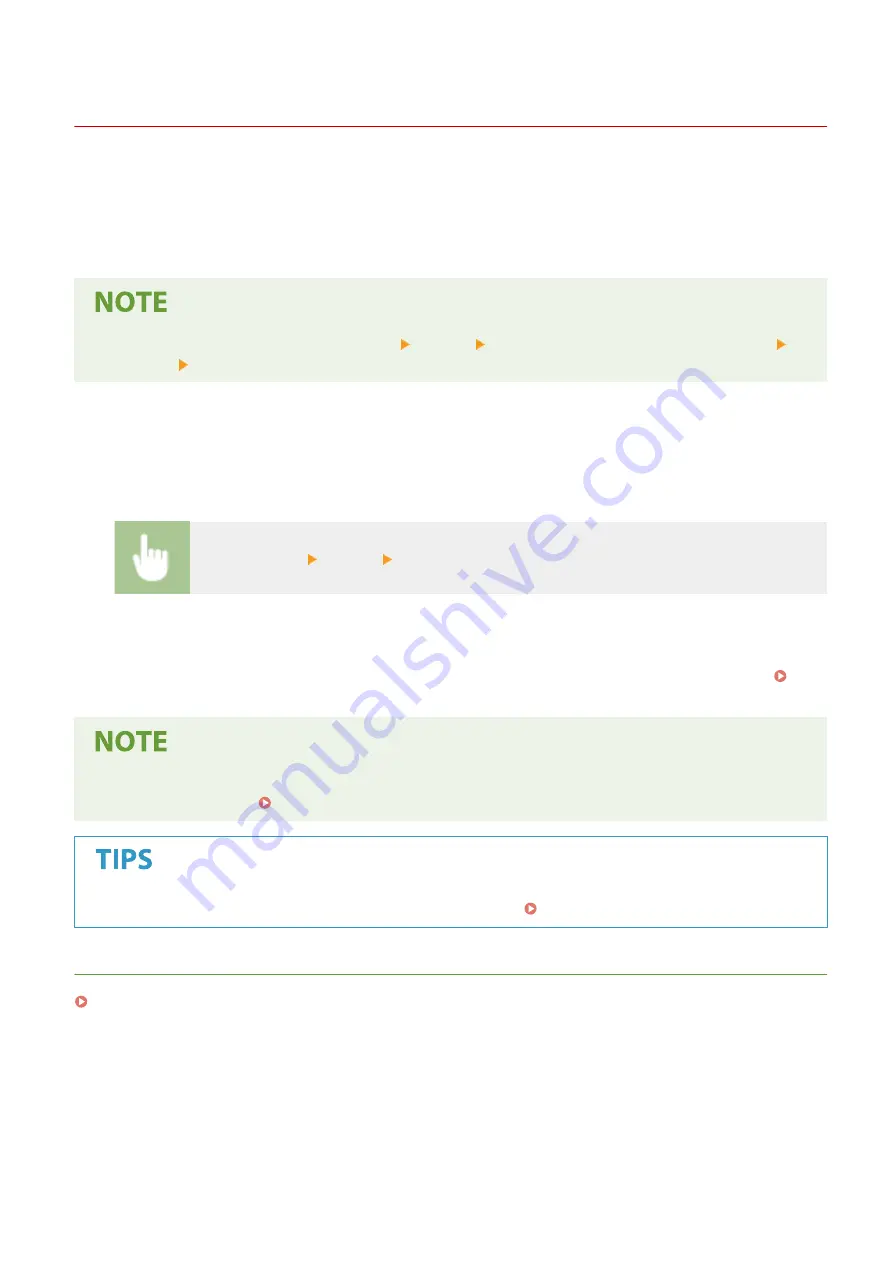
Receiving I-Faxes
19YU-050
◼
When an I-Fax Arrives
When an I-Fax arrives, the Data indicator on the operation panel blinks. After the I-Fax is completely received, the
document is printed out automatically and the indicator goes out.
●
To cancel reception, select <Status Monitor> <RX Job> select a document in the <RX Job Status> tab
<Delete> <Yes>.
◼
Receiving I-Faxes Manually
If you want to connect to the server before receiving I-Faxes automatically, or if you want to configure the machine so
that it does not receive I-Faxes automatically, use the method below to receive I-Faxes manually. If there is a document
on the server, printing begins.
<Status Monitor> <RX Job> <Check I-Fax RX>
◼
Printout Paper
Regardless of the received document size, incoming I-Faxes are printed at the size specified in <RX Print Size>. <RX
●
If paper of the size specified in <RX Print Size> is not loaded in the paper drawer, the <No Paper> error
message is displayed. Countermeasures for Each Message(P. 653)
●
If you want to print received documents on both sides of paper: <Print on Both Sides>(P. 553)
LINKS
Checking Status and Log for Sent and Received Documents(P. 245)
Faxing
258
Summary of Contents for imageRUNNER C3025
Page 1: ...imageRUNNER C3025i C3025 User s Guide USRMA 1888 00 2017 06 en Copyright CANON INC 2017 ...
Page 84: ... Menu Preferences Network Device Settings Management On Setting Up 75 ...
Page 116: ...LINKS Loading Paper in the Paper Drawer P 135 Optional Equipment P 742 Basic Operations 107 ...
Page 160: ...Basic Operations 151 ...
Page 179: ...5 Select Apply LINKS Basic Operation P 121 Basic Operations 170 ...
Page 201: ... Start Use this button to start copying Copying 192 ...
Page 215: ...LINKS Basic Copy Operations P 193 Copying 206 ...
Page 228: ... Sending and Receiving Faxes via the Internet Using Internet Fax I Fax P 250 Faxing 219 ...
Page 330: ...LINKS Checking Status and Log for Scanned Originals P 303 Scanning 321 ...
Page 333: ...LINKS Using ScanGear MF P 325 Scanning 324 ...
Page 361: ...6 Click Fax Fax sending starts Linking with Mobile Devices 352 ...
Page 367: ...Updating the Firmware 444 Initializing Settings 446 Managing the Machine 358 ...
Page 444: ...5 Click Edit 6 Specify the required settings 7 Click OK Managing the Machine 435 ...
Page 567: ... Only When Error Occurs Setting Menu List 558 ...
Page 633: ...5 Select Apply Maintenance 624 ...
Page 772: ...Appendix 763 ...
Page 802: ... 18 MD4 RSA Data Security Inc MD4 Message Digest Algorithm ...
















































