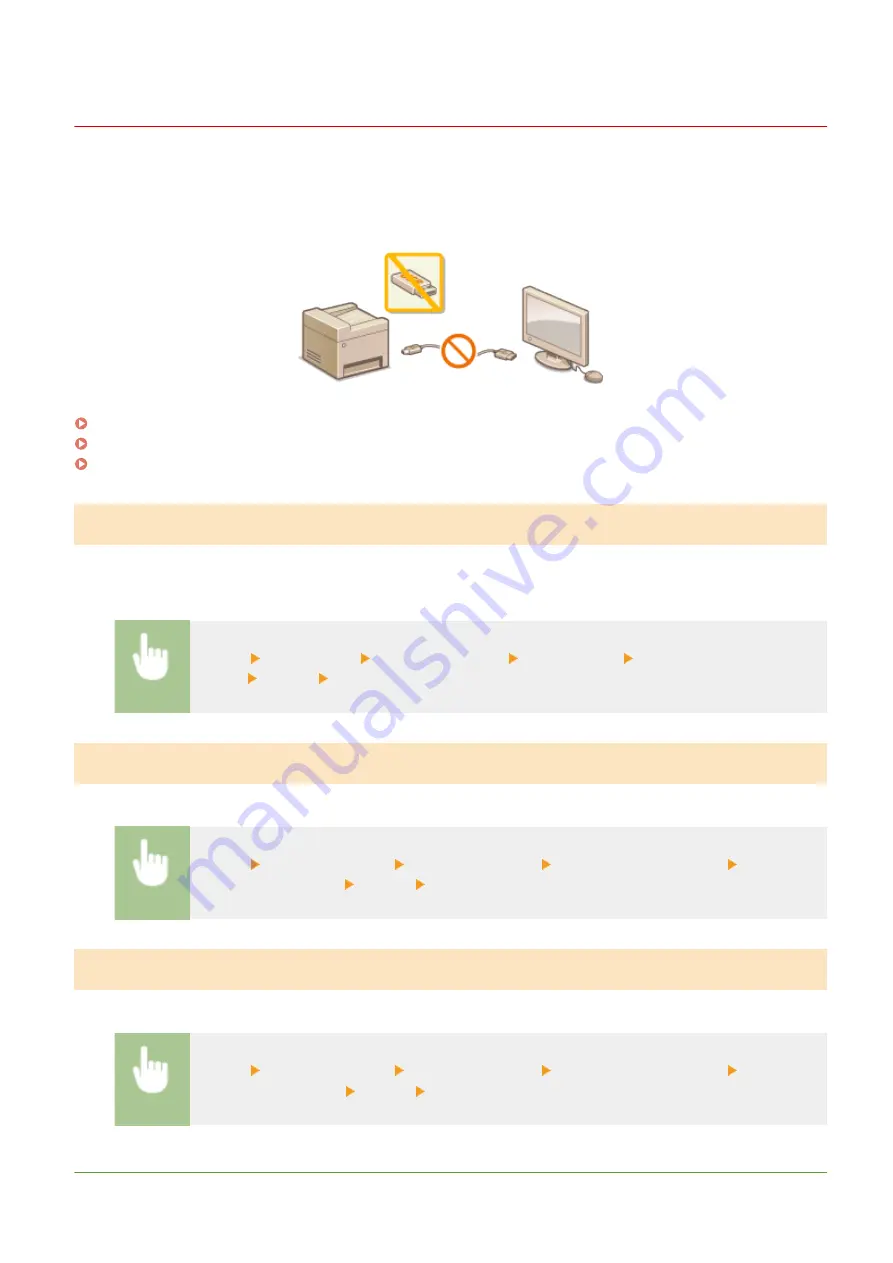
Restricting USB Functions
19YU-07S
USB is a convenient way of connecting peripheral devices and storing or relocating data, but USB can also be a source
of information leakage if it is not properly managed. Be especially careful when handling USB memory devices. This
section describes how to restrict connection via the USB port of the machine and how to prohibit use of USB memory
devices.
Restricting the USB Connection with a Computer
You can disable the computer connection USB port located on the back side of the machine. If this port is disabled, the
machine cannot communicate with a computer via USB. This setting does not affect the front USB port, which is for
attaching USB memory devices.
<Menu> <Preferences> <External Interface> <USB Settings> Select <Off> in <Use as USB
Device> <Apply> Restart the machine
Restricting the Scan to USB Function
You can disable storing scanned original data into a USB memory device.
<Menu> <Function Settings> <Store/Access Files> <Memory Media Settings> Select <Off>
in <Use Scan Function> <Apply> Restart the machine
Restricting the USB Print Function
You can disable printing data from a USB memory device. The data in the USB memory device cannot be printed.
<Menu> <Function Settings> <Store/Access Files> <Memory Media Settings> Select <Off>
in <Use Print Function> <Apply> Restart the machine
LINKS
Managing the Machine
420
Summary of Contents for imageRUNNER C3025
Page 1: ...imageRUNNER C3025i C3025 User s Guide USRMA 1888 00 2017 06 en Copyright CANON INC 2017 ...
Page 84: ... Menu Preferences Network Device Settings Management On Setting Up 75 ...
Page 116: ...LINKS Loading Paper in the Paper Drawer P 135 Optional Equipment P 742 Basic Operations 107 ...
Page 160: ...Basic Operations 151 ...
Page 179: ...5 Select Apply LINKS Basic Operation P 121 Basic Operations 170 ...
Page 201: ... Start Use this button to start copying Copying 192 ...
Page 215: ...LINKS Basic Copy Operations P 193 Copying 206 ...
Page 228: ... Sending and Receiving Faxes via the Internet Using Internet Fax I Fax P 250 Faxing 219 ...
Page 330: ...LINKS Checking Status and Log for Scanned Originals P 303 Scanning 321 ...
Page 333: ...LINKS Using ScanGear MF P 325 Scanning 324 ...
Page 361: ...6 Click Fax Fax sending starts Linking with Mobile Devices 352 ...
Page 367: ...Updating the Firmware 444 Initializing Settings 446 Managing the Machine 358 ...
Page 444: ...5 Click Edit 6 Specify the required settings 7 Click OK Managing the Machine 435 ...
Page 567: ... Only When Error Occurs Setting Menu List 558 ...
Page 633: ...5 Select Apply Maintenance 624 ...
Page 772: ...Appendix 763 ...
Page 802: ... 18 MD4 RSA Data Security Inc MD4 Message Digest Algorithm ...
















































