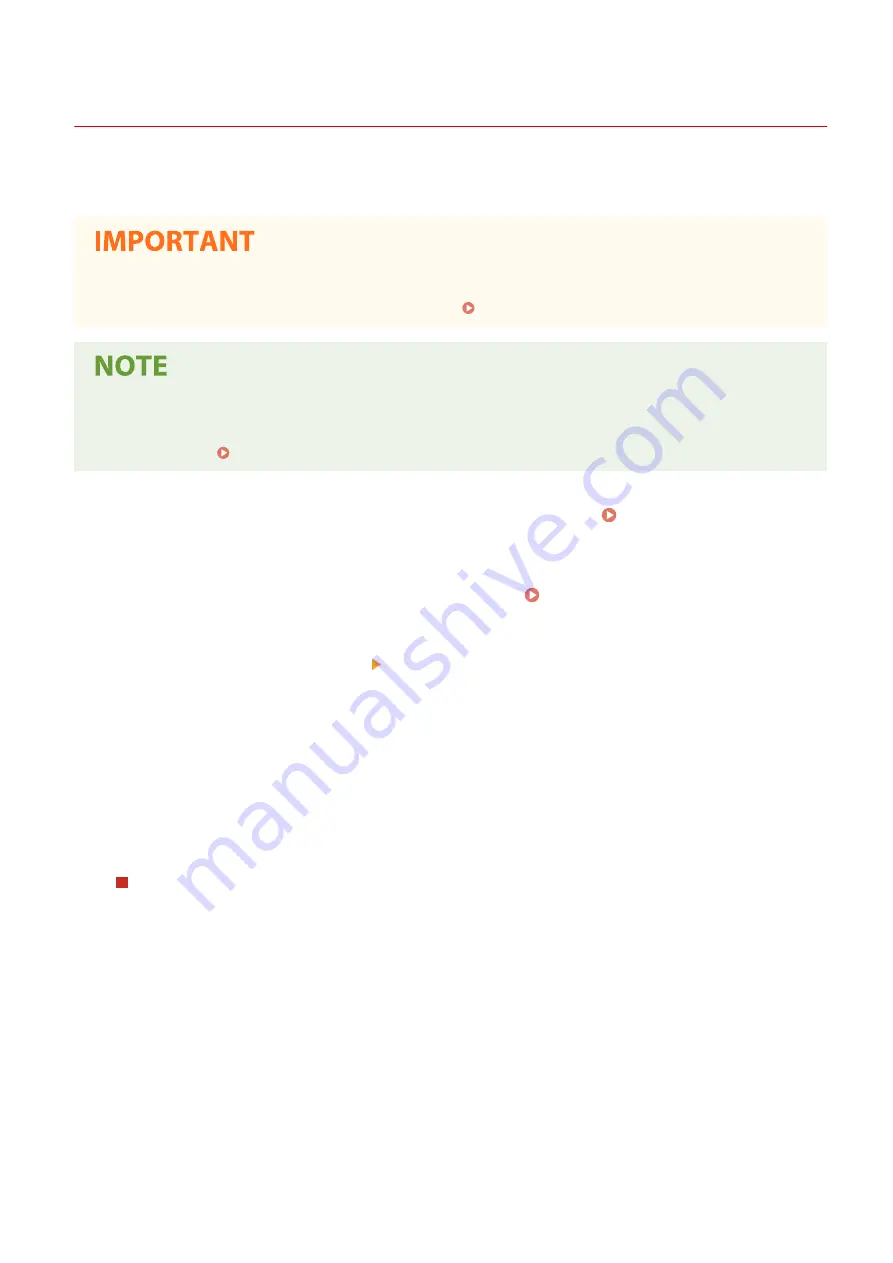
Generating a Device Signature Key
19YU-07Y
You can generate a key and certificate for the device signature that show a document was scanned on the machine.
The certificate is appended when a document is scanned and converted into a PDF file.
●
Only one key and certificate for the device signature can be generated. It cannot be deleted.
●
An optional Send PDF Security Feature Set is required. System Options(P. 754)
●
Key and certificate for the device signature are valid for five years. Renew them when required.
●
For more information about the basic operations to be performed when setting the machine from the
Remote UI, see Setting Up Menu Options from Remote UI(P. 434) .
1
Start the Remote UI and log in to System Manager Mode. Starting Remote
UI(P. 427)
2
click [Settings/Registration] on the Portal page. Remote UI Screen(P. 428)
3
Select [Device Management] [Key and Certificate Settings].
4
Click [Generate Key].
5
Select the [Device Signature] check box, and click [OK].
➠
A key and certificate for the device signature is generated.
Renewing the Device Signature Key and the Key and Certificate
1
Click [Update] at the right of the key and certificate for the device signature.
2
Click [OK].
Managing the Machine
425
Summary of Contents for imageRUNNER C3025
Page 1: ...imageRUNNER C3025i C3025 User s Guide USRMA 1888 00 2017 06 en Copyright CANON INC 2017 ...
Page 84: ... Menu Preferences Network Device Settings Management On Setting Up 75 ...
Page 116: ...LINKS Loading Paper in the Paper Drawer P 135 Optional Equipment P 742 Basic Operations 107 ...
Page 160: ...Basic Operations 151 ...
Page 179: ...5 Select Apply LINKS Basic Operation P 121 Basic Operations 170 ...
Page 201: ... Start Use this button to start copying Copying 192 ...
Page 215: ...LINKS Basic Copy Operations P 193 Copying 206 ...
Page 228: ... Sending and Receiving Faxes via the Internet Using Internet Fax I Fax P 250 Faxing 219 ...
Page 330: ...LINKS Checking Status and Log for Scanned Originals P 303 Scanning 321 ...
Page 333: ...LINKS Using ScanGear MF P 325 Scanning 324 ...
Page 361: ...6 Click Fax Fax sending starts Linking with Mobile Devices 352 ...
Page 367: ...Updating the Firmware 444 Initializing Settings 446 Managing the Machine 358 ...
Page 444: ...5 Click Edit 6 Specify the required settings 7 Click OK Managing the Machine 435 ...
Page 567: ... Only When Error Occurs Setting Menu List 558 ...
Page 633: ...5 Select Apply Maintenance 624 ...
Page 772: ...Appendix 763 ...
Page 802: ... 18 MD4 RSA Data Security Inc MD4 Message Digest Algorithm ...
















































