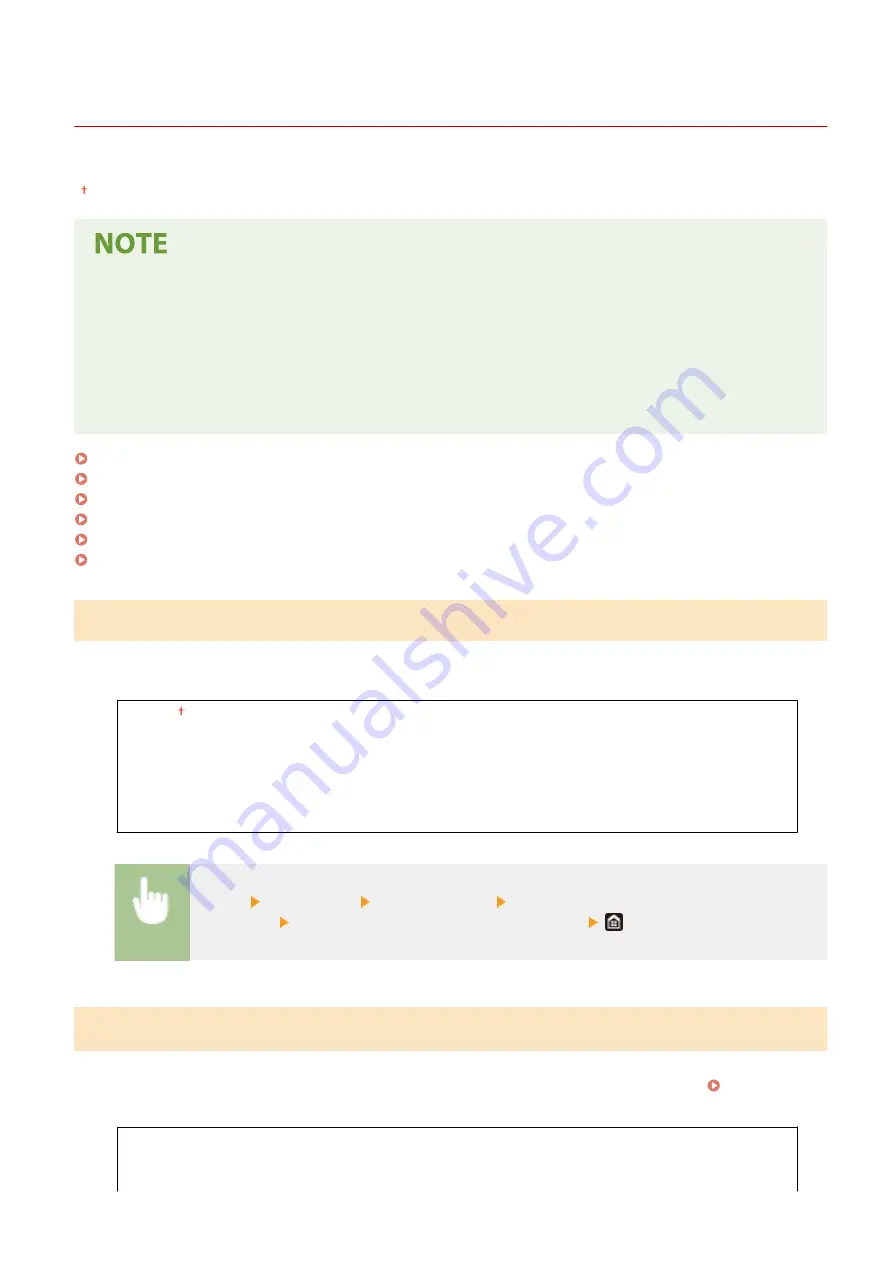
<Display Settings>
19YU-08A
All the settings related to viewing of the display are listed with descriptions. Default settings are marked with a dagger
( ).
Asterisks (
*
)
●
Settings marked with "
*1
" may not be displayed depending on the model you are using, options, or other
setting items.
●
Settings marked with "
*2
" cannot be imported or exported.
●
Settings marked with "
*3
" may be unavailable or vary or have different defaults depending on your country
or region.
<Default Screen After Startup/Restoration>(P. 451)
<Home Screen Button Display Settings>(P. 451)
<Language>(P. 452)
<Remote UI Language>(P. 452)
<Notify to Clean Original Scanning Area>(P. 453)
<Millimeter/Inch Entry Switch>(P. 453)
<Default Screen After Startup/Restoration>
By default, the Home screen is displayed immediately after the machine is turned ON or when the Auto Reset function
is performed. Specify the setting to change the default screen and display the main screen of a different function.
<Home>
<Copy>
<Fax>
*1
<Scan>
<Secure Print>
<Status Monitor>
<Menu> <Preferences> <Display Settings> <Default Screen After Startup/
Restoration> Select a function to display the desired screen
<Home Screen Button Display Settings>
*2
Configure the settings for the buttons displayed in the Home screen. You can select the settings that will be displayed
as shortcut buttons, rearrange the order in which the buttons appear, and insert or remove spaces. Customizing
<Select Button to Display>
<Favorite Copy Settings>
<Favorite Fax Settings>
*1
Setting Menu List
451
Summary of Contents for imageRUNNER C3025
Page 1: ...imageRUNNER C3025i C3025 User s Guide USRMA 1888 00 2017 06 en Copyright CANON INC 2017 ...
Page 84: ... Menu Preferences Network Device Settings Management On Setting Up 75 ...
Page 116: ...LINKS Loading Paper in the Paper Drawer P 135 Optional Equipment P 742 Basic Operations 107 ...
Page 160: ...Basic Operations 151 ...
Page 179: ...5 Select Apply LINKS Basic Operation P 121 Basic Operations 170 ...
Page 201: ... Start Use this button to start copying Copying 192 ...
Page 215: ...LINKS Basic Copy Operations P 193 Copying 206 ...
Page 228: ... Sending and Receiving Faxes via the Internet Using Internet Fax I Fax P 250 Faxing 219 ...
Page 330: ...LINKS Checking Status and Log for Scanned Originals P 303 Scanning 321 ...
Page 333: ...LINKS Using ScanGear MF P 325 Scanning 324 ...
Page 361: ...6 Click Fax Fax sending starts Linking with Mobile Devices 352 ...
Page 367: ...Updating the Firmware 444 Initializing Settings 446 Managing the Machine 358 ...
Page 444: ...5 Click Edit 6 Specify the required settings 7 Click OK Managing the Machine 435 ...
Page 567: ... Only When Error Occurs Setting Menu List 558 ...
Page 633: ...5 Select Apply Maintenance 624 ...
Page 772: ...Appendix 763 ...
Page 802: ... 18 MD4 RSA Data Security Inc MD4 Message Digest Algorithm ...
















































