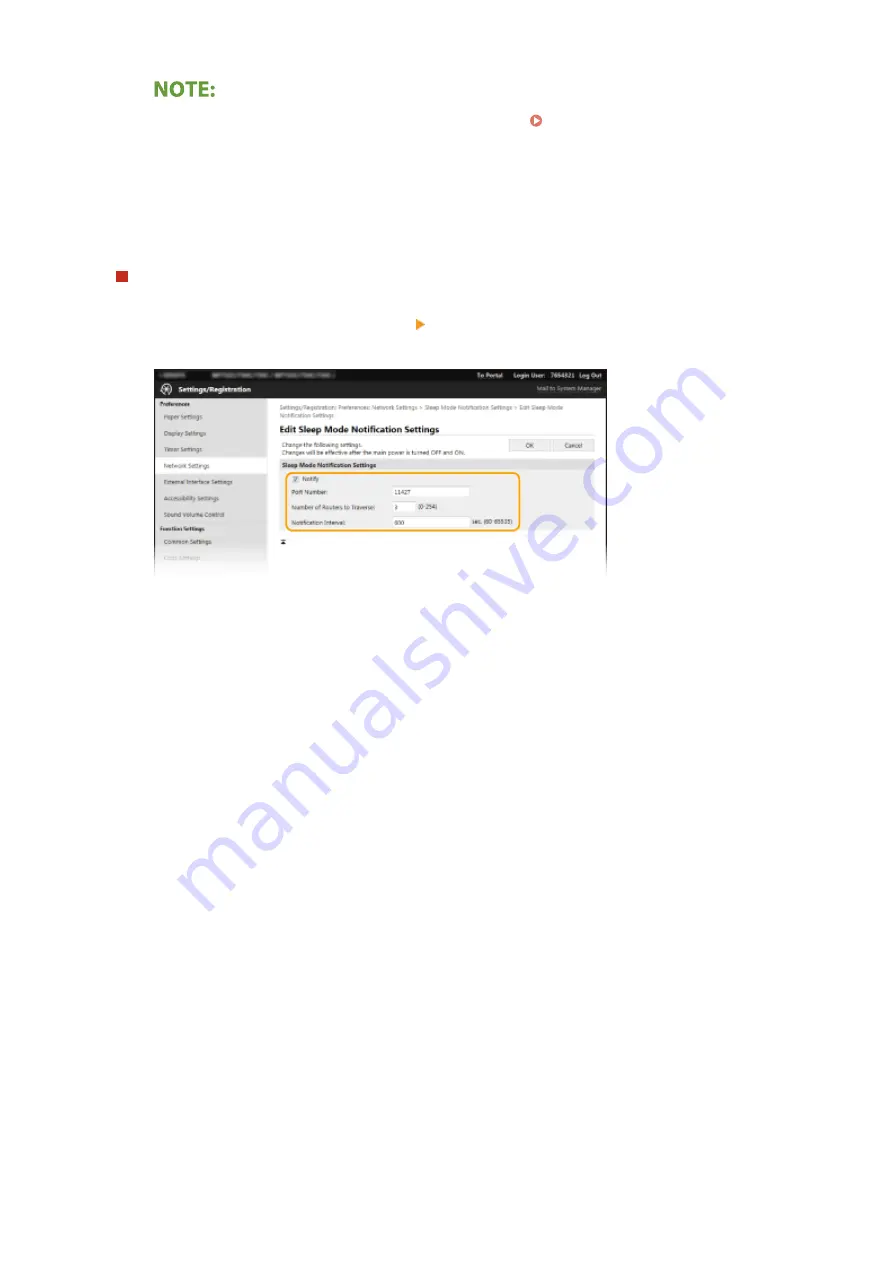
●
To change the port number for multicast discovery, see Changing Port Numbers(P. 385) .
[Scope Name]
To include the machine into a specific scope, enter alphanumeric characters for the scope name.
3
Click [OK].
Notifying a device management software of the power status of the machine
1
Select [Sleep Mode Notification Settings] [Edit].
2
Select the [Notify] check box and specify the required settings.
[Notify]
Select the check box to notify a device management software of the power status of the machine. When
[Notify] is selected, you can expect the machine to avoid unnecessary communication during sleep mode
and reduce the total power consumption.
[Port Number]
Change the port number for this function according to the network environment.
[Number of Routers to Traverse]
Specify how many routers the notification packets can pass.
[Notification Interval]
Specify how often the machine notifies a device management software of its power status.
3
Click [OK].
5
Restart the machine.
●
Turn OFF the machine, wait for at least 10 seconds, and turn it back ON.
◼
Configuring Settings for Communication between the Machine and Plug-ins
You can specify the settings to enable communication between the machine and iW Management Console plug-ins.
Use of plug-ins allows you to manage the machine's settings from iW Management Console.
Setting Up
74
Summary of Contents for imageRUNNER C3025
Page 1: ...imageRUNNER C3025i C3025 User s Guide USRMA 1888 00 2017 06 en Copyright CANON INC 2017 ...
Page 84: ... Menu Preferences Network Device Settings Management On Setting Up 75 ...
Page 116: ...LINKS Loading Paper in the Paper Drawer P 135 Optional Equipment P 742 Basic Operations 107 ...
Page 160: ...Basic Operations 151 ...
Page 179: ...5 Select Apply LINKS Basic Operation P 121 Basic Operations 170 ...
Page 201: ... Start Use this button to start copying Copying 192 ...
Page 215: ...LINKS Basic Copy Operations P 193 Copying 206 ...
Page 228: ... Sending and Receiving Faxes via the Internet Using Internet Fax I Fax P 250 Faxing 219 ...
Page 330: ...LINKS Checking Status and Log for Scanned Originals P 303 Scanning 321 ...
Page 333: ...LINKS Using ScanGear MF P 325 Scanning 324 ...
Page 361: ...6 Click Fax Fax sending starts Linking with Mobile Devices 352 ...
Page 367: ...Updating the Firmware 444 Initializing Settings 446 Managing the Machine 358 ...
Page 444: ...5 Click Edit 6 Specify the required settings 7 Click OK Managing the Machine 435 ...
Page 567: ... Only When Error Occurs Setting Menu List 558 ...
Page 633: ...5 Select Apply Maintenance 624 ...
Page 772: ...Appendix 763 ...
Page 802: ... 18 MD4 RSA Data Security Inc MD4 Message Digest Algorithm ...
















































