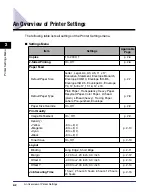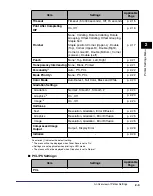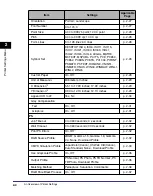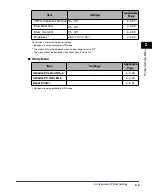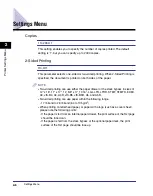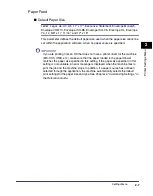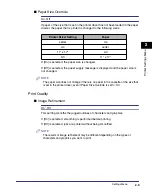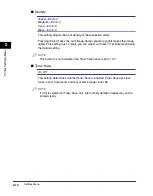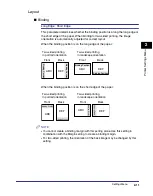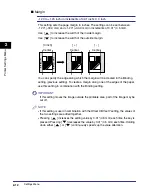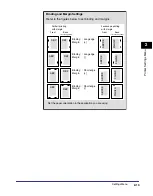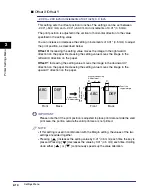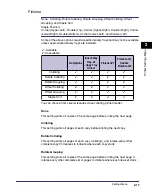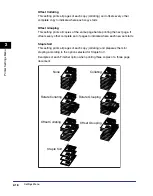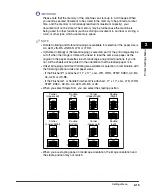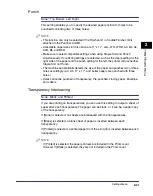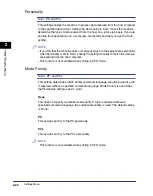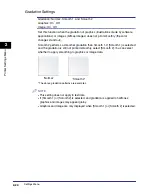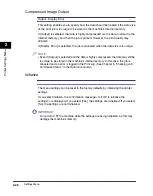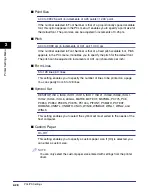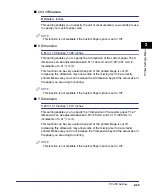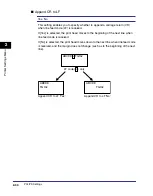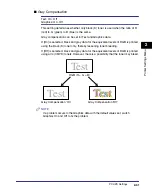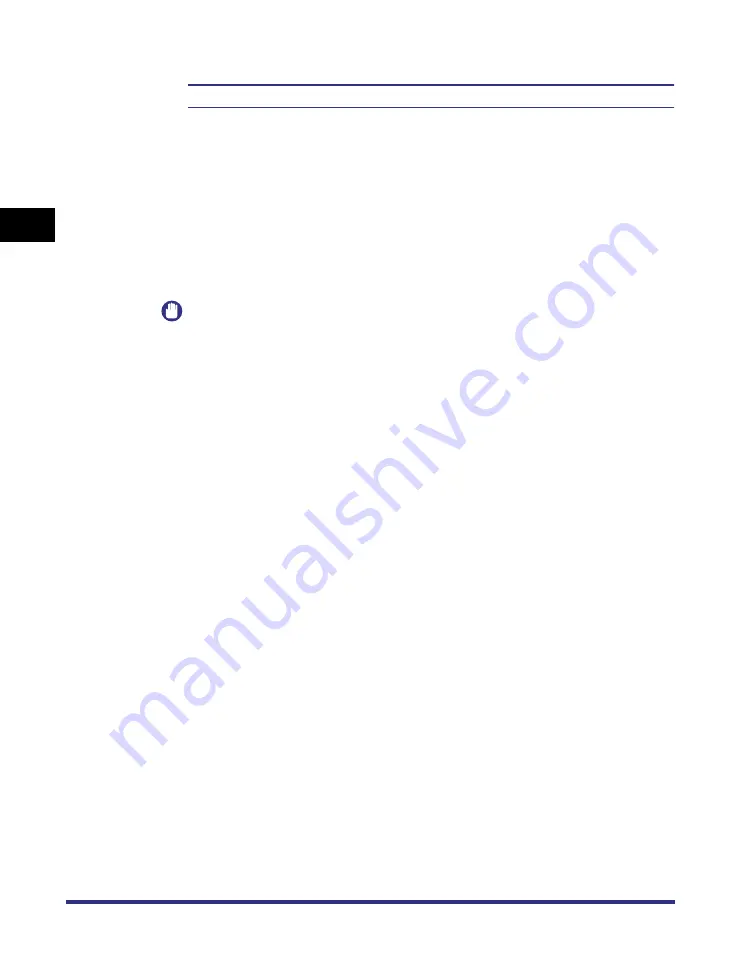
Settings Menu
2-16
2
Pr
inter Settings Men
u
Print After Completing RIP
On, Off
*
Sets whether to use the Print After Completing RIP function.
RIP is Raster Image Processor, used for advanced graphical representation.
If Print After Completing RIP is enabled, the first page is printed after all the pages
in the job have been processed.
Although it may take longer to print the first page, the remaining pages in the job
will be printed more quickly. This is useful when several people are using the
machine or when using another function, such as the Copy function, because the
printing time for a print job is reduced.
IMPORTANT
Please note that the memory of the machine can store up to 3,700 pages. When
you send a secured document to be stored in the memory to be printed at a later
time, and the memory is full (already reached its maximum capacity), your
document will not be stored. The memory may be full because the machine is
being used for other functions (such as storing a document in an inbox or storing a
form) or other jobs, which use memory space.
Summary of Contents for imageRUNNER C3100 N Printer
Page 2: ......
Page 3: ...imageRUNNER C3100N PS PCL UFR Printer Guide 0 Ot ...
Page 16: ...xiv ...
Page 30: ...Using the Report Settings Menu 1 14 1 Before You Start Using This Machine ...
Page 72: ...Utility Menu 2 42 2 Printer Settings Menu ...
Page 123: ...Checking the Font Lists for Available Fonts 5 29 5 Appendix Symbol Sets ASCII DeskTop ...
Page 126: ...Checking the Font Lists for Available Fonts 5 32 5 Appendix ISO French ISO German ...
Page 127: ...Checking the Font Lists for Available Fonts 5 33 5 Appendix ISO Italian ISO Norwegian ...
Page 128: ...Checking the Font Lists for Available Fonts 5 34 5 Appendix ISO Spanish ISO Swedish ...
Page 129: ...Checking the Font Lists for Available Fonts 5 35 5 Appendix ISO United Kingdom Legal ...
Page 130: ...Checking the Font Lists for Available Fonts 5 36 5 Appendix Math 8 MC Text ...
Page 131: ...Checking the Font Lists for Available Fonts 5 37 5 Appendix Microsoft Publishing PC 1004 ...
Page 132: ...Checking the Font Lists for Available Fonts 5 38 5 Appendix PC 775 PC 8 ...
Page 133: ...Checking the Font Lists for Available Fonts 5 39 5 Appendix PC 8 D N PC 850 ...
Page 134: ...Checking the Font Lists for Available Fonts 5 40 5 Appendix PC 852 PC Turkish ...
Page 135: ...Checking the Font Lists for Available Fonts 5 41 5 Appendix Pi Font PS Math ...
Page 136: ...Checking the Font Lists for Available Fonts 5 42 5 Appendix PS Text Roman 8 ...
Page 137: ...Checking the Font Lists for Available Fonts 5 43 5 Appendix Symbol Ventura International ...
Page 138: ...Checking the Font Lists for Available Fonts 5 44 5 Appendix Ventura Math Ventura US ...
Page 141: ...Checking the Font Lists for Available Fonts 5 47 5 Appendix Windows Baltic Wingdings ...
Page 142: ...Checking the Font Lists for Available Fonts 5 48 5 Appendix 3 of 9 Barcode Code 128 ...
Page 143: ...Checking the Font Lists for Available Fonts 5 49 5 Appendix CODABAR Interleaved 2 of 5 ...
Page 144: ...Checking the Font Lists for Available Fonts 5 50 5 Appendix MSI Plessey PostNet ...
Page 145: ...Checking the Font Lists for Available Fonts 5 51 5 Appendix UPC EAN barcode OCR A ...
Page 146: ...Checking the Font Lists for Available Fonts 5 52 5 Appendix OCR B Dingbats ...
Page 147: ...Checking the Font Lists for Available Fonts 5 53 5 Appendix ISO Latin 9 PC 8 Greek CP437 ...
Page 148: ...Checking the Font Lists for Available Fonts 5 54 5 Appendix PC 858 PC 860 ...
Page 149: ...Checking the Font Lists for Available Fonts 5 55 5 Appendix PC 865 Roman 9 ...
Page 157: ......