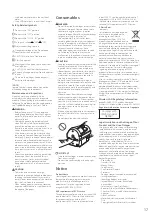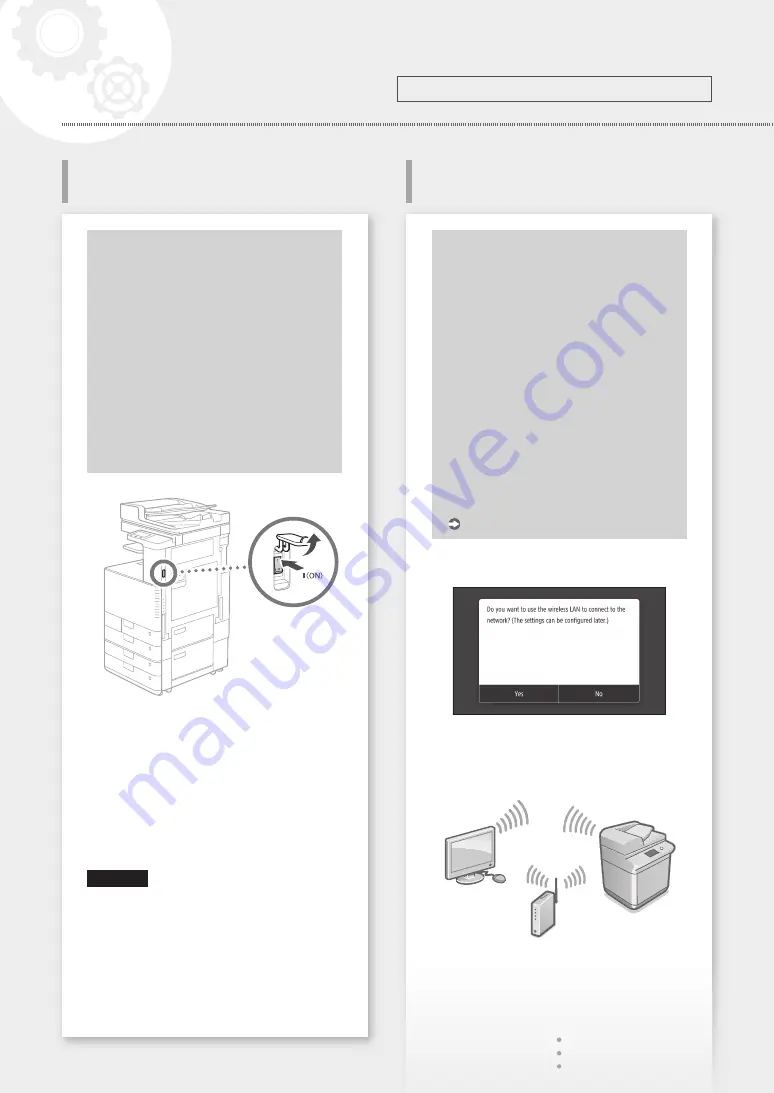
Configuring the Method of
Connecting to a Computer
About Application Library
Application Library is an application
that allows you to use useful functions
for routine jobs or other convenient
functions in a one-touch operation
without necessity of making functional
settings every time. You can access each
registered function by simply pressing
the appropriate button displayed in
the Home screen. For the respective
function, see the description displayed in
the Setup Guide.
1.
2.
Configure the initial settings, according to the
screen.
• Set the language
• Set the country and region
• Set the time zone
• Set the date and time
• Configure the Remote UI Access
• Perform color correction
IMPORTANT
To prevent unauthorized access by third parties,
you need a PIN for login to the remote UI that
has been set on the machine.
Before starting the configuration
• The machine cannot be connected to
both wired and wireless LANs at the
same time.
• If the machine is connected to an
unsecured network, your personal
information might be leaked to a third
party. Please be aware and careful of this.
• The machine does not come with a
router. Please have one ready, if necessary.
• Even in an environment without wireless
LAN router, you can use Access Point
Mode to make a wireless connection to
the machine directly from your mobile
device (Direct Connection).
User's Guide
Specifying the connection method
• To connect via wireless LAN : <Yes>
• To connect via wired LAN or USB : <No>
To connect via wireless LAN
1.
Make sure that the computer is connected to a
router properly.
2.
Check the network settings on the computer.
2
Configuring the Machine
Configuring the Initial Settings of
the Machine
Configure the settings in the following order.
Quick Setup