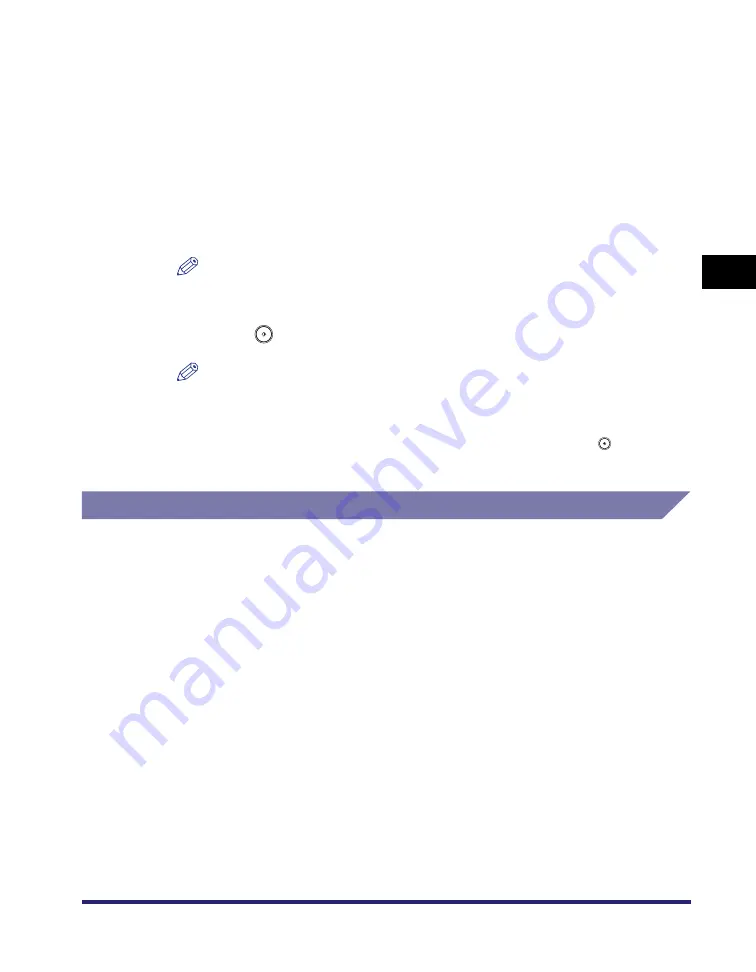
Changing the Copy (Zoom) Ratio
3-15
3
Basic Cop
y
ing
a
nd Mail Bo
x
F
e
atures
Mail Box (Scan)
1
Select the desired User Inbox number
➞
place your originals
➞
press [Scan]
➞
[Copy Ratio].
If necessary, see the screen shot in step 1 of "Mail Box (Scan)" in "Preset Zoom,"
on p. 3-9.
2
Press [Auto]
➞
[OK].
NOTE
To select an A or B series paper size, press [A/B-size].
3
Press
(Start).
NOTE
•
If the original is placed on the platen glass, the zoom ratio automatically appears
when the feeder/platen cover is closed, provided that the original size can be
detected.
•
If the original is placed in the feeder, the zoom ratio appears when
(Start) is
pressed.
Entire Image
If you are copying an original with an image that extends all the way to the edges
onto the same size paper at a copy ratio of 100%, the periphery of the original
image may be cut off slightly on the copy. However, if you set the Entire Image
mode, the image is slightly reduced so that the entire image is copied without being
cut off.
The Entire Image mode should also be set when you want to copy 11" x 17"
originals onto paper larger than 11" x 17" to ensure that the edges of the originals
are not cut off. Make sure to place the originals on the platen glass, and load the
stack bypass with 12 5/8" x 17 11/16" or 12" x 18" paper, or load a paper drawer
with 12" x 18" paper. (See Chapter 2, "Basic Operations," in the
and "Paper Selection," on p. 1-12.)
Summary of Contents for imageRUNNER C3480
Page 2: ......
Page 3: ...Color imageRUNNER C3480 C3480i C3080 C3080i C2550 Copying and Mail Box Guide 0 Ot...
Page 22: ...xx...
Page 316: ...Sending a Document 6 14 6 Sending and Receiving Documents Using the Inboxes...
Page 377: ...Book Page Edit Shift Settings 7 61 7 Using the Express Copy Basic Features Screen 3 Press Done...
Page 446: ...Index 9 20 9 Appendix...
Page 447: ......




































