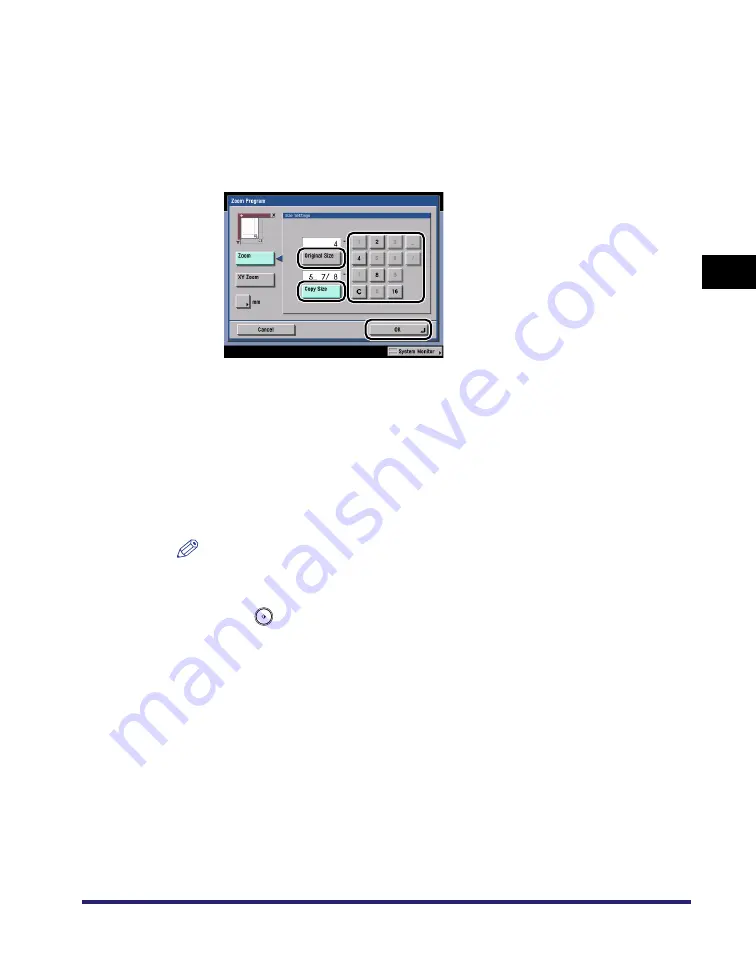
Changing the Copy (Zoom) Ratio
3-19
3
Basic Cop
y
ing
a
nd Mail Bo
x
F
e
atures
3
Use the numeric keys on the touch panel display to enter
values for the original size and copy size.
❑
Press [Original Size]
➞
enter a value.
❑
Press [Copy Size]
➞
enter a value.
❑
Press [OK].
You can enter either the width or the length of the original size. If you enter the
width for the original size, make sure to enter the width for the copy (record)
size as well, and vice versa.
The machine automatically calculates the correct copy (zoom) ratio based on
the values you entered; however, the original image may be cut off slightly
depending on the paper (record) size.
If the computation results in a zoom ratio less than 25% or greater than 400%,
a message appears telling you that values below 25% will be set to 25%, and
values above 400% will be set to 400%.
NOTE
To specify the horizontal (X) and vertical (Y) axis independently, press [XY Zoom].
4
Press
(Start).
■
Mail Box (Scan)
1
Select the desired User Inbox number
➞
place your originals
➞
press [Scan]
➞
[Copy Ratio].
If necessary, see the screen shot in step 1 of "Mail Box (Scan)" in "Preset Zoom,"
on p. 3-9.
2
Specify the Zoom Program (Zoom) mode and scan originals in
accordance with steps 2 to 4 of "Copying," on p. 3-18.
For the Mail Box function, enter the Original Size and Record Size.
Summary of Contents for imageRUNNER C3480
Page 2: ......
Page 3: ...Color imageRUNNER C3480 C3480i C3080 C3080i C2550 Copying and Mail Box Guide 0 Ot...
Page 22: ...xx...
Page 316: ...Sending a Document 6 14 6 Sending and Receiving Documents Using the Inboxes...
Page 377: ...Book Page Edit Shift Settings 7 61 7 Using the Express Copy Basic Features Screen 3 Press Done...
Page 446: ...Index 9 20 9 Appendix...
Page 447: ......


































