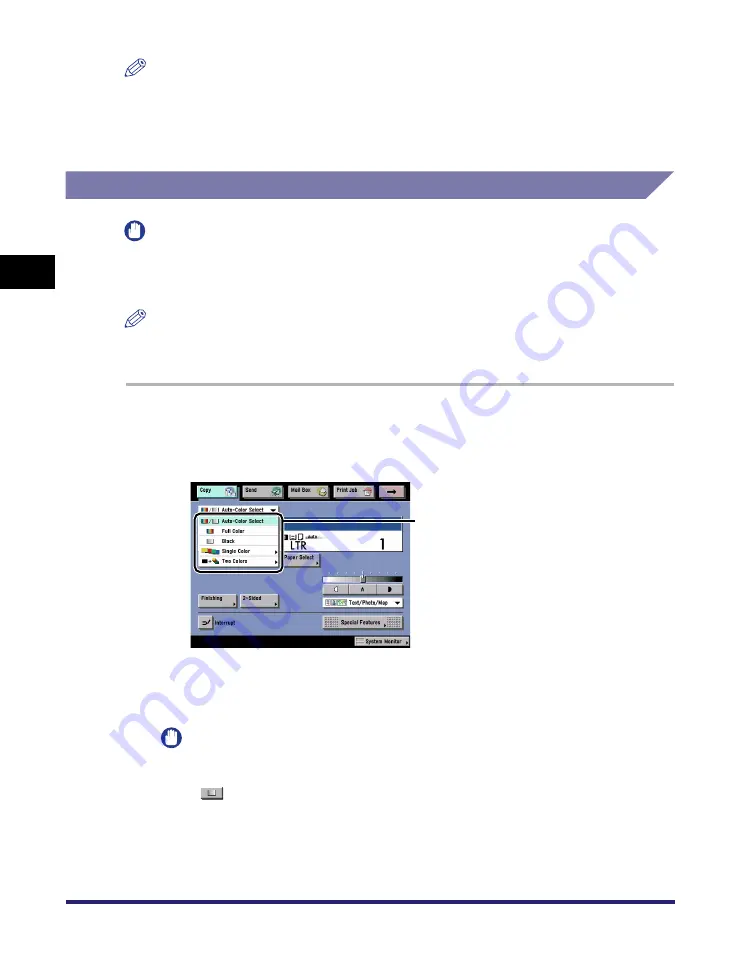
Changing Color Modes
3-58
3
Basic Cop
y
ing
a
nd Mail Bo
x
F
e
atures
NOTE
•
The Two Colors mode is available for the Copy function, or when printing document from
an inbox.
•
If a black-and-white document is copied in the Two Colors mode, it is counted as a color
copy.
Copying
IMPORTANT
If you scan different sized originals without setting the Different Size Originals mode or
selecting a non-standard paper size as the paper size, the machine may not be able to
detect whether your originals are color or black-and-white.
NOTE
If you set the Poster mode while the color mode is set to 'Auto-Color Select', the color
mode is automatically set to 'Full Color'.
1
Place your originals
➞
press the color selection drop-down
list
➞
press [Auto-Color Select], [Full Color], [Black], [Single
Color], or [Two Colors].
●
If [Single Color] or [Two Colors] is selected:
❑
Select the desired color
➞
press [OK].
IMPORTANT
If Display the Black Mode Shortcut Key in Common Settings (from the Additional
Functions screen) is set to 'On', you can also specify the Black mode by pressing
[
]. (See Chapter 4, "Customizing Settings, in the
Color Selection
Summary of Contents for imageRUNNER C3480
Page 2: ......
Page 3: ...Color imageRUNNER C3480 C3480i C3080 C3080i C2550 Copying and Mail Box Guide 0 Ot...
Page 22: ...xx...
Page 316: ...Sending a Document 6 14 6 Sending and Receiving Documents Using the Inboxes...
Page 377: ...Book Page Edit Shift Settings 7 61 7 Using the Express Copy Basic Features Screen 3 Press Done...
Page 446: ...Index 9 20 9 Appendix...
Page 447: ......





































