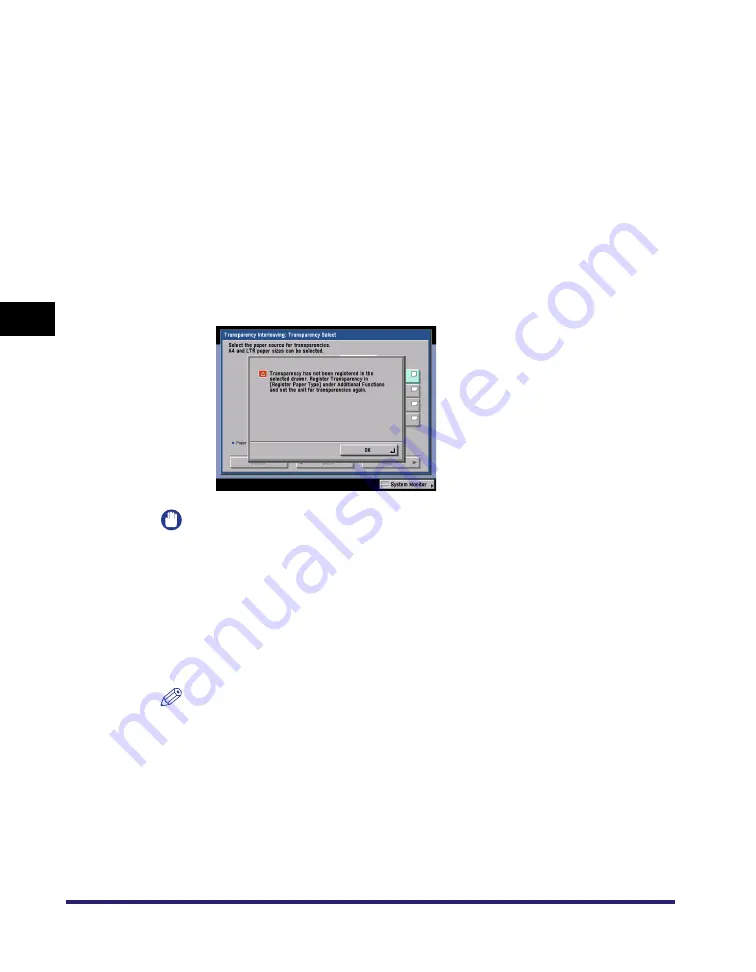
Transparency Interleaving
4-30
4
Spe
c
ial Co
p
y
in
g and
Mai
l
Bo
x F
eatures
●
If you select [Stack Bypass Settings], or transparencies are not set
in the stack bypass:
❑
Select the paper size for transparencies
➞
press [Next].
❑
Select the paper type
➞
press [OK].
If the desired paper type is not displayed, press [Detailed Settings]
➞
select
the paper type from the list
➞
press [OK].
❑
Press [Next].
If the following screen is displayed, perform either of the following procedures
in Common Settings (from the Additional Functions screen) (See Chapter 4,
"Customizing Settings," in the
.):
•
Set Register Paper Type for the selected paper source to [Transparency].
•
Set the paper type setting to [Transparency] if Stack Bypass Standard
Settings is set to 'On'.
IMPORTANT
Make sure that transparencies are loaded into the selected paper source. Loading
paper types other than transparencies may result in a paper jam.
3
Select whether to copy on the interleaf sheets
➞
press [Next].
4
Select the paper source for the interleaf sheets
➞
press [OK].
NOTE
•
If you are copying onto the interleaf sheets, these sheets are included in the count
of the total number of copies made.
•
The copies are output with the copied side face down, alternating between
transparency and interleaf sheet.
Summary of Contents for imageRUNNER C3480
Page 2: ......
Page 3: ...Color imageRUNNER C3480 C3480i C3080 C3080i C2550 Copying and Mail Box Guide 0 Ot...
Page 22: ...xx...
Page 316: ...Sending a Document 6 14 6 Sending and Receiving Documents Using the Inboxes...
Page 377: ...Book Page Edit Shift Settings 7 61 7 Using the Express Copy Basic Features Screen 3 Press Done...
Page 446: ...Index 9 20 9 Appendix...
Page 447: ......
















































