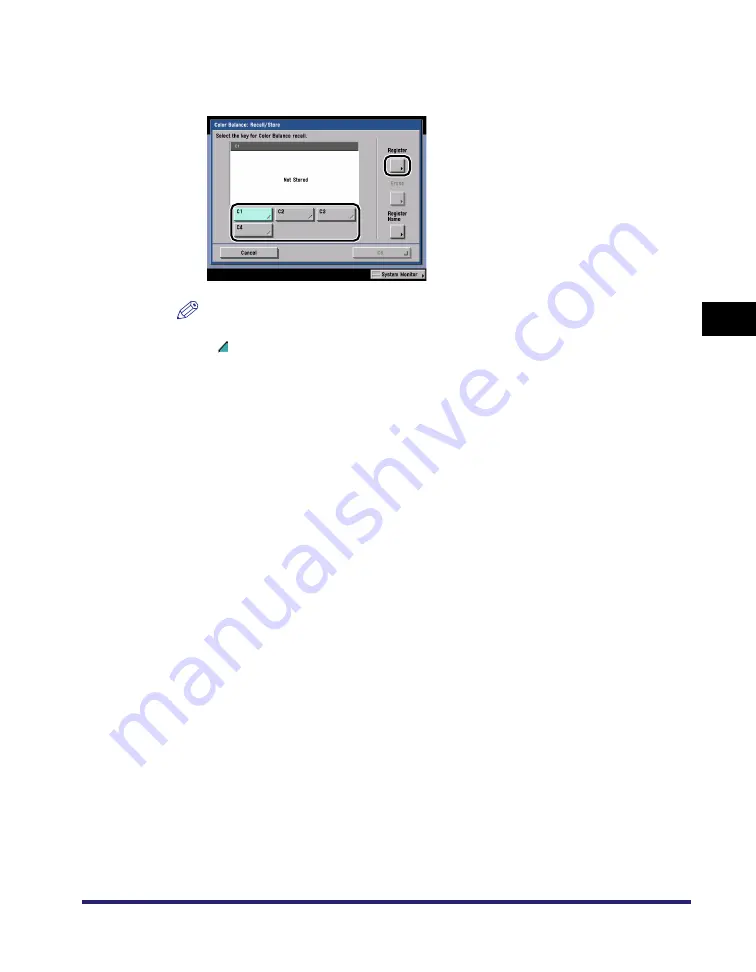
Adjusting the Image
4-77
4
Spe
c
ial Co
p
y
in
g and
Mai
l
Bo
x F
eatures
4
Select a key ([C1] to [C4]) for storing the color balance
settings
➞
press [Register].
NOTE
•
Keys that already have settings stored in them are displayed with a colored triangle
( ) in the lower right corner of the key.
•
If you select a key that already has settings stored in it, the settings are displayed.
●
If you select a key without settings:
❑
A screen appears, asking for your confirmation to store the settings. Press
[Yes].
●
If you select a key that already has settings stored in it:
❑
A screen appears, asking for your confirmation to overwrite the previous
settings. Press [Yes].
5
Press [Cancel]
➞
[Cancel].
■
Mail Box (Print)
1
Select the desired User Inbox number and the document to
print
➞
press [Print]
➞
[Change Pr. Settings]
➞
[Special
Features]
➞
[Color Balance].
2
Store the Color Balance Settings in accordance with steps 3
to 5 of "Copying," on p. 4-76.
Summary of Contents for imageRUNNER C3480
Page 2: ......
Page 3: ...Color imageRUNNER C3480 C3480i C3080 C3080i C2550 Copying and Mail Box Guide 0 Ot...
Page 22: ...xx...
Page 316: ...Sending a Document 6 14 6 Sending and Receiving Documents Using the Inboxes...
Page 377: ...Book Page Edit Shift Settings 7 61 7 Using the Express Copy Basic Features Screen 3 Press Done...
Page 446: ...Index 9 20 9 Appendix...
Page 447: ......

































