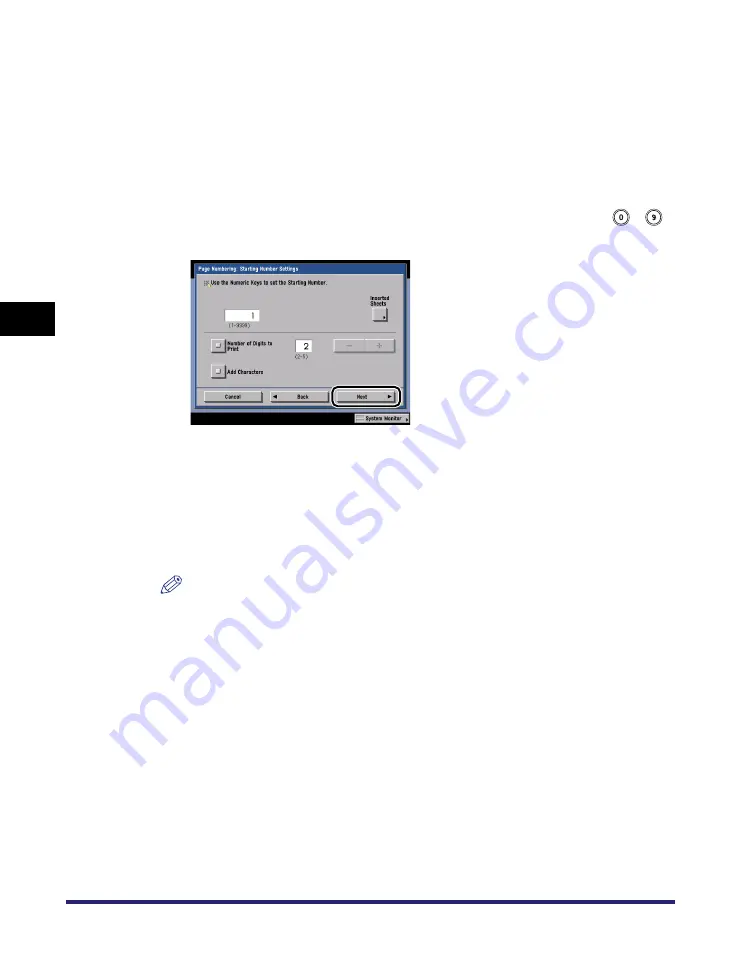
Page and Copy Set Numbering
4-98
4
Spe
c
ial Co
p
y
in
g and
Mai
l
Bo
x F
eatures
●
If you press [Reverse Page Num.]:
❑
Select the desired position of the page numbers
➞
press [Done].
●
If you press [Adjust Position]:
❑
Press [X] and [Y]
➞
press [-] or [+] to set their respective positions
➞
press
[OK].
5
Enter the page number to start numbering from using
-
(numeric keys)
➞
press [Next].
If you want to insert chapter numbers along with page numbers, specify the
starting chapter number on the left (1 to 9,999), and the starting page number on
the right (1 to 9,999).
If you want to insert the total page number along with page numbers, specify to
have the page numbers start on the left side (1 to 9,999), and the total page
number starts on the right side (1 to 20,000). To set the total page number
automatically, press [Auto].
NOTE
If [Total Page Numbering] is used with the Booklet mode, the total number of pages
are printed automatically.
●
If you press [Inserted Sheets]:
❑
Select whether to count the inserted sheets
➞
press [Done].
[Number]: Counts the sheet insertions, chapter pages, job separator, or back
cover that you inserted after the first page, but only prints chapter numbers
and page numbers onto the main document pages.
[Do not number]: Does not count the sheet insertions, chapter pages, job
separator, or back cover that you inserted after the first page, and only prints
chapter numbers and page numbers onto the main document pages.
Summary of Contents for imageRUNNER C3480
Page 2: ......
Page 3: ...Color imageRUNNER C3480 C3480i C3080 C3080i C2550 Copying and Mail Box Guide 0 Ot...
Page 22: ...xx...
Page 316: ...Sending a Document 6 14 6 Sending and Receiving Documents Using the Inboxes...
Page 377: ...Book Page Edit Shift Settings 7 61 7 Using the Express Copy Basic Features Screen 3 Press Done...
Page 446: ...Index 9 20 9 Appendix...
Page 447: ......




































