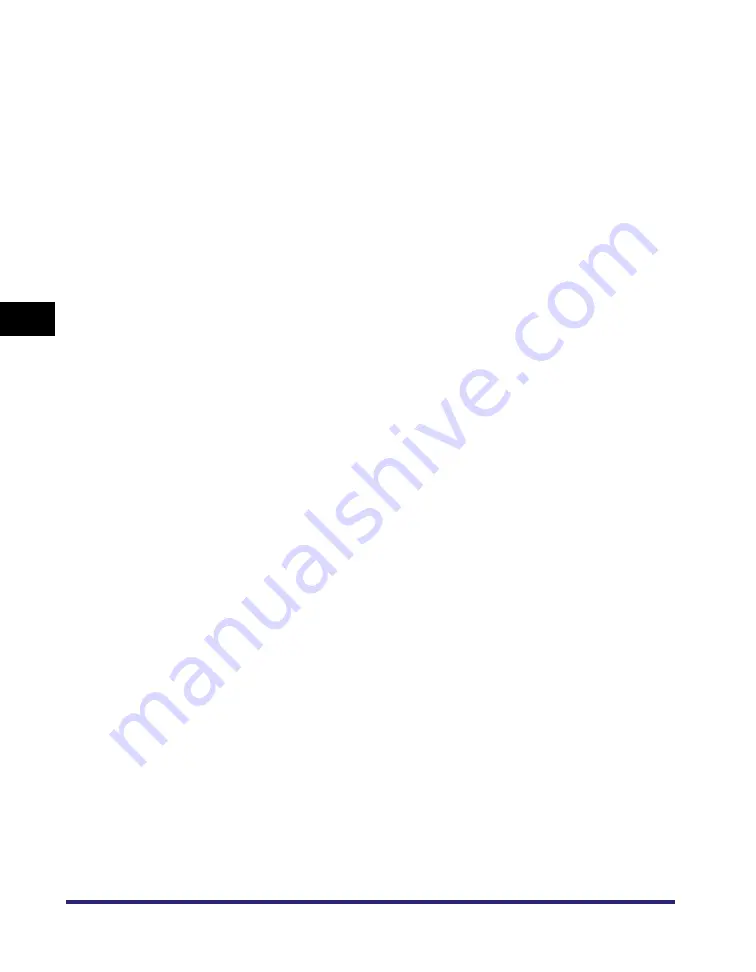
Printing a Watermark and Date
4-104
4
Spe
c
ial Co
p
y
in
g and
Mai
l
Bo
x F
eatures
●
If [Reverse Page Num.] is selected:
❑
Select the desired position of the page numbers
➞
press [Done].
●
If [Print Type] is selected:
❑
Select [All Pages] or [Print on Top Page Only]
➞
press [Done].
●
If [Adjust Position] is selected:
❑
Press [X] and [Y]
➞
press [-] or [+] to set their respective positions
➞
press
[OK].
4
Select the desired preset watermark
➞
press [Next].
●
If [Create] is selected:
❑
Press [Enter]
➞
enter the text
➞
press [OK].
You can also select the text which has been registered in Register Characters
for Page No./Watermark in Common Settings from the Additional Functions
screen.
5
Specify the text size, print type, and color
➞
press [OK].
Select the size of the watermark from [Small], [Medium], and [Large] ('36.0 pt.',
'54.0 pt.', and '72.0 pt.').
You can select [Transparent] or [Overlay] for the print type. If [Transparent] is
selected, you can also adjust the halftone density by pressing [Light] or [Dark].
You can select [Yellow], [Magenta], [Cyan], [Black], [Red], [Green], or [Blue] for
the specified text.
Mail Box (Print)
1
Select the desired User Inbox number and the document to
print
➞
press [Print]
➞
[Change Pr. Settings]
➞
[Special
Features]
➞
[Watermark/Print Date].
2
Specify the Watermark settings in accordance with steps 2 to
5 of "Copying," on p. 4-103.
Summary of Contents for imageRUNNER C3480
Page 2: ......
Page 3: ...Color imageRUNNER C3480 C3480i C3080 C3080i C2550 Copying and Mail Box Guide 0 Ot...
Page 22: ...xx...
Page 316: ...Sending a Document 6 14 6 Sending and Receiving Documents Using the Inboxes...
Page 377: ...Book Page Edit Shift Settings 7 61 7 Using the Express Copy Basic Features Screen 3 Press Done...
Page 446: ...Index 9 20 9 Appendix...
Page 447: ......


































