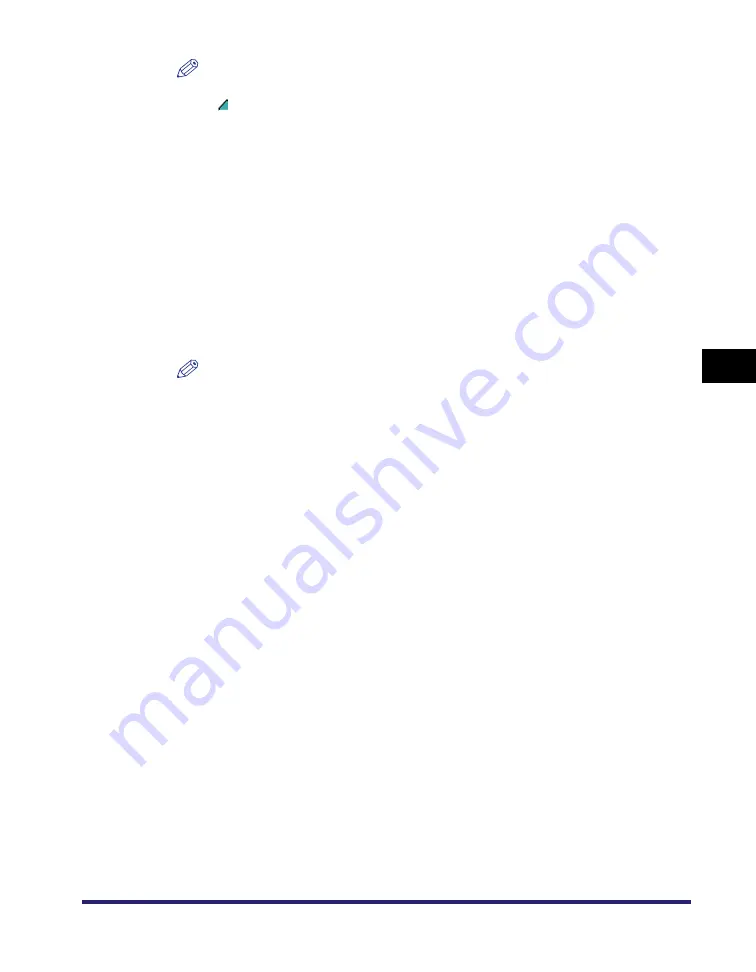
Memory Keys
5-5
5
Me
mo
ry
F
e
at
ur
es
NOTE
•
Keys that already have settings stored in them are displayed with a colored triangle
( ) in the lower right corner of the key.
•
If you select a key that already has settings stored in it, the settings are displayed.
●
If you select a key without settings:
❑
A screen appears, asking for your confirmation to store the settings. Press
[Yes].
●
If you select a key that already has settings stored in it:
❑
A screen appears, asking for your confirmation to overwrite the previous
settings. Press [Yes].
4
Press [Cancel].
NOTE
You can assign a name to the memory key by pressing [Register Name].
Mail Box (Scan)
1
Specify the scan settings on the Scan screen and/or Special
Features screen.
2
Press [Special Features]
➞
[Mode Memory].
3
Store the scan settings in accordance with steps 3 and 4 of
"Copying," on p. 5-4.
Mail Box (Print)
1
Specify the print settings on the Change Print Settings screen
and/or Special Features screen.
2
Press [Special Features]
➞
[Mode Memory].
3
Store the print settings in accordance with steps 3 and 4 of
"Copying," on p. 5-4.
Summary of Contents for imageRUNNER C3480
Page 2: ......
Page 3: ...Color imageRUNNER C3480 C3480i C3080 C3080i C2550 Copying and Mail Box Guide 0 Ot...
Page 22: ...xx...
Page 316: ...Sending a Document 6 14 6 Sending and Receiving Documents Using the Inboxes...
Page 377: ...Book Page Edit Shift Settings 7 61 7 Using the Express Copy Basic Features Screen 3 Press Done...
Page 446: ...Index 9 20 9 Appendix...
Page 447: ......



































