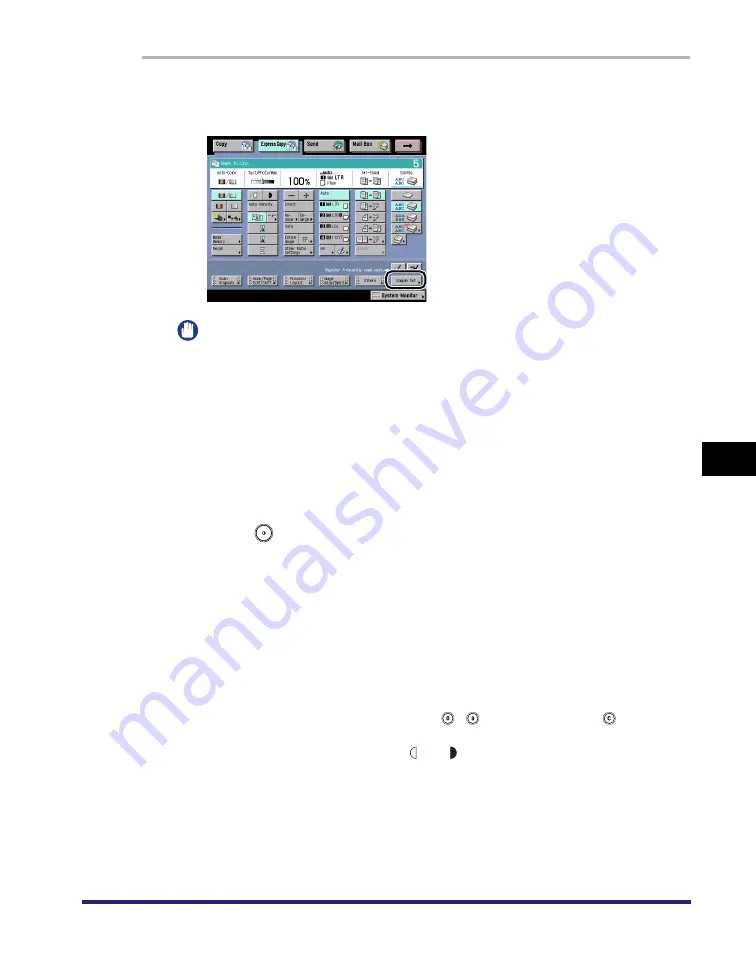
Making a Copy With the Express Copy Basic Features Screen
7-35
7
Using the Express Cop
y
Ba
sic
F
e
atures Scre
en
1
Place your originals
➞
select the desired copy modes
➞
press
[Sample Set].
IMPORTANT
[Sample Set] is not displayed if only one copy is set.
2
Select [All Pages] or [Specified Pages]
➞
press [OK].
●
If you select [Specified Pages]:
❑
Press [First Page] and [Last Page]
➞
press [-] or [+] to set their respective page
numbers.
3
Press
(Start).
4
Check the sample set
➞
select [Start Print], [Cancel], or
[Change Settings].
To make the remaining copies, press [Start Print].
To cancel copying, press [Cancel].
To change the copy settings, press [Change Settings]
➞
change the necessary
settings
➞
press [Done].
•
To change the number of copies, use
-
(numeric keys) and
(Clear) to
clear your entry.
•
To change the exposure, press [ ] or [ ] (See "Adjusting Copy Exposure," on
p. 7-10.).
•
To change the paper size, press [Paper Select]. (See "Selecting the Copy Paper
Size (Paper Select)," on p. 7-19.)
•
To collate the copies, press [Finishing]. (See "Collating Copies into Sets in Page
Order (Collate)," on p. 7-26, "Collating Copies into Groups of the Same Page
(Group)," on p. 7-28, or "Collating Pages and Stapling (Staple)," on p. 7-30.)
Summary of Contents for imageRUNNER C3480
Page 2: ......
Page 3: ...Color imageRUNNER C3480 C3480i C3080 C3080i C2550 Copying and Mail Box Guide 0 Ot...
Page 22: ...xx...
Page 316: ...Sending a Document 6 14 6 Sending and Receiving Documents Using the Inboxes...
Page 377: ...Book Page Edit Shift Settings 7 61 7 Using the Express Copy Basic Features Screen 3 Press Done...
Page 446: ...Index 9 20 9 Appendix...
Page 447: ......
















































