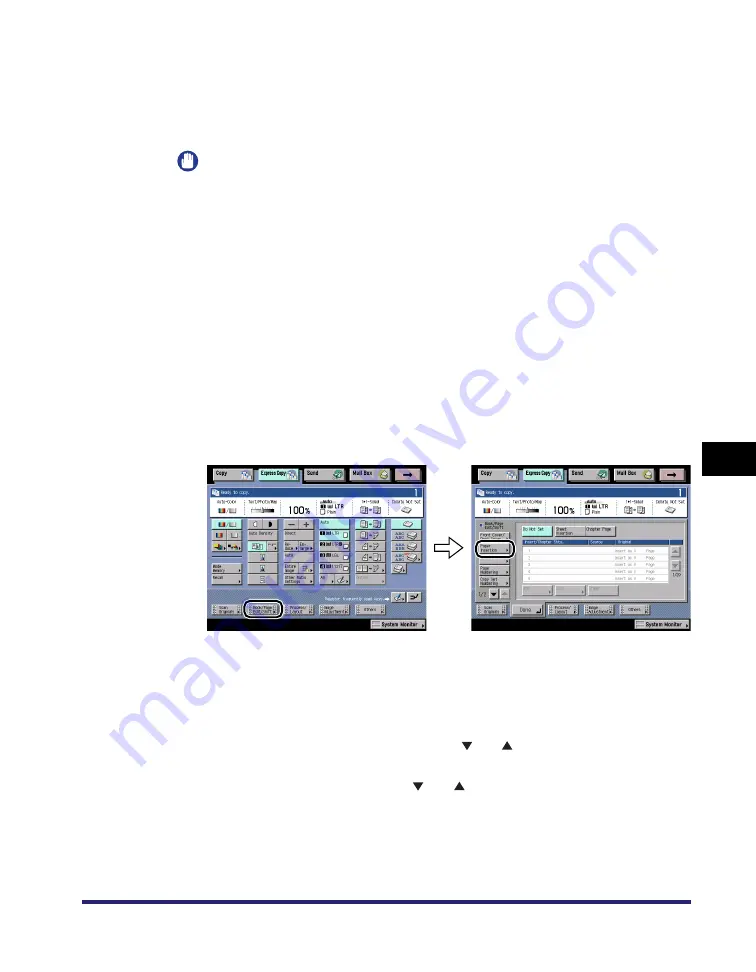
Book/Page Edit/Shift Settings
7-49
7
Using the Express Cop
y
Ba
sic
F
e
atures Scre
en
2
Select the front cover and/or back cover.
❑
Select the desired Front Cover/Back Cover feature.
❑
Press [Paper Select]
➞
select the paper source.
IMPORTANT
•
Select the same sized paper for [Front Cover] and [Back Cover]. If you set [Paper
Insertion], select the same sized paper as the front and back covers.
•
When you select [Front Cover], [Back Cover], [Paper Insertion], if the paper size for
one feature is changed to another size, the other two features are changed.
However, you may change the paper drawer for one feature without affecting the
others, as long as the paper size is the same.
❑
Select whether to copy on the front cover and/or back cover.
3
Press [Done].
Making a Copy with Inserted Sheets
1
Press [Book/Page Edit/Shift]
➞
[Paper Insertion].
2
Select the desired paper insertion feature ([Sheet Insertion] or
[Chapter Page])
➞
press [Add].
You cannot select [Sheet Insertion] and [Chapter Page] at the same time.
To check/change a specific setting, press [
] or [
] to scroll to the desired page
➞
select the page
➞
press [Edit].
To erase a specific setting, press [
] or [
] to scroll to the desired page
➞
select the page
➞
press [Erase].
Summary of Contents for imageRUNNER C3480
Page 2: ......
Page 3: ...Color imageRUNNER C3480 C3480i C3080 C3080i C2550 Copying and Mail Box Guide 0 Ot...
Page 22: ...xx...
Page 316: ...Sending a Document 6 14 6 Sending and Receiving Documents Using the Inboxes...
Page 377: ...Book Page Edit Shift Settings 7 61 7 Using the Express Copy Basic Features Screen 3 Press Done...
Page 446: ...Index 9 20 9 Appendix...
Page 447: ......




































