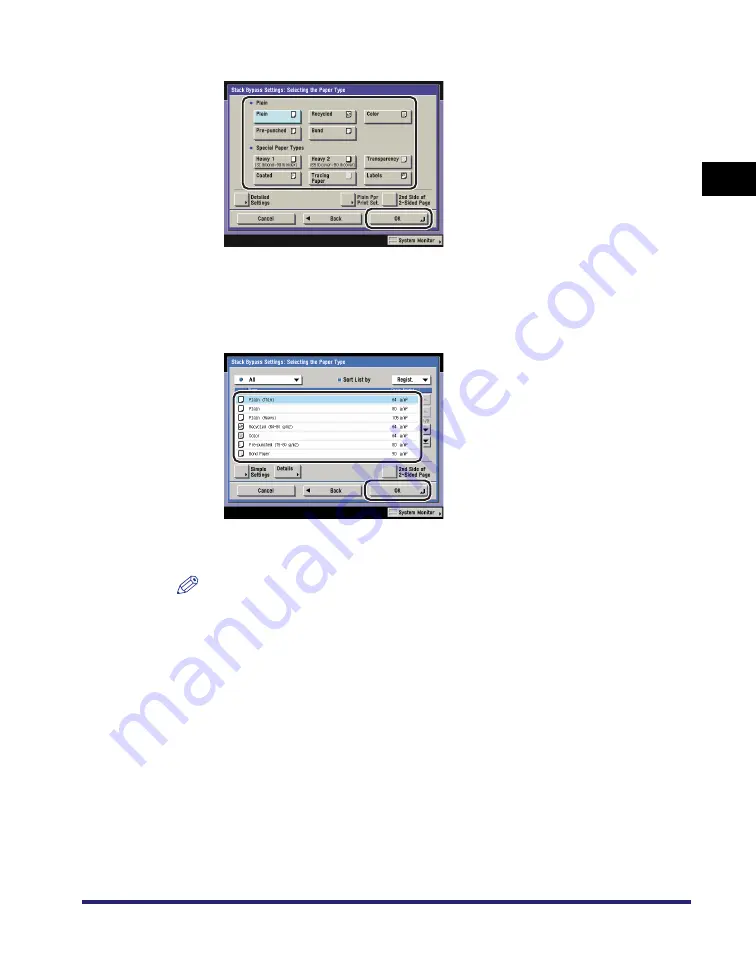
Paper Selection
1-15
1
Introd
ucti
on
to
the
Co
p
y
Function
s
❑
Select the desired paper type
➞
press [OK].
If you want to adjust the thickness of the toner applied to the paper, press
[Plain Ppr Print Set.]. If too much toner is being applied to the paper, press
[Thin]. If not enough toner is being applied to the paper, press [Heavy].
If the desired paper type is not displayed, press [Detailed Settings]
➞
select
the paper type from the list
➞
press [OK].
If you are copying onto the back side of a previously printed sheet, press [2nd
Side of 2-Sided Page].
NOTE
•
[Transparency] can be selected only if [LTR] is selected as the paper size.
•
You can register paper types that are not displayed on the detailed settings list in
[Selecting the Paper Type]. For more information on storing the paper type, see
Chapter 6, "System Manager Settings," in the
.
●
To copy on nonstandard size paper loaded in the stack bypass:
❑
Press [Stack Bypass].
If you want to select the stack bypass when a paper size/type is already
selected for the current or reserved job, press [Stack Bypass Settings] to
specify the desired paper size/type.
❑
Press [Irreg. Size].
❑
Press [X] (horizontal axis)
➞
enter a value.
❑
Press [Y] (vertical axis)
➞
enter a value.
Summary of Contents for imageRUNNER C3480
Page 2: ......
Page 3: ...Color imageRUNNER C3480 C3480i C3080 C3080i C2550 Copying and Mail Box Guide 0 Ot...
Page 22: ...xx...
Page 316: ...Sending a Document 6 14 6 Sending and Receiving Documents Using the Inboxes...
Page 377: ...Book Page Edit Shift Settings 7 61 7 Using the Express Copy Basic Features Screen 3 Press Done...
Page 446: ...Index 9 20 9 Appendix...
Page 447: ......





































