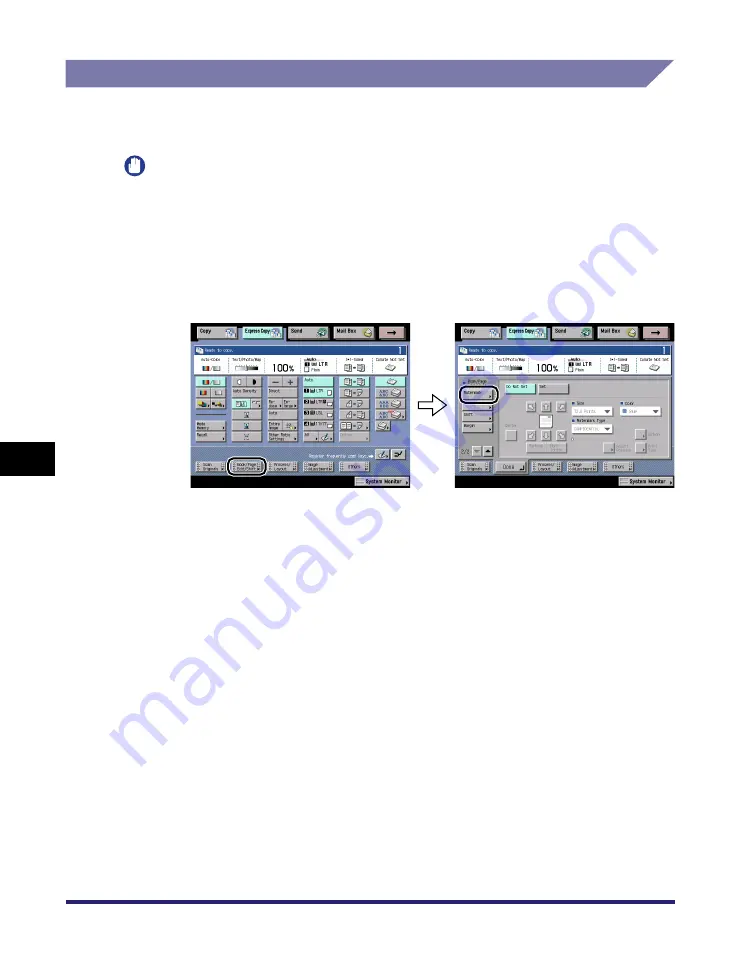
Book/Page Edit/Shift Settings
7-56
7
Using the Express Cop
y
Ba
sic
F
e
atures Scre
en
Printing a Watermark and Date (Watermark/Print Date)
For instructions on this procedure using the Regular Copy Basic Features screen,
see "Printing a Watermark and Date," on p. 4-102.
IMPORTANT
Printing performance may not be optimal in the Watermark mode, depending on the
scanned original and combination of copy modes.
Watermark
1
Press [Book/Page Edit/Shift]
➞
[Watermark].
2
Press [Set]
➞
specify the settings.
❑
Set the watermark orientation and position.
❑
Select the text size, the desired preset watermark, and the color.
❑
If you want to create a user-defined watermark, press [Create] from the
Watermark Type drop-down list
➞
press [Enter]
➞
enter the text
➞
press [OK].
You can also select the text which has been registered in Register Characters
for Page No./Watermark in Common Settings from the Additional Functions
screen.
❑
Press [Print Type]
➞
select the desired print type.
You can select [Transparent] or [Overlay] for the print type. If [Transparent] is
selected, you can adjust the halftone density by pressing [Light] or [Dark].
❑
Press [Option]
➞
set the page to print on and the position to print on the back
side of the paper.
❑
If you want to adjust the print position, press [Adjust Position]
➞
press [X] and
[Y]
➞
press [-] or [+] to set their respective positions
➞
press [OK].
Summary of Contents for imageRUNNER C3480
Page 2: ......
Page 3: ...Color imageRUNNER C3480 C3480i C3080 C3080i C2550 Copying and Mail Box Guide 0 Ot...
Page 22: ...xx...
Page 316: ...Sending a Document 6 14 6 Sending and Receiving Documents Using the Inboxes...
Page 377: ...Book Page Edit Shift Settings 7 61 7 Using the Express Copy Basic Features Screen 3 Press Done...
Page 446: ...Index 9 20 9 Appendix...
Page 447: ......


































