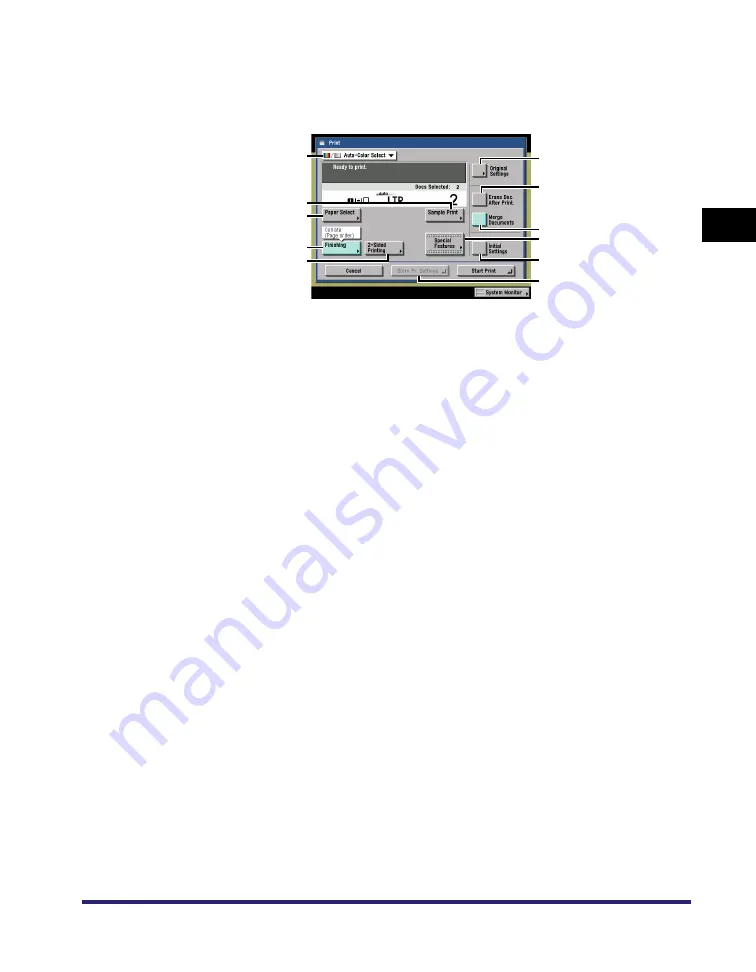
Various Mail Box Functions
2-9
2
Introduction
to the Mail Bo
x
Functio
n
s
■
Change Print Settings Screen
The screen below, which appears when you press [Change Pr. Settings] on the Print
screen of a User Inbox, is called the Change Print Settings screen.
Display this screen when you want to change the print settings for a document.
a
Color Selection Drop-Down List
Press to select the color mode for printing.
b
Sample Print
Press to print a sample of the document to check
the print result or the contents of the document.
c
Paper Select
Press to select the paper size/type and the
paper source.
d
Finishing
Press to select or cancel the Collate, Group, or
Staple mode.
e
2-Sided Printing
Press to make two-sided prints.
f
Original Settings
Press to cancel the settings that you have
changed, and restore the original settings of the
document.
g
Erase Doc. After Print.
Press to have a document automatically deleted
after it is printed.
h
Merge Documents
Press to merge and print multiple documents as
one document. This key is displayed only when
multiple documents are selected.
i
Special Features
Press to select and use the Special Features
modes available for printing.
j
Initial Settings
Press to cancel all settings and restore the
machine to Standard Local Print Settings.
k
Store Pr. Settings
Press to store the print settings for documents.
a
f
c
d
e
j
k
b
g
h
i
Summary of Contents for imageRUNNER C3480
Page 2: ......
Page 3: ...Color imageRUNNER C3480 C3480i C3080 C3080i C2550 Copying and Mail Box Guide 0 Ot...
Page 22: ...xx...
Page 316: ...Sending a Document 6 14 6 Sending and Receiving Documents Using the Inboxes...
Page 377: ...Book Page Edit Shift Settings 7 61 7 Using the Express Copy Basic Features Screen 3 Press Done...
Page 446: ...Index 9 20 9 Appendix...
Page 447: ......
































