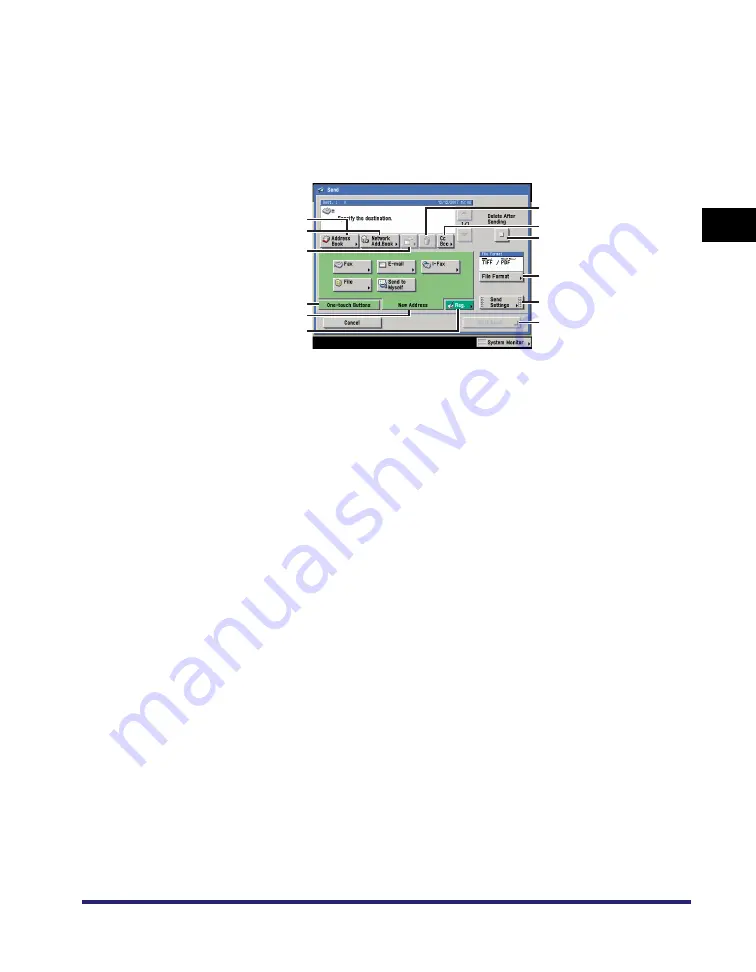
Various Mail Box Functions
2-11
2
Introduction
to the Mail Bo
x
Functio
n
s
■
Send Screen
The screen below, which appears when you select a document and press [Send] on the
Document Selection screen of a User Inbox or the Memory RX Inbox, is called the Send
screen.
Display this screen when you want to send a document that you have stored in a User
Inbox using the Send function or a document received and stored in the Memory RX
Inbox.
a
Address Book
Press to select a destination from the Address
Book.
b
Network Add.Book
Press to select a destination from an LDAP
(Lightweight Directory Access Protocol) server.
c
Details
Press to check or change the destination
selected in the destination list.
d
Erase
Press to delete the destination selected in the
destination list.
e
Cc Bcc
Press to specify addresses destinations for the
Cc and Bcc addresses when sending an e-mail.
f
Delete After Sending
Press to have the document automatically
deleted after sending is complete.
g
File Format
Press to select the file format (TIFF/PDF Auto
Select, TIFF/JPEG Auto Select, PDF) of the
document you are sending.
h
Send Settings
Press to specify the send settings, such as
delayed sending, which enables you to send
documents at a specified time.
i
One-touch Buttons
Press to select the destinations stored in
one-touch buttons.
j
New Address
Press to specify a destination not stored in the
Address Book.
k
Reg.
Press to register new destinations in the Address
Book or one-touch buttons from the Send
screen.
l
Start Send
Press to start sending.
a
d
i
e
l
b
c
j
k
g
h
f
Summary of Contents for imageRUNNER C3480
Page 2: ......
Page 3: ...Color imageRUNNER C3480 C3480i C3080 C3080i C2550 Copying and Mail Box Guide 0 Ot...
Page 22: ...xx...
Page 316: ...Sending a Document 6 14 6 Sending and Receiving Documents Using the Inboxes...
Page 377: ...Book Page Edit Shift Settings 7 61 7 Using the Express Copy Basic Features Screen 3 Press Done...
Page 446: ...Index 9 20 9 Appendix...
Page 447: ......





































