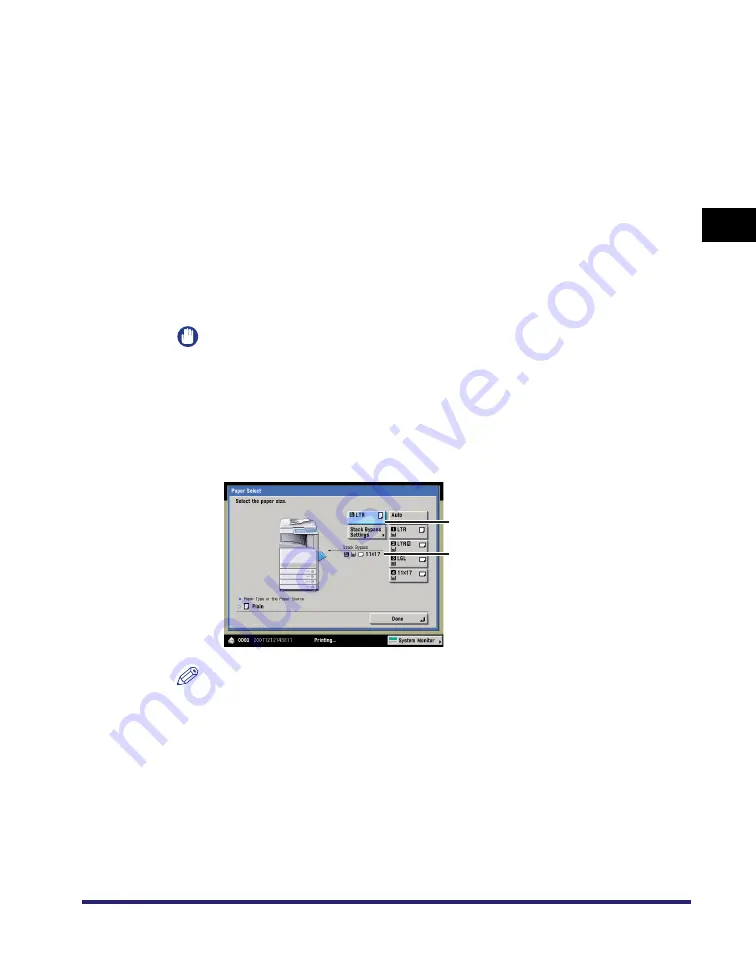
Reserving Jobs
2-39
2
Introduction
to the Mail Bo
x
Functio
n
s
❑
Press [Next].
❑
Select the desired paper type
➞
press [OK].
If you want to adjust the thickness of the toner applied to the paper, press
[Plain Ppr Print Set.]. If too much toner is being applied to the paper, press
[Thin]. If not enough toner is being applied to the paper, press [Heavy].
If the desired paper type is not displayed, press [Detailed Settings]
➞
select
the paper type from the list
➞
press [OK].
If you are printing onto the back side of a previously printed sheet, press [2nd
Side of 2-Sided Page].
●
If you want to select an envelope size:
❑
Press [Envelope].
❑
Select the desired envelope type
➞
press [OK].
IMPORTANT
•
If the envelope type is not set correctly, a paper jam will occur.
•
If you use envelopes that have glue attached to their flaps, the glue may melt due to
the heat and pressure of the fixing unit.
❑
Press [OK].
The paper size/type currently loaded and the paper size/type reserved to be
loaded are displayed, as shown on the screen below.
NOTE
If there is more than one reserved job waiting to print, only the last paper size/type
specified for the reserved print job is shown on the Paper Select screen.
4
Press [Done].
This completes the settings for reserving a print job using the stack bypass. The
subsequent steps show you how to start printing and load paper into the stack
bypass.
5
Press [Start Print].
The last paper size/type specified
for the reserved print job
The paper size/type currently
loaded
Summary of Contents for imageRUNNER C3480
Page 2: ......
Page 3: ...Color imageRUNNER C3480 C3480i C3080 C3080i C2550 Copying and Mail Box Guide 0 Ot...
Page 22: ...xx...
Page 316: ...Sending a Document 6 14 6 Sending and Receiving Documents Using the Inboxes...
Page 377: ...Book Page Edit Shift Settings 7 61 7 Using the Express Copy Basic Features Screen 3 Press Done...
Page 446: ...Index 9 20 9 Appendix...
Page 447: ......


































